OneDrive has a really useful feature called "Version History". It allows the user to restore previous (older) versions of files you store in Microsoft's cloud storage. Earlier, this feature was available only for Microsoft Office documents, but now it is going to be unlocked for all files.
Advertisеment
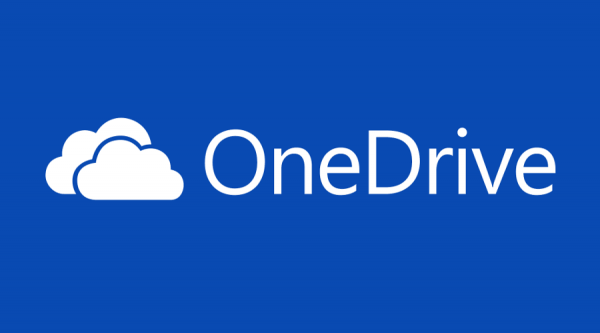 From the official announcement, it appears that this feature is going to be available for both business and personal accounts.
From the official announcement, it appears that this feature is going to be available for both business and personal accounts.With these improvements to version history, you can see and restore older versions of all your files in your OneDrive. Previously, version history only supported Office files. Now, version history is compatible with all file types, so you no longer need to worry about your PDFs, CAD files or even your photos and videos getting accidentally edited—you’ll always be able to restore or download a previous version. OneDrive will keep an older version of your files for 30 days. Expanded version history support has started rolling out and will be available to everyone this summer.
To access the file history, open OneDrive in your web browser and sign in if required. Then, right click a file. You will see the Version history item. See the following screenshot: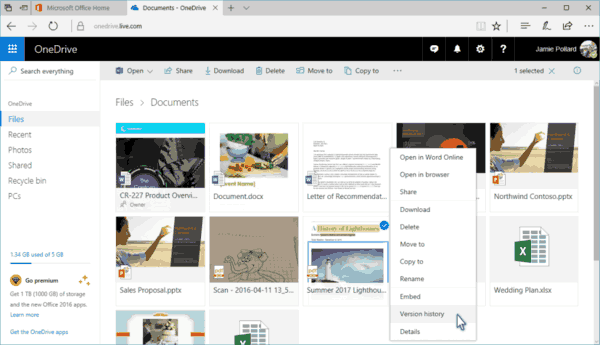
The Version History box contains the date of the previous file version, its editor's name, and the size of the previous file version. You can pick the desired version and click the "Open File" command to access the file.
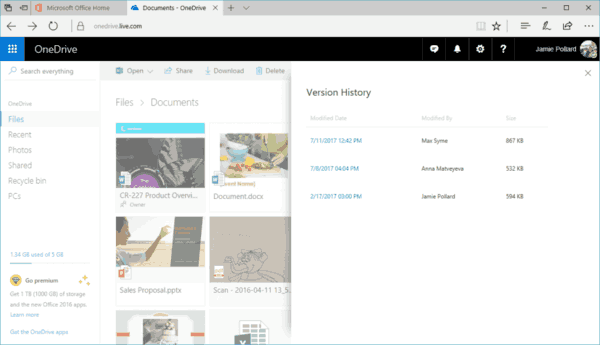
There is also a "Restore" command which will replace the current file version with an older one.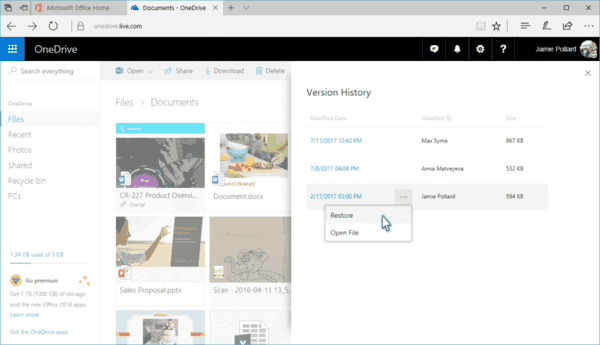
This feature will save your time if you lose some important change in your files. So it's a good move by Microsoft but they are still playing catchup to their competitors, Dropbox and Google Drive who already support previous file versions for all file types.
Support us
Winaero greatly relies on your support. You can help the site keep bringing you interesting and useful content and software by using these options:
