With Windows 10 version 1803, Microsoft has removed the ability to create a new HomeGroup. With the removal of the feature, Windows 10 has issues with showing certain computers over the Windows Network (SMB), leaving them invisible in the Network folder of File Explorer. Here is a quick fix you can apply.
Advertisеment
The HomeGroup feature is a simplified solution from Microsoft to provide file sharing ability between all computers in your home network without the hassles of complex permissions, setting up folder shares and accessing them via UNC paths. With HomeGroup, you were able to share photos, music and videos files, various office documents and also printers. Also, you could allow other family members to change files that you have shared.
According to Microsoft, Windows HomeGroup was a terrific feature in the pre-cloud and pre-mobile era, but now it is outdated. The company now offers the following alternatives for file sharing:
- File Storage:
- OneDrive is a cloud-first, cross-device storage and collaboration platform for all of the pieces of data that matter most in your life – like your files, your photos, your videos, and more.
- OneDrive Files On-Demand takes cloud file storage a step further, allowing you to access all your files in the cloud without having to download them and use storage space on your device.
- Share Functionality: For those who prefer not to use the Cloud to connect their devices, the Share functionality for folders and printers allows you to see the available devices and connect them to and from other PCs on your home network.
- Easier Connection: No more remembering cryptic HomeGroup passwords in order to connect to another PC. You can now simply connect through your Microsoft Account email address across devices.
By default, computers in your local network should be visible when you browse for a network device with File Explorer. With recent changes in Windows 10 version 1803 some computers are only accessible via their names or IP addresses. To fix this annoying issue, you can apply a simple workaround.
Fix Network Computers are Not Visible in Windows 10 Version 1803
- Press Win + R to open the Run dialog.
- Type
services.mscin the Run box and hit the Enter key.
- In the Services window, scroll down to the Function Discovery Resource Publication service.
- Double-click it to open its properties and set its startup type to Automatic.
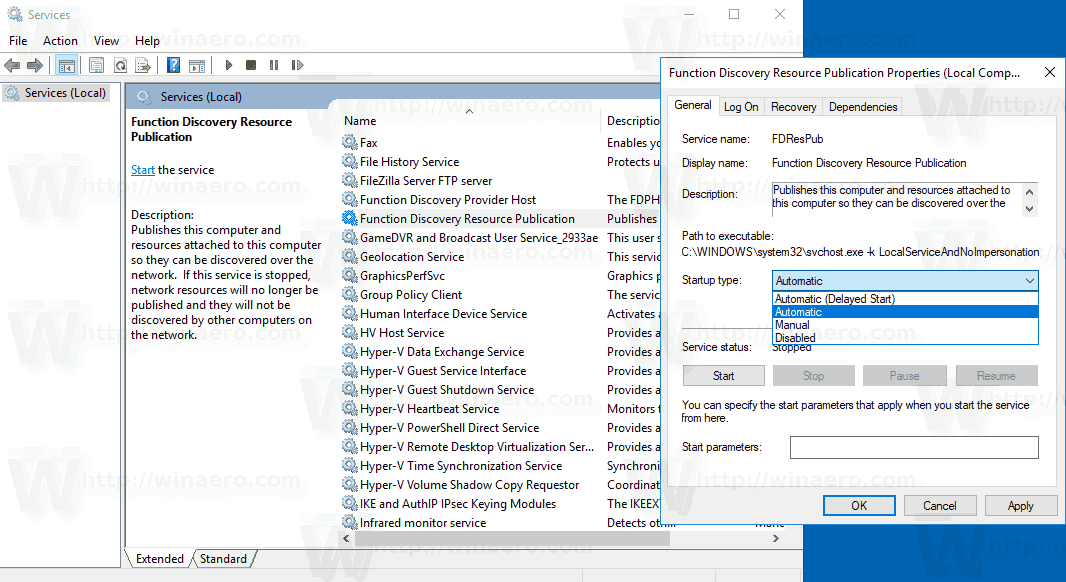
- Now, start the service.
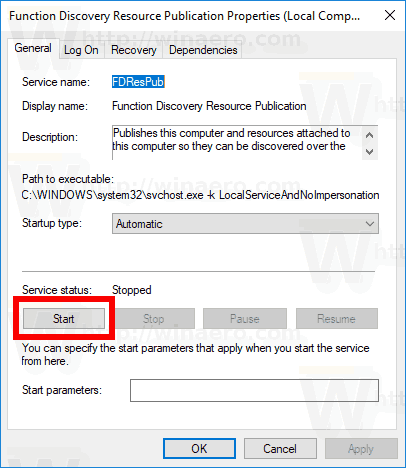
You are done!
To save your time, you can use Winaero Tweaker. It comes with the following option:
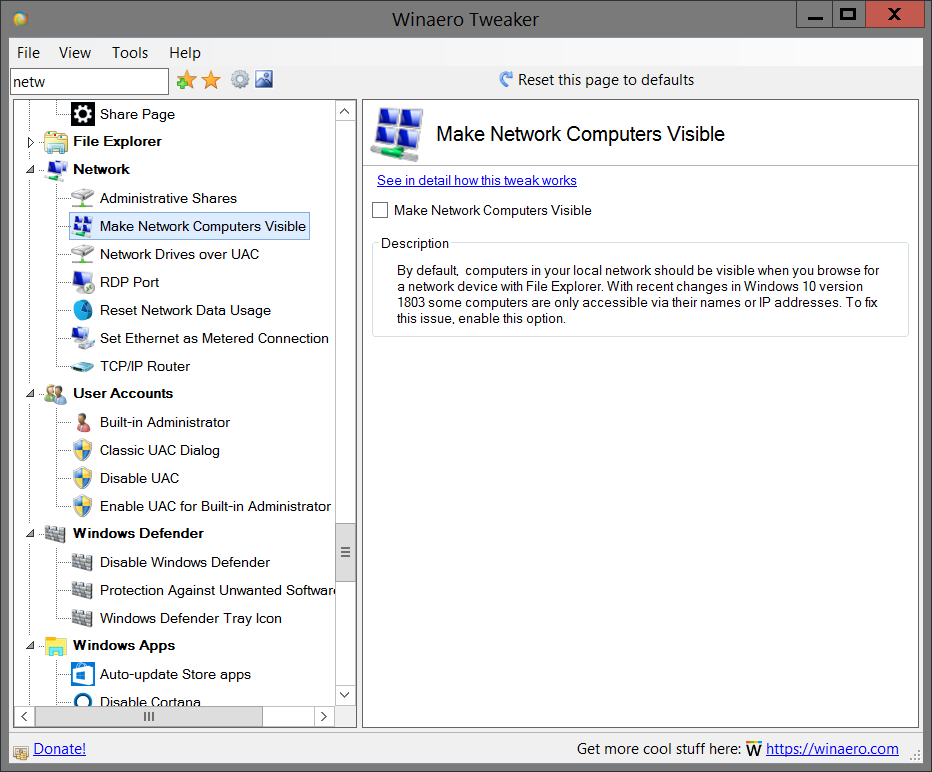
Turn on the option to fix the issue.
For reference, see the following articles:
- How To Start, Stop or Restart a Service in Windows 10
- How to Disable A Service in Windows 10
- How To Delete A Service in Windows 10
Source: deskmodder.de.
Support us
Winaero greatly relies on your support. You can help the site keep bringing you interesting and useful content and software by using these options:

But this still wont allow me to create a homegroup, right?
Indeed.
So what’s the solution for that? If there’s any.
Also I expect I can’t join a home group eithers, so I won’t be able to access other computers anyway because they’re set to share only with the home group…
Bah, 10 is the worst…
So, don’t update to 1803 and stay on 1709 (Fall Creators Update) like me because I still like HomeGroup feature from Windows 7.
Any way a third-party tool (such as Winaero tweaker) might be able to re-add (or re-enable if they just disabled it) homegroup support.
Honestly, I don’t see any convenient alternatives to home group. It requires an account on all other machines, which won’t happen. And you have to log-in one-by-one to all of them…
Just got an additional build update to 1803 – 17134.1 my service is active and there is no connection to two of three on my network. Wife’s is pre-1803 (visible) Workbench 1803 (not visible) and the computer viewing the connections (not visible).
Thanks Sergey! I was tearing my hair out trying to work out why none of my network shares were accessible by name any more but could still be accessed by IP, this was the problem (I don’t use homegroups).
great to hear!
This web page title brought me here because my networked home computers became invisible after the 1803 update. I tired the FDRP service, and it may have helped, but it was not sufficient to allow my computers to see each other. My continued searches took me to the link below. I haven’t tried much of the information on that page because the top item solved my problem: Open the run window (Win+R) and type \\OtherComputerName\SharedFolder\ where OtherComputerName is the name of the computer you want to connect to and SharedFolder is a folder previously shared on that computer (both with correct capitalization). Windows then provides a drop down list of all the folders previously shared on that computer. Select any of them, and all become visible and accessible as the other computer is shown in Network. Keep File Explorer open as long as you need access to the shared folder because the network visibility may end when File Explorer is closed. Then repeat when visibility is needed.
Worked, spent two months trying to figure out how to reconnect all of my computers. Now I can just enter: \\OtherComputerName\ in the address bar of “File Explorer” and it shows the files of the other computer.
Thanks Paul. This actually works. I have tried every fix on the internet and they might work for a day but the next day when you turn your computer on…no network.
It doesn’t work for me. After updating to 1803 folders and files sharing doesn’t work anymore. I think it’s time to reinstall windows 7 or move to Linux.
Komputer saya di windows 10 1803 bisa menampilkan komputer lain yang berada dalam satu jaringan,
Sehingga printer yang sudah saya share bisa di pakai kembali,
My computer in windows 10 1803 work well with that setting, so my other computer is shown in my network, and my printer what was shared is works well too.
Fantastic
You solved my dilemma. Much thanks
I have been dealing with this since yesterday morning. At work they have a windows 10 station set up to share two printers to about 10 people. 2 of those stations are using windows 7. After the update to 1803, I was never able to find a way to get the windows 7 machines to connect to the shared printer on the windows 10 machine. The other windows 10 machines can connect, but while the 7 machines can now see the other stations, they will not connect to its shared printer.
After posting this to the Microsoft community site, a volunteer basically told me I should roll back the update, so I did…guess what, it worked, and I was able to connect back to the printers. but bummer, its already downloading the update again and there is no way now that I can find to delay the update anymore. This has become a total exercise in frustration.
I have this problem A computer “server” with Windows 10 and two computers with Windows 7. I can not connect to the database. My database is on the Windows 10 PC.
Any solution? That is not to return to the previous version. Thank you
I tried everything and still not working.
Same here. I’ve tried all the internet “fixes” and the other Win 10 (Home) pc still won’t show up on my Win 10 pro Network. F’n MS.
worked fine now I can see all computers on my network haven’t tried win 7 computer yet
Bless you Sir…….have been trying to fix this ever since upgrading all to 1803 and your fix did the trick! Much appreciation to you!
THANK YOU!!!!! F-ing 1803 update!!! I never used homegroup but after this update my PC would no longer show up in my home network which has 5 pcs and some phones all hook up and my PC was the main hub for sharing files. DAMN… why they hell would Windows screw with the network the not tell you how to fix it or automatically set this services to on??
Thank you Sergey! This will be one of the top pages searched on the internet over the next few months as people update to 1803.
I use WORKGROUP for my home network, mixed Win10 and 7, and had no problem after update to 1803.
Moshe
While my two computers can only see each other names but not folders and files, accessing win shares from android to both computers is flawless. Problem started with 1803 update. On android I’m using X-plore. Funny thing is that as user name on android phone and rablet I’m using my outlook email but without @outlook.com part, and under domain outlook.com. And my windows machines are part of workgroup. Oh, and I’ve disabled SMBv1 on both computers.
II tried this but FDRP is running. I still can not see my computer. All I get in Explorer is the Media Centre on my PC.
I still can’t see the other PC on my Network. Help would be appreciated
Thanks man, you saved me a lot of headache.
Thanks!!! I wish I could get back these 2 hours wasted trying to figure this out!
Still not working. Only way to reapir that issue is come back to 1709 – last stable build. 1803 is pre-alpha version with lots of bugs.
Thanks for the information. It solved my issue on 1803.
Thank you very much for this very useful information and for sharing it: I applied this tip to all my home’s computers and they can see each other again.
But I have another problem since the release of build 1803: I can no longer save as… any file in my Adobe Creative Cloud folder and subfolders. What is strange is that I can save the initial file anywhere else (e.g. the OneDrive folder), move the file with the Windows explorer in my Creative Cloud folder, open them from this new location and save at this new position. In another words, I can “save”, but not “save as…” in Creative Cloud folder.
I have checked of course all rights and everything seems OK: as an administrator and user, I have all rights on these folders, similarly to for instance OneDrive folders.
If somebody has any idea, it would be welcome!
Pascal
I have a home network that I was using homegroup with that consisted of PC’s running windows 7 home, windows 10 home and windows 10 pro. Since 1803 came out, I seem to be able to share files and folders using workgroup on my windows 10 home computers by connecting using shortcuts with “\\computername\”, but when I try to access the windows 10 home computers from a windows 7 computer I get messages that I don’t have access for my internal drives, but I can access my external drives (the sharing is set up the same with “Everyone” on my home network. Any ideas?
Thanks after 3 days of looking your suggestion of using the path worked like a charm. However, I had to each folder in the chain, i.e. computer\users\(use name), and go into the security settings add “everyone” to the list, give everyone full permissions. Then into sharing, advanced sharing, permissions, make sure “everyone” is listed and that they have full access. If not listed add. Then apply and it should now work.
Hope this helps.
Thank you so much. Been trying to find a solution for days now. Thanks again for your help.
You’re welcome
Thanks, starting the service fixed my problem with just one exception…
My Western Digital NAS used to be visible on the network, but I can no longer see it (unless I enter \\wdmycloud from the keyboard).
Any ideas?
If your NAS uses the SMBv1 protocol, Microsoft has deprecated that. It has been replaced by SMBv2 and SMBv3. Unfortunately your device may be so old that the manufacturer is not updating the firmware to support SMBv3. I ended up purchasing a new router. (Not a total loss as the new router is MUCH better, gave me gigabit Ethernet and no longer requires a reboot almost weekly.)
This is not directly related to the topic of this thread, of not being able to see other machines on the local, non-domain network. It happened prior to update 1803. I sometimes still, after handling this 1803 problem,need to enter the machine name/folder to access the USB drive attached to my router.
Solved my problem. My computers are now visible but I cant access them. from PC1 I cant access PC2 and vice versa :)
Greetings Winaero,
Applied the Windows 10 1803 invisible network fix and it solved my issues, I had one computer on 1709 and another on 1803, the 1803 could see the other computer with 1709 on the network, but the 1709 could not see the 1803, after applying the fix, it all worked perfectly… THANK YOU !… I have stuck with 1709 on one computer due to issues with Adobe Photoshop and 1803…
Kind Regards and “Thank You”
Viking Pete
I mapped a network drive to my old shares so they stay available. after 1803 they All took a hike. Thank You Sergey for saving my Sanity.
thank you so much!
You’re welcome.
Thank yoou kindly! Sorted my issues too!!
Thank you very much for the advice!!! I spent 2 days resetting the network, etc, and restarting time after time my PC, per the instructions found in several forums. I was just about to give up, when I found a link to this page, and within a couple of minutes, the network PCs were again visible in file explorer!!! Thank again!!!
That was the ticket for build 1803 showing network computers in the network desktop icon.
thanks for the info.will keep link to this page
Man, you are a genius! It worked for me flawlessly and now I’m able to access all my shared files in my other computer again! Thank you very much!
Thank you very much.
you are welcome.
Thank you Sergey! My win 7 and win 10 computers now show up on my (wireless) network and all shared folders interact properly. I do not have to use either the cloud or homegroup. The access utilizes user passwords which is how I have always set up access on my networks.
Thank you!!!!
why my new PC see network computers but cant open network files if I install new version Windows 10, but all is fine if I instaling old, first version of Windows 10 and then update to new version, latest……..
This!
Thanks a lot mate, I had looked everywhere for a solution. This solved my problem
Thanks.
Thanks for this, first class advice. It worked flawlessly.
Hours of searching using Google and Microsoft resources were a useless waste of time.
Well done. Worked perfectly.
Thank you for the guidance..
This is really helpful information
Thank you for the guidance..
I clicked on Make Network computers visible and placed a tick mark. How do I save the settings? I exit out by clicking the top right X of the dialogue box and went in and it was unchecked again.
Please advise and thank you.
Hi
Which Windows version?
It’s hard to believe that something that can be accomplished so easily using the Win+R hotkey can’t be sorted out by all the brilliant minds at Microsoft.