Starting with Firefox 67, Mozilla included their Firefox Monitor service as an added extension by default. Previously, it was a standalone service using which users could find out if prior data breaches had leaked their information. This service will be extended to offer real-time warnings when a Firefox user visits a website.
Advertisеment
In November 2018, the company announced that the same feature would be rolled out to all Firefox desktop users in upcoming weeks. The good news is that the company has fully rolled out this feature now.
You might be interested in learning why this feature is not working in Firefox 65, the current stable build as of this writing.
According to their bug tracker (see bugs #1, #2), users who have already signed up for Firefox Monitor will receive a notification about breached sites. Also, if the website is known for fixing security issues after the data breach, then again the browser will not show users notification.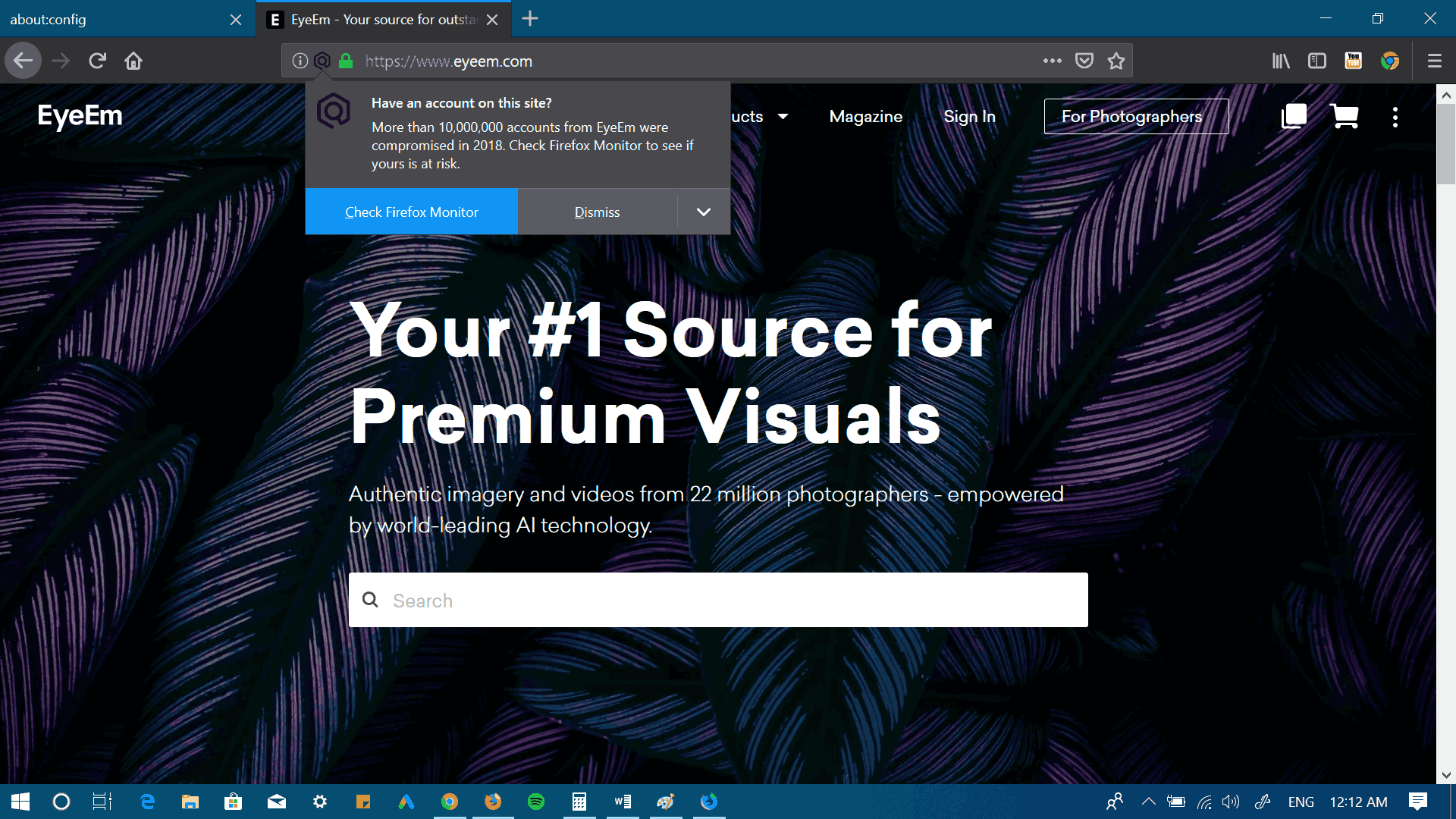
It is good to know that the company doesn't want users to see too many alerts.
"If the user has never seen a breach alert before, Firefox shows a warning when they visit any breached site added to HaveIBeenPwned within the last 12 months. After the user has seen their first alert, Firefox only shows a warning when they visit a breached site added to HaveIBeenPwned within the last two months."
Force Enable Firefox Monitor System add-on in Firefox 65
Firefox Monitor System is already available in Firefox 65 but it is disabled by default. To make it work, you need to enable it manually. Here are the steps you need to perform.
1. Launch the Firefox browser, and in the address bar, type: about:config
A quick warning page will open up, click on the button "I accept the risk" to continue.
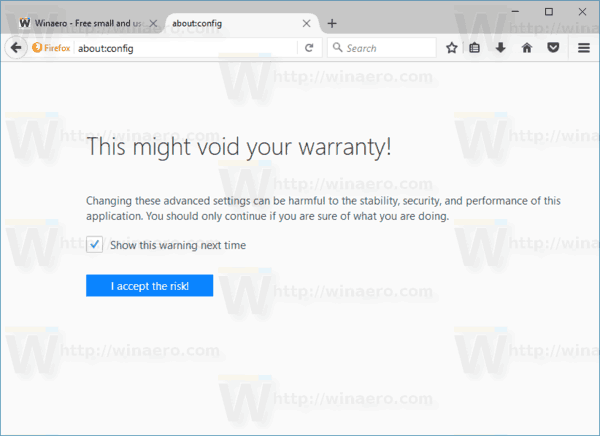
2. Next, in the search bar, copy-paste "extensions.fxmonitor.enabled" so the same preference appears in the search result.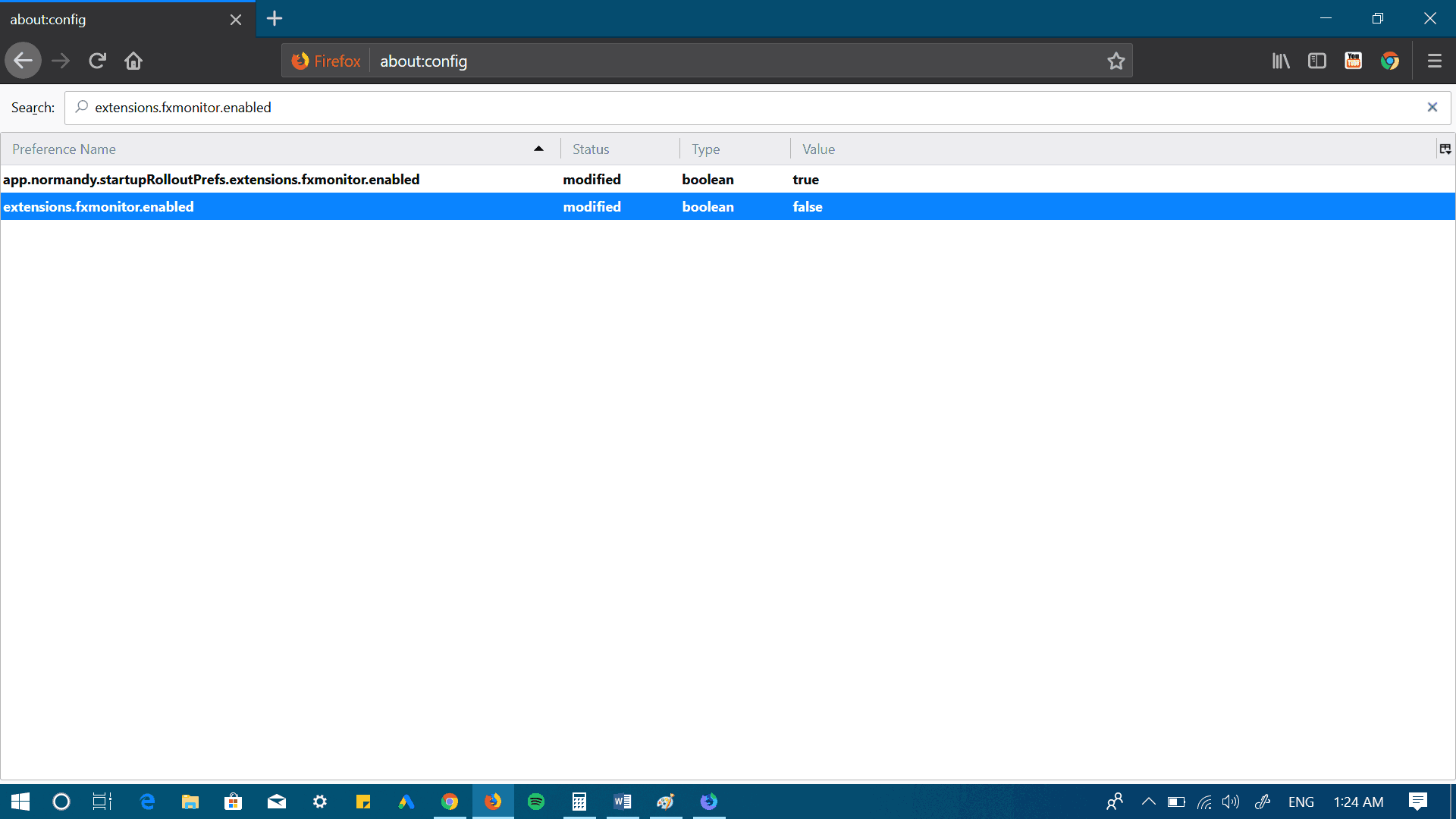
You will find that its value is set to be False which means disabled. To change the preference value to True, double-click on it. This will enable the Firefox Monitor service.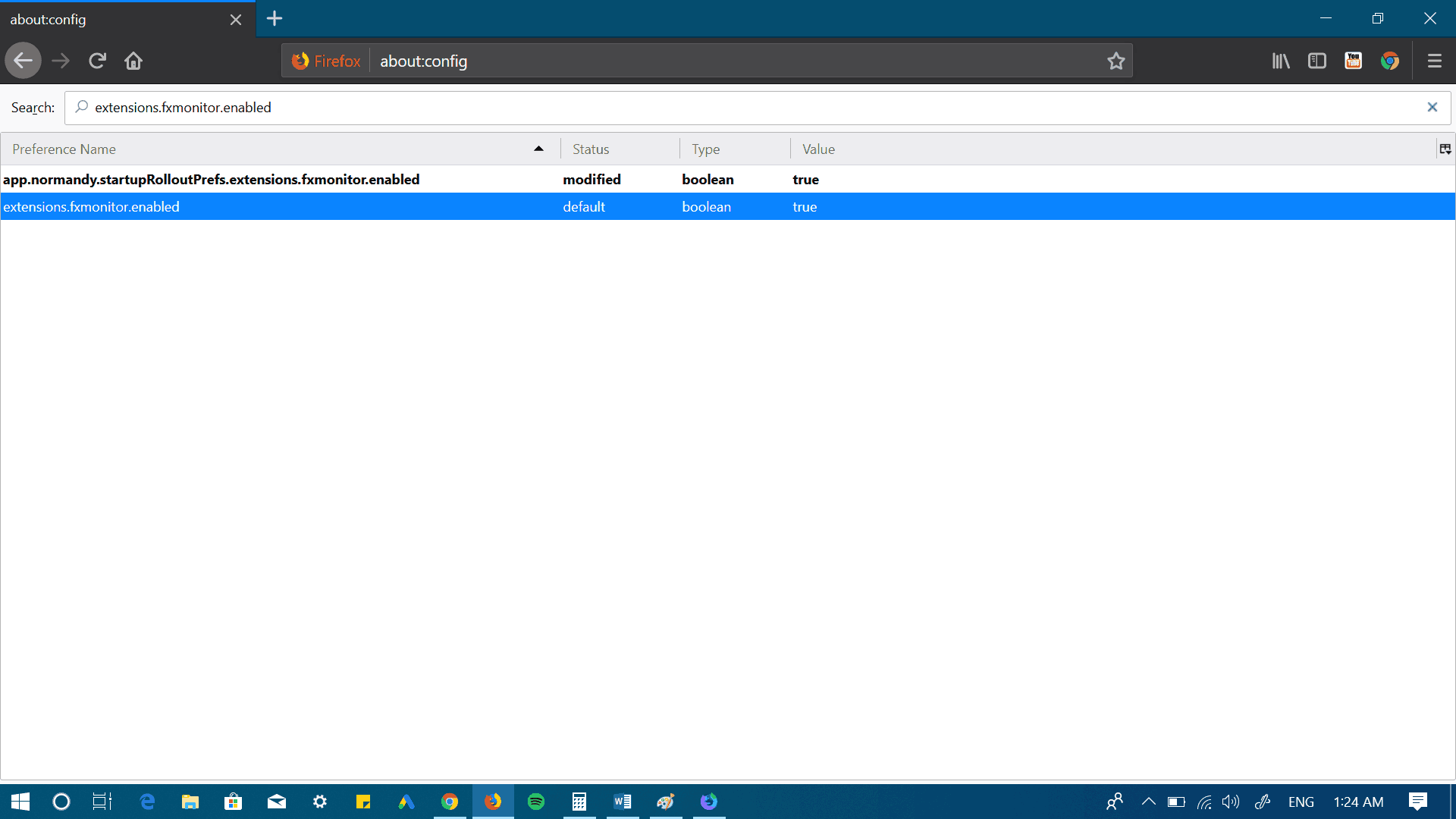
3. Close and re-launch the Firefox browser.
Now if you visit a website which is already a part of the HaveIBeenPwned breached site list, a notification will appear in the URL bar warning you that this site has had a previous data breach. You can check the complete list of breached sites maintained by Mozilla HERE.
In the Notification dialog box, clicking on the Check Firefox Monitor button will take you to a new page giving you complete information about when the site was affected.
If you also have an account on the same site, then you can enter your email account in the space provided to find out if you're also affected.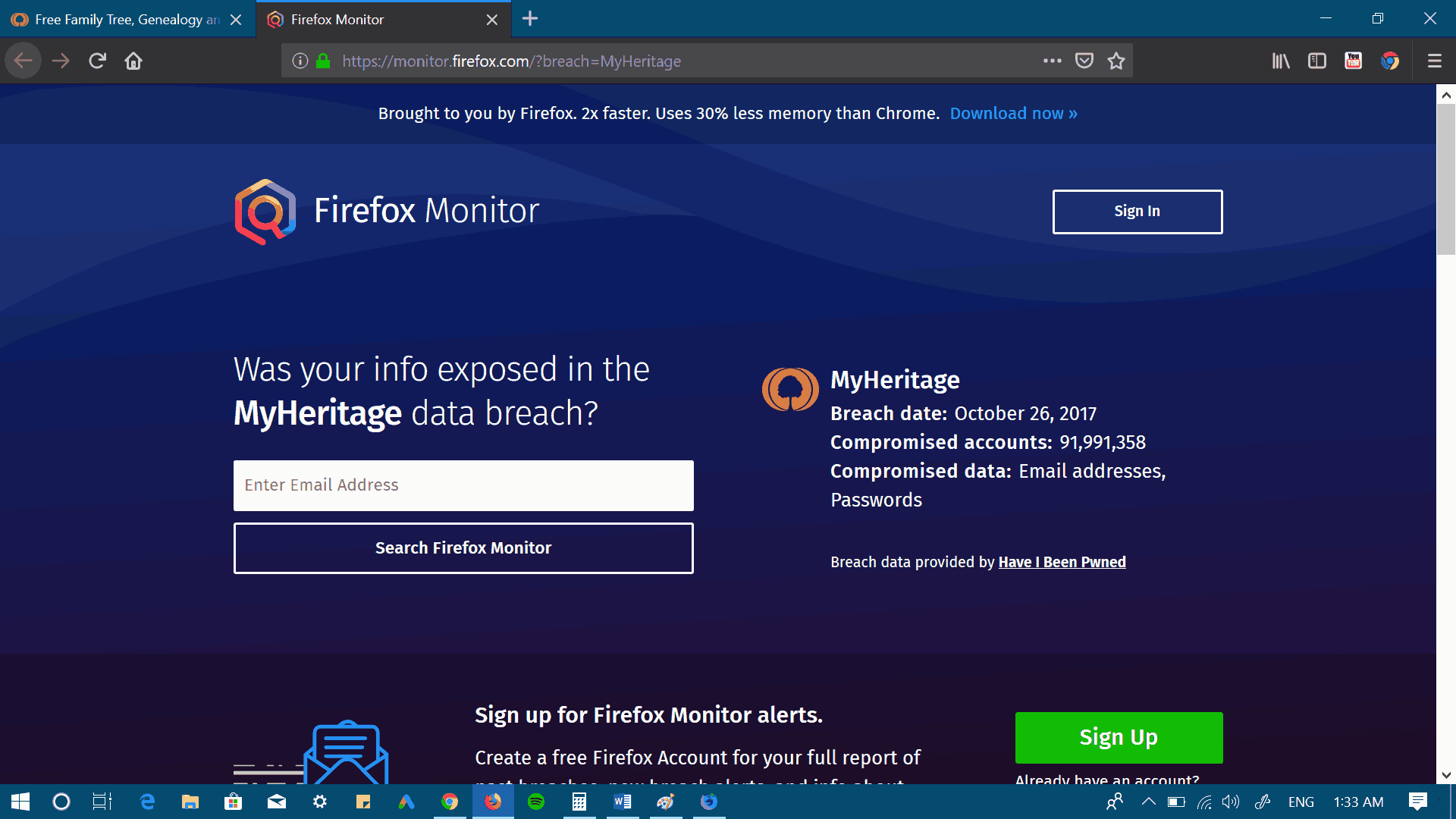
How to Disable Firefox Monitor
If you want to stop receiving notifications about breached sites from Firefox Monitor, then you can also do that.
For that, click on the Down arrow icon available on the notification dialog box and then click "Never Show Firefox Monitor alerts".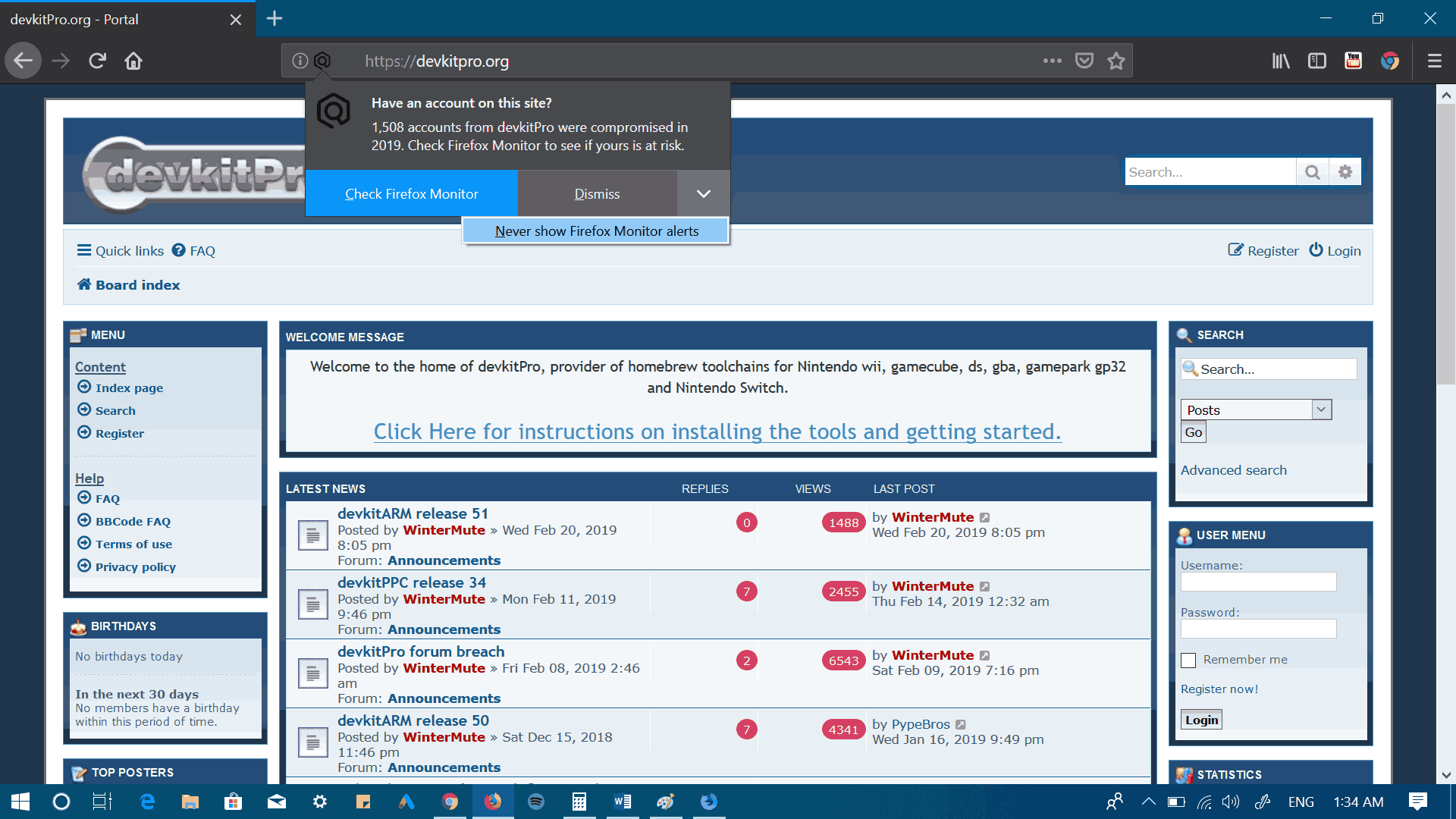
You can also reverse the steps discussed above. Both will turn the "extensions.fxmonitor.enabled" preference value to false.
Many users consider the new extension as an excellent service for consumers, and it may force businesses to start taking data security more seriously.
What is your opinion about the Firefox Monitor Service? Let us know in the comments.
This article is contributed to Winaero by Viney Dhiman. Himachali, Mechanical Engineer, Snooker Lover, Avid drinker of Scotch, Content Creator, Traveller; He is running GeekerMag.
Support us
Winaero greatly relies on your support. You can help the site keep bringing you interesting and useful content and software by using these options:

extensions.fxmonitor.enabled not there not working there is far to much hidden garbage running in the background