As you may already know, Windows 10 Fall Creators Update is released to the public. It comes with a huge list of changes we carefully covered in the article What's new in Windows 10 Fall Creators Update. Many users have faced an issue after installing this update where some Store apps are missing in the Start Menu but Microsoft Store shows them installed. Microsoft is aware about this issue and has released a workaround. Here is what you have to do.
Advertisеment
According to one of the Community forum's support staff, Meliton Dec, there is a bug in the OS which results in some apps disappearing from the Windows 10 Start Menu, as well as from the list of installed apps. They also do not appear in Cortana's search results. The only way to launch these apps is the Microsoft Store app which shows the launch button. Here is what you can do.
To fix missing apps bug in Windows 10 Fall Creators Update, do the following.
To fix missing apps bug in Windows 10 Fall Creators Update, do the following.
- Repair or Reset the missing apps
- Open Settings, and select Apps.
- On the Apps & features tab, find the name of the missing app. Click the app and select
Advanced options (if available). - If a Repair option is available, click Repair. If this option is not available, or if Repair does not resolve the issue, you may also try the Reset option, though you might lose any app data that was saved. Refer to the following article: Reset a Universal App (Store app) in Windows 10 and clear its data.
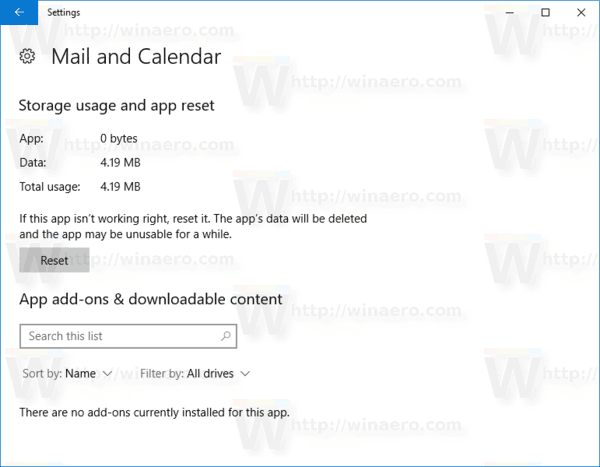
- Once the repair or reset is completed, the app should again appear in the app list and can be pinned to the Start Menu.
- Uninstall and reinstall the missing apps
- Open Settings, and select Apps.
- On the Apps & features tab, find the name of the missing app. Click the app and select
Uninstall.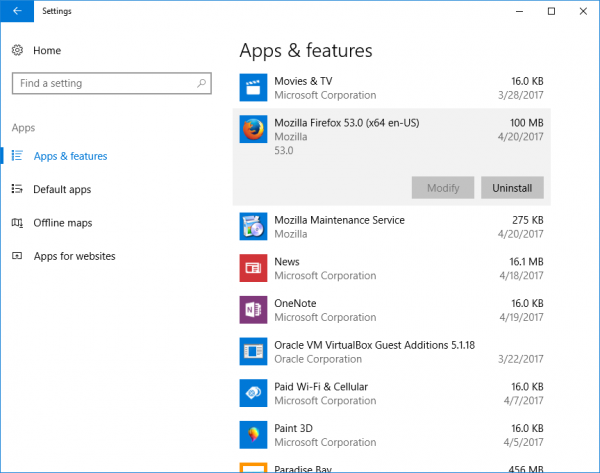
Tip: See the article How to Uninstall Apps in Windows 10. - Open Store and then reinstall the missing app. Once installed, the app should appear in the app list, and can be pinned to the Start Menu.
- Re-register the missing apps using PowerShell – If you have a lot missing apps, advanced users can instead attempt to restore all of them at once using the following PowerShell
commands. Note, however, that if Steps 1 and 2 were already attempted and did not restore your missing apps, this PowerShell solution will also likely not succeed.- In Cortana, type PowerShell. In the search results, right-click
Windows PowerShell and select Run as administrator. See the following article: Run PowerShell as Administrator.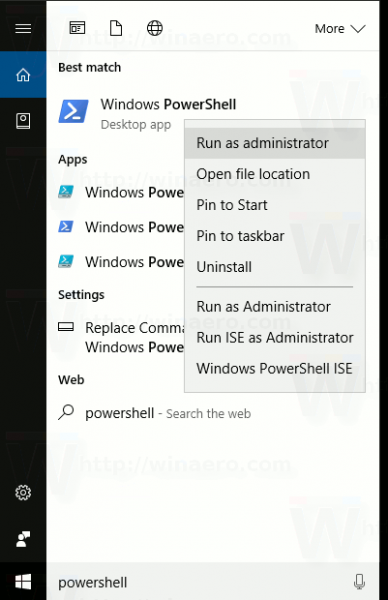
- In the Powershell window type the following commands. These steps may take a few minutes to complete.
reg delete “HKCU\Software\Microsoft\Windows NT\CurrentVersion\TileDataModel\Migration\TileStore” /va /f
get-appxpackage -packageType bundle |% {add-appxpackage -register -disabledevelopmentmode ($_.installlocation + "\appxmetadata\appxbundlemanifest.xml")}$bundlefamilies = (get-appxpackage -packagetype Bundle).packagefamilyname
get-appxpackage -packagetype main |? {-not ($bundlefamilies -contains $_.packagefamilyname)} |% {add-appxpackage -register -disabledevelopmentmode ($_.installlocation + "\appxmanifest.xml")}
- Once the PowerShell commands are completed, the apps should appear in the app list, and can be pinned to the Start Menu.
- In Cortana, type PowerShell. In the search results, right-click
That's it. Sources: Microsoft, via.
Support us
Winaero greatly relies on your support. You can help the site keep bringing you interesting and useful content and software by using these options:

I tried all of these, the problem is that the Windoes Store app is missing. I could not roll back because the Windows Old Folder was empty. If I tried to click on any thing in settings it would say yor are trying to access (what ever I clicked on) through a invalid link do you wish to continue? If yes a random setting would open. It would not reinstall Windows via flash drive or .ISO files it would say you are trying to install a invalid version of Windows. I had to wipe the drive then reinstall to current version.
Another problem I discovered, is that after the Fall Creator’s Update, if I try to remove metatag information from a video using Windows Explorer, the video becomes messed up, the thumbnail disappears, and I can no longer play it correctly.