Microsoft updates their Office suite with a new color picker dialog which allows entering hexadecimal color values. The feature has landed in the Office Insider Preview build 12615.20000. It is a Fast Ring release.
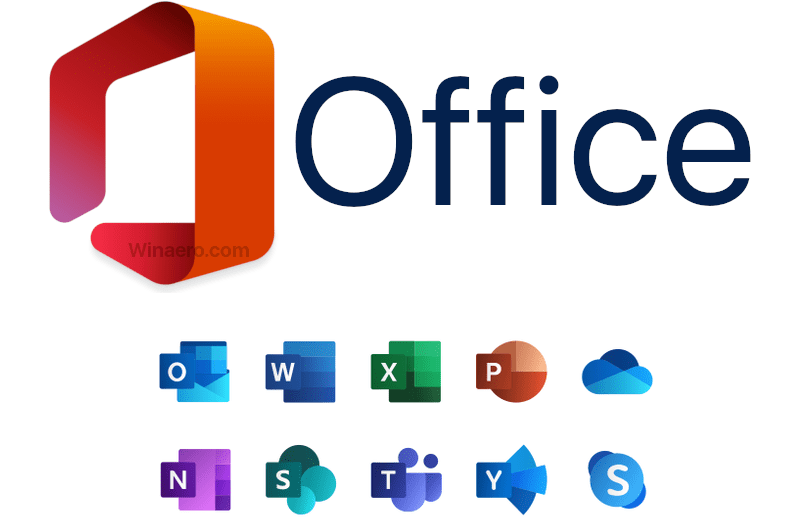
Last Friday Microsoft has released a new Office Insider build with a new, useful feature. In addition to the RGB color picker, the user can now enter Hex values to define a color directly in the Office apps to choose a color.
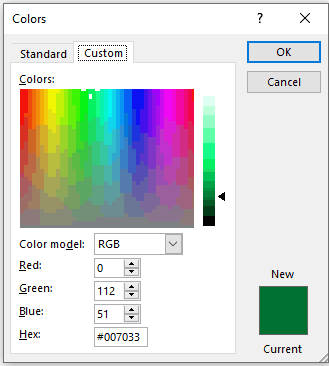
The updated dialog box includes a new text field where you can enter Hex values. It is located at the bottom of the color picker window.
The updated color dialog is available in all apps of Microsoft Office, including Word, Excel, PowerPoint, Outlook, Access, Visio, OneNote, Project, and Publisher.
Here is how to try it in action
- Open a file in one of the supported applications.
- For any property where you can define a color, click the appropriate button in the ribbon (such as the Font Color button) and click More Colors.
- In the Colors dialog box, click the Custom tab.
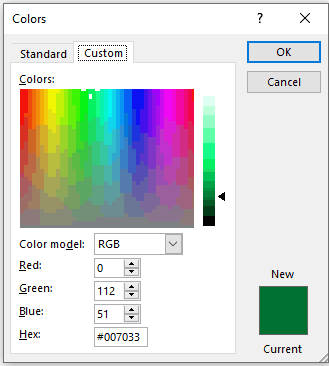
- Enter the Hex color value in the Hex box, for example, #0F4C81 or 444.
Check out this page for other changes in this Office Insider Preview release.
Support us
Winaero greatly relies on your support. You can help the site keep bringing you interesting and useful content and software by using these options:

# version 2003 (Build 12607.20000) or later on Windows
https://blog-insider.office.com/2020/02/19/hex-color-values-in-color-picker/
Sergey Tkachenko, do you have Transparency function?
I don’t have such a function.