The updated Settings app in Windows 10 Creators Update features a number of changes to its user interface. It brings a new category, "Apps", which provides all the options to manage your installed apps. Let's see what the Apps category is about.
Advertisеment
Settings is a Universal app bundled with Windows 10. It is created to replace the classic Control Panel for both touch screen users and mouse and keyboard Desktop users. It consists of several pages which bring new options to configure Windows 10 along with some older options inherited from the classic Control Panel. In every release, Windows 10 is getting more and more classic options converted to a modern page in the Settings app. At some point, Microsoft might remove the classic Control Panel completely.
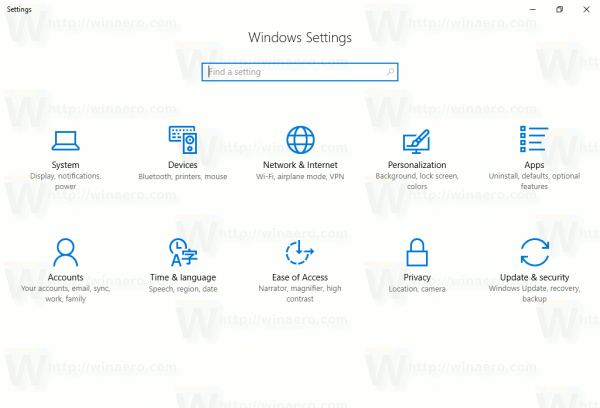
In the recently leaked Windows 10 build 14997, the Settings app got a new category called "Apps".
There, all the options related to your installed apps are grouped under 4 different pages:
- Apps & features
- Default apps
- Offline maps
- Apps for websites
Apps & features
This page comes with a list of installed apps. It is available in previous Windows 10 versions and we have reviewed it in detail here at Winaero. For example, see the following article: An Official Way to Uninstall OneDrive in Windows 10
Default apps
Here you can set app defaults, that is, which apps handle which file types. Apps have to be registered with Default apps to show up here. It looks as follows:
Oflline maps
The offline maps page allows you to download or delete maps downloaded earlier. It is the built-in maps feature powered by Bing maps.
Apps for websites
This page allows you to configure apps which can handle web links. You can choose which web protocol to open with an app. Additionally, the user can associate certain types of links with a special app. For example, you can open YouTube links with the YouTube app from the Store, or Twitter links with a Twitter app.
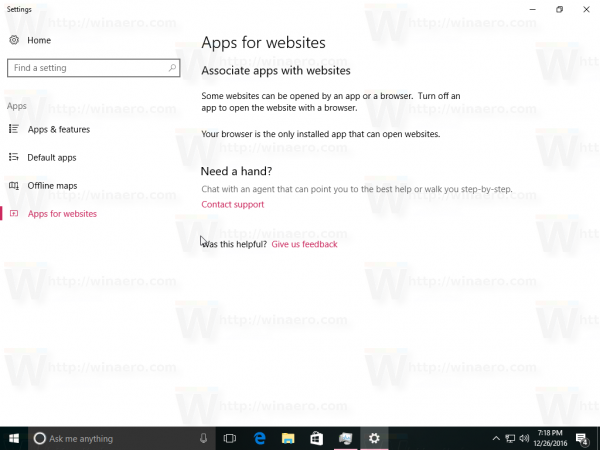 While all these features are not new, Microsoft has re-organized them in a special category for your convenience.
While all these features are not new, Microsoft has re-organized them in a special category for your convenience.
What do you think about this re-arrangement? Do you find it useful?
Support us
Winaero greatly relies on your support. You can help the site keep bringing you interesting and useful content and software by using these options:
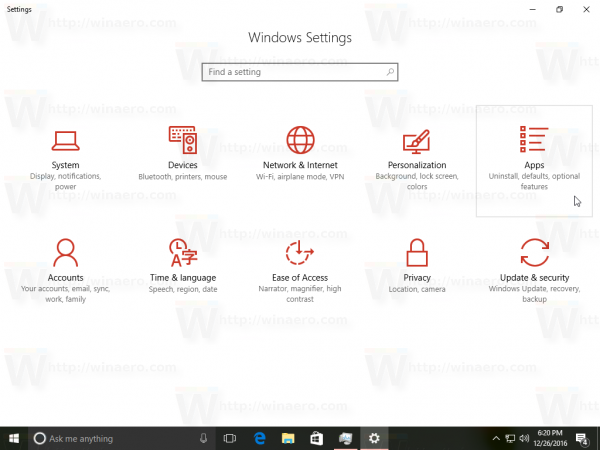
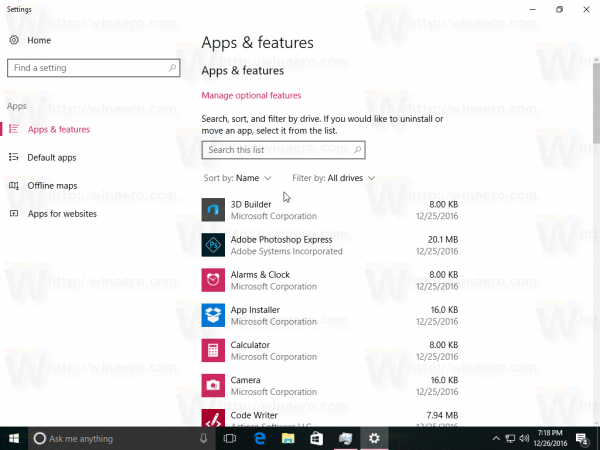
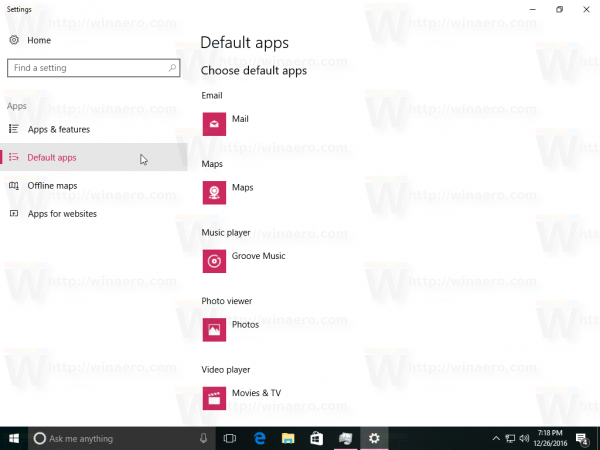
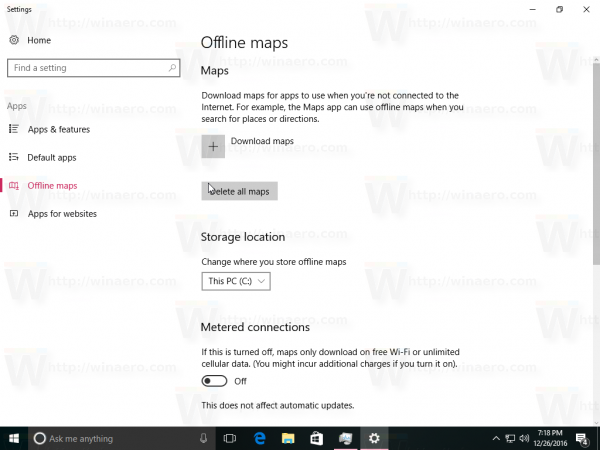

I wish they would make the settings UI look decent. Everything looks like one. Nothing for eye coordination. Linux Mint settings look nice. http://j.mp/2hi02Qr
Yep. Cinnamon is really beautiful environment. Unfortunately, I faced a number of bugs there, so switched back to my beloved XFCE4.
Do you find it useful?
Yes, I do – as long as I am able to uninstall all of these useless apps from my desktop.
I know, none of us will be able to stop this ugly-mobile-UI-development since Windows 10 is no longer a DESKTOP operating system. Hence only an UNINSTALL BUTTON makes an application useful.
I feel the same.