The folders included in your Libraries store your personal data on your computer. Recent Windows 10 builds can be configured to allow or deny access to Documents, Pictures, and Videos for various apps installed on your computer and the operating system itself. Only if allowed, the OS and installed apps will be able to read and modify your data inside these personal folders.
Advertisеment
In the recently released Windows 10 build 17074, the OS has got a number of new options under Privacy. They control these permissions for your Library/data folders. The user can revoke access completely for certain apps or the entire OS.
When you disable access for the entire operating system, it will be automatically disabled for all apps as well.
Let's see how it can be done.
Manage OS Access To Documents, Pictures and Videos
- Open the Settings app.
- Go to Privacy - Documents.
- On the right, click on the button Change under Allow access to the documents library on this device.
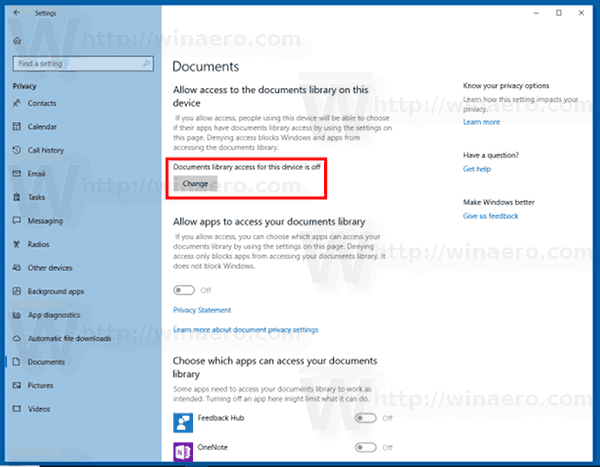
- In the next dialog, turn on the toggle option.
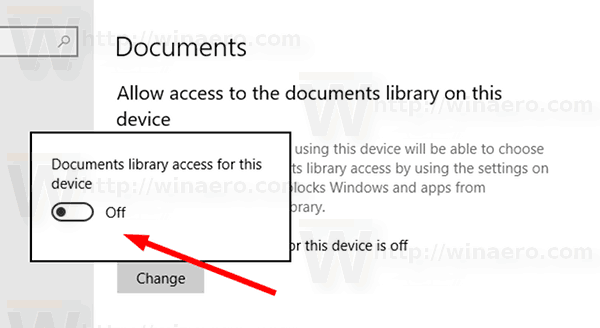
This will enable access to your Documents library in Windows 10 for the operating system and apps.
Repeat the steps above under Settings -> Videos and Settings -> Pictures and you are done.
Manage App Access To Documents, Pictures and Videos in Windows 10
Note: This assumes that you've enabled access to Documents, Videos or Pictures as described above in the Operating System section.
- Open the Settings app.
- Go to Privacy - Documents.
- On the right, enable the toggle switch under Allows apps to access your Documents library. When access is allowed for the operating system as described above, all apps get access permissions by default.
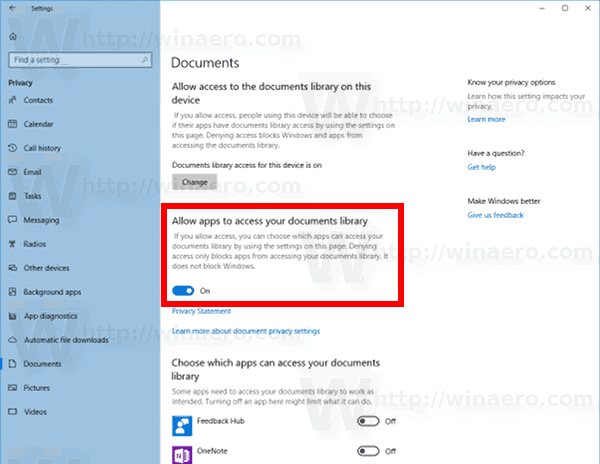
- In the list below, you can control Documents access for certain apps individually. Every listed app has its own toggle option which you can enable or disable.
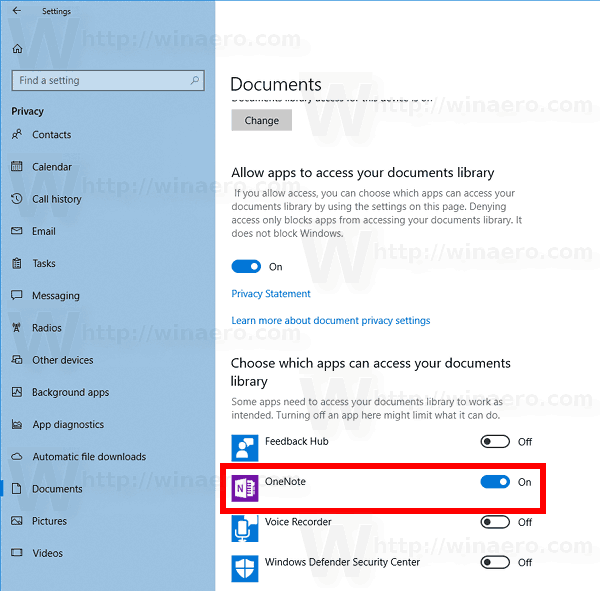
You are done. Repeat the steps above under Settings -> Videos and Settings -> Pictures.
As of this writing, it looks like this feature is incomplete. Also, it's not clear what happens when access for the operating system is disabled.
That's it.
Support us
Winaero greatly relies on your support. You can help the site keep bringing you interesting and useful content and software by using these options:
