Microsoft Edge is the default web browser app in Windows 10. It's a Universal (UWP) app which has extension support, a fast rendering engine and a simplified user interface. The Windows 10 April 2018 Update added Grammar Tools support that allow you to break words into syllables and highlight parts of speech, such as nouns, verbs and adjectives. Here is how to get Grammar Tools in Microsoft Edge.
Advertisеment
Microsoft Edge comes with Reader mode, which might be familiar to Firefox and Vivaldi users. When enabled, it strips out unnecessary elements from the opened web page, reflows the text and turns it into a cleaner looking text document without ads, menus and scripts, so the user can focus on reading the text content. Edge also renders the text on the page with a new font and formatting in Reader mode.
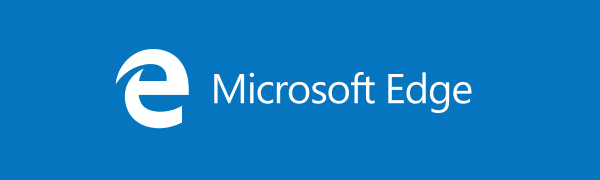
Grammar Tools can improve reading comprehension through increasing fluency for English language learners or readers of other languages, and they can also help build confidence for emerging readers learning to read at higher levels. Breaking words into syllables improves word recognition, while highlighting parts of speech supports reading instruction and can improve writing quality.
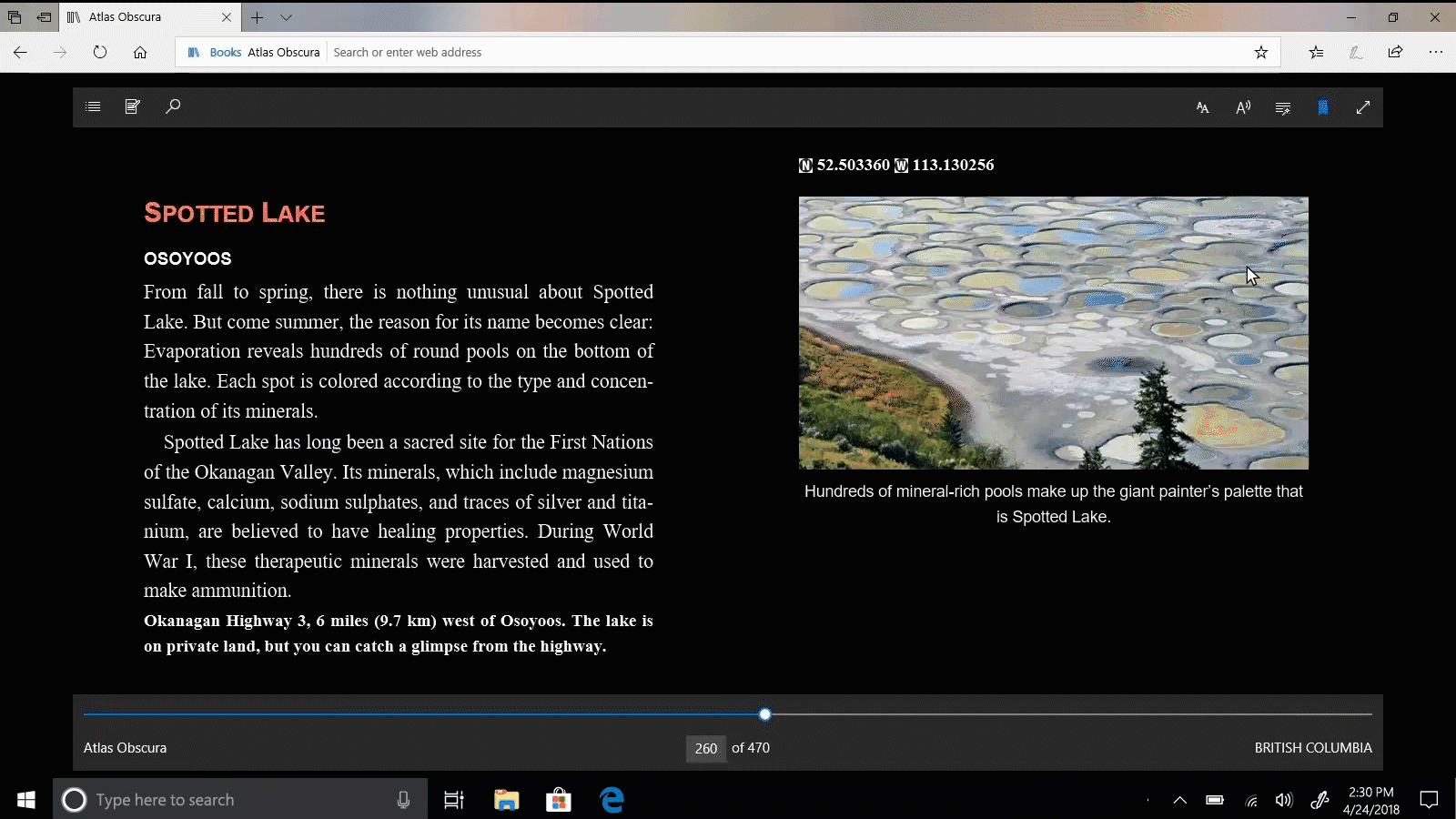
To install Grammar Tools in Microsoft Edge, do the following.
- Open the desired web site in Microsoft Edge.
- Enable the Reading View feature.
- Click on the Learning tools icon.
- Now, click on the Grammar tools icon.
- Finally, click on the Get button.
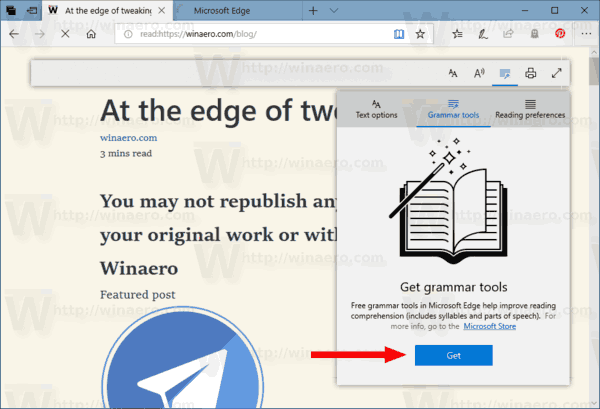
Note: The Grammar Tools feature is not installed by default, so you will see the Get button if it is not installed on your computer. You will not see it if you have already downloaded and installed Grammar Tools for Microsoft Edge.
Now, let's see how to use them.
How to use Grammar Tools in Microsoft Edge
- Open the desired web site in Microsoft Edge.
- Enable the Reading View feature.
- Click on the Learning tools icon.
- Now, click on the Grammar tools icon.
- Enable or disable the grammar tools syllables and highlight parts of speech, such as nouns, verbs and adjectives according to your preferences.
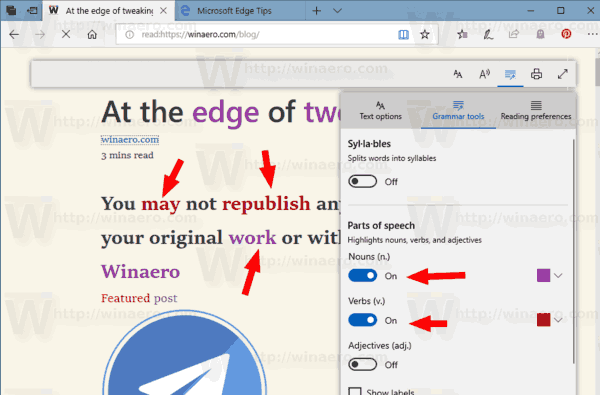
That's it.
Related articles:
- Enable Line Focus in Microsoft Edge in Windows 10
- Print Web Pages Clutter-Free in Microsoft Edge
- Run Microsoft Edge in Private Mode
- Read Aloud in Microsoft Edge on Windows 10
- Set Tabs Aside in Microsoft Edge (Tab Groups)
- How to Enable Full Screen Mode in Edge
- Export Favorites to a File in Edge
- How To Disable PDF Reader in Microsoft Edge
- How To Annotate EPUB Books in Microsoft Edge
Support us
Winaero greatly relies on your support. You can help the site keep bringing you interesting and useful content and software by using these options:
