Telegram Desktop Messenger v1.0 has been released with theme support. In this article, we will see how to install themes in Telegram Desktop and change Telegram Messenger's appearance.
Advertisеment
To install themes in Telegram Desktop Messenger, do the following.
- Open Telegram and click the following link: http://t.me/desktopThemes/27.
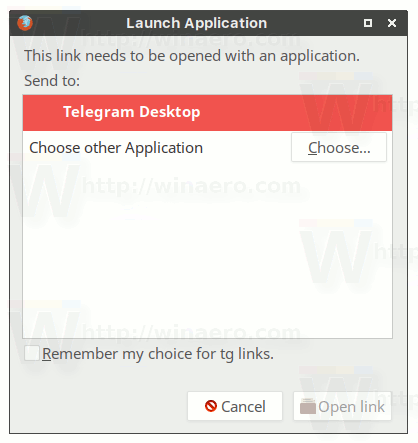
- The channel "Telegram Desktop Themes" will be opened.
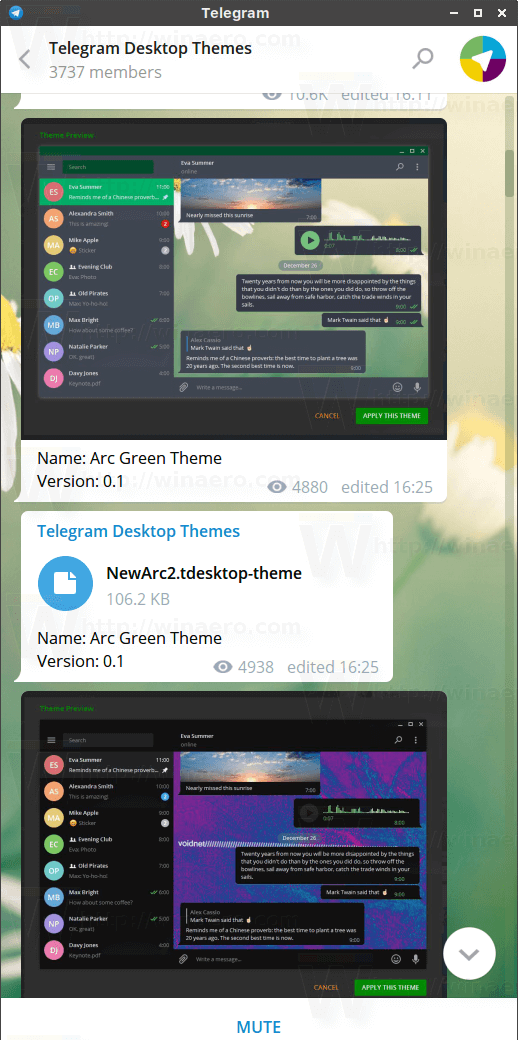 It features a number of themes with previews. Find the theme you like and click on its tdesktop-theme file.
It features a number of themes with previews. Find the theme you like and click on its tdesktop-theme file.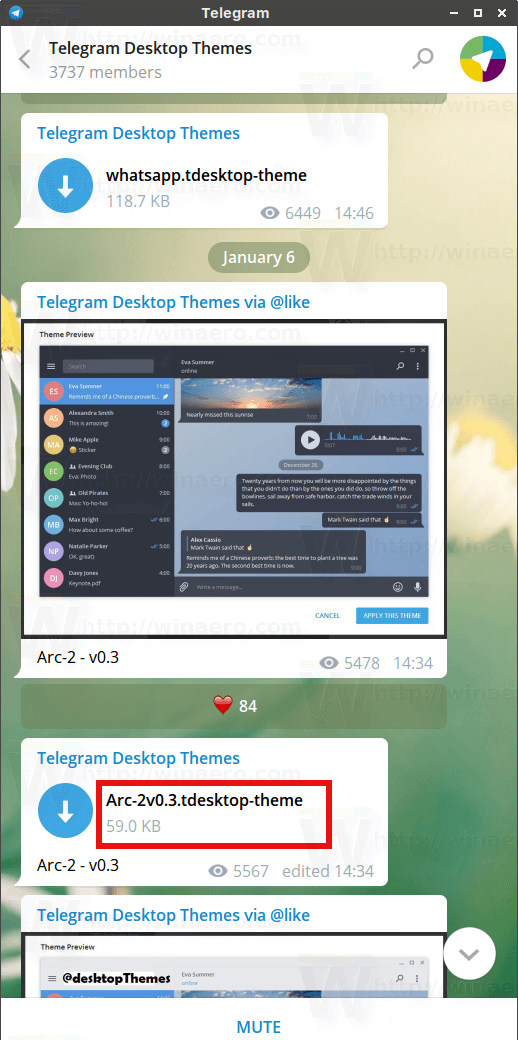
- Accept the confirmation dialog and the theme will be applied instantly.
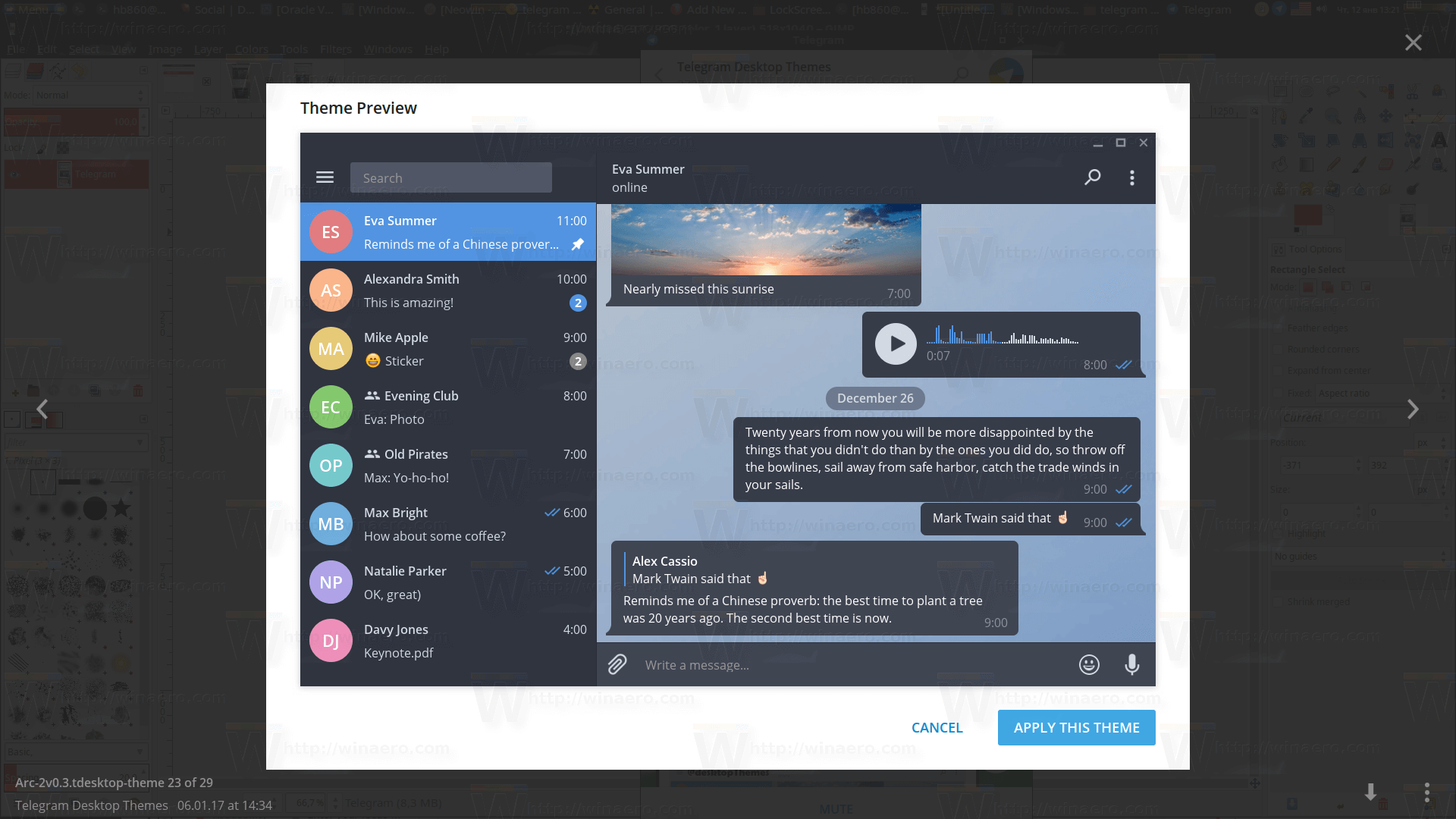
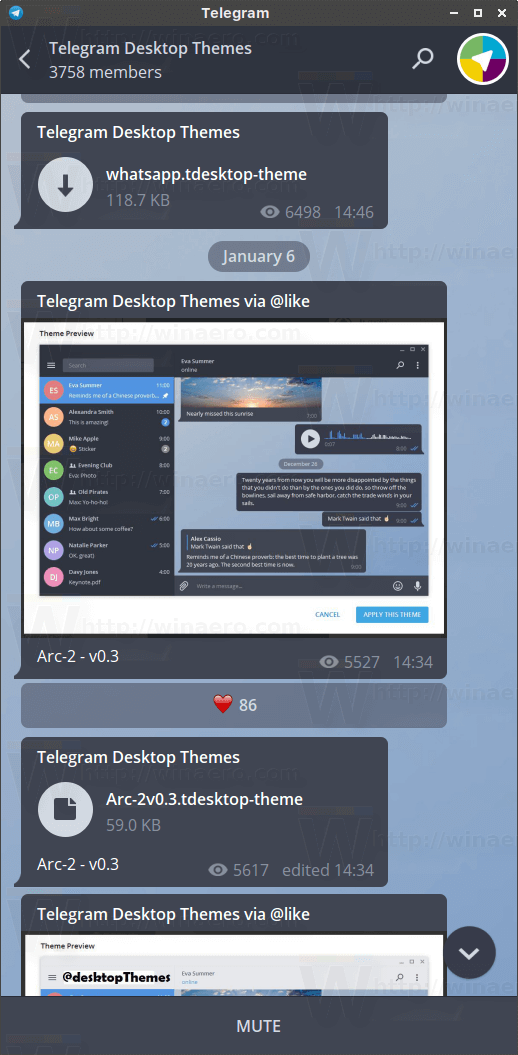
Tip: You can use search to find themes by name. See the following screenshot: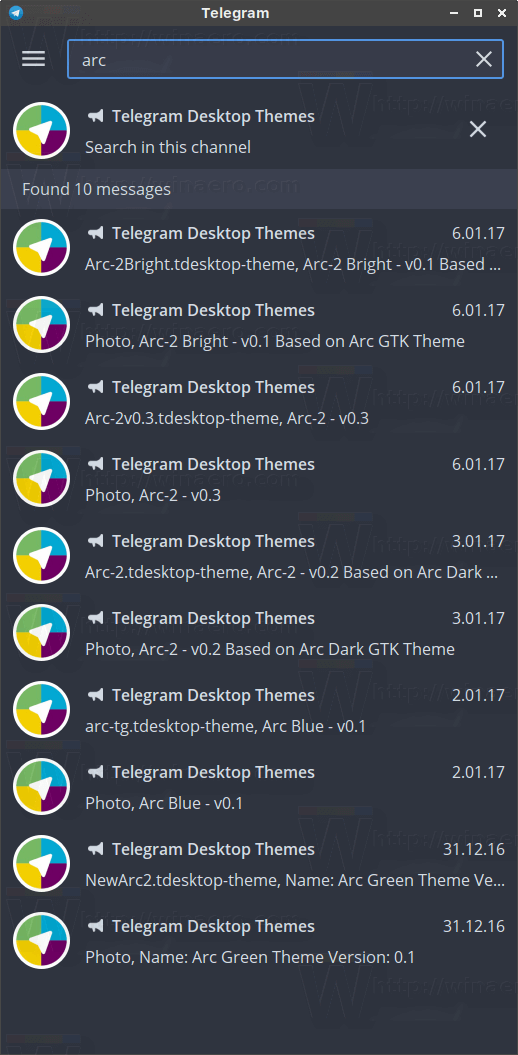
Themes are a nice feature addition to Telegram Desktop. The application supports themes on all desktop platforms including Windows, Linux and Mac.
For those of you who don't use Telegram, it is an outstanding messenger app similar to WhatsApp but which works on your smartphone as well as independently of it on your PC running Windows, Linux or Mac. The client app utilizes an open-source protocol but uses proprietary encryption and proprietary server software to maintain its infrastructure. The focus of the app is on security and privacy, as it encrypts all the user data to protect your messages from being intercepted by a third party. The open-source nature of the protocol has allowed third-party developers to create a number of alternative clients. A Telegram plugin for Pidgin also exists along with a console version of the Telegram client for Linux. Telegram has nice features, which include
- Fast history synchronization between all your devices
- Chat with multiple participants
- Secure chats which self-destruct after you leave them
- Free stickers, animated GIFs and emojis
- Native clients for all major platforms
Telegram is very reliable so you can be sure that your opponent will receive your message. Its client software is relatively lightweight and useful. For example, you don't have to keep your mobile Telegram client running when you need to use the desktop version of the app unlike WhatsApp Desktop app which connects via WiFi to your phone or tablet running WhatsApp. Telegram also consumes notably less resources than competing apps like WhatsApp and Viber.
With theme support, Telegram can became more attractive for many users. I switched to Telegram from Jabber some time ago and it is now the messenger I recommend to everyone.
What about you? Do you like Telegram?
Support us
Winaero greatly relies on your support. You can help the site keep bringing you interesting and useful content and software by using these options:

it does not work on mac!!
what should i do?
By a real PC haha
Mac uses a special version of Telegram that does not support themes.
Sorry for you.
thanks :D
You are welcome.
Thanks for the themes channel setup. I miss the days of AIM and MSN but at least I Telegram is decent on desktop for the time being.