Google Chrome is the most popular web browser in 2017 and Linux Mint, the most popular Linux distro. For those of you who're new to Linux, let's see how to install Google Chrome in Linux Mint 18.
Advertisеment
Google Chrome is a proprietary app, so it is not included in Mint's repositories. You cannot use the built-in Software Manager to install it. Instead, we will use a bunch of commands to install it. The instructions below are applicable to any edition of Linux Mint including XFCE, Cinnamon, MATE and KDE editions. I'll use the XFCE edition.
To install Google Chrome in Linux Mint 18, open the root terminal and type these commands one by one.
echo "deb [arch=amd64] http://dl.google.com/linux/chrome/deb/ stable main" > /etc/apt/sources.list.d/chrome.list wget -q -O - https://dl-ssl.google.com/linux/linux_signing_key.pub | apt-key add - apt-get update apt-get install google-chrome-stable
Confirm the last command when prompted and Chrome will be installed in Linux Mint.
Note: The repository address now requires the explicit architecture specification. You have to add the '[arch=amd64]' portion as show below to get it working.
See the following screenshots of the whole procedure.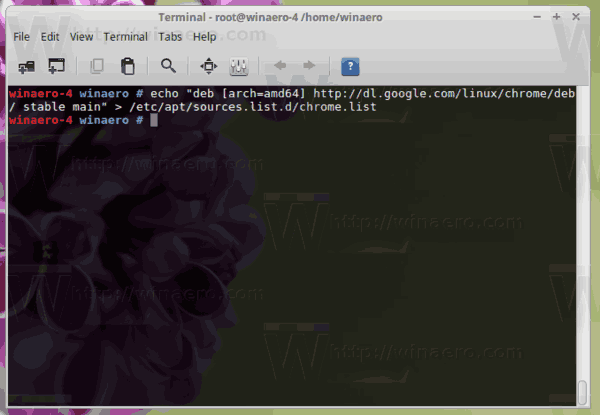
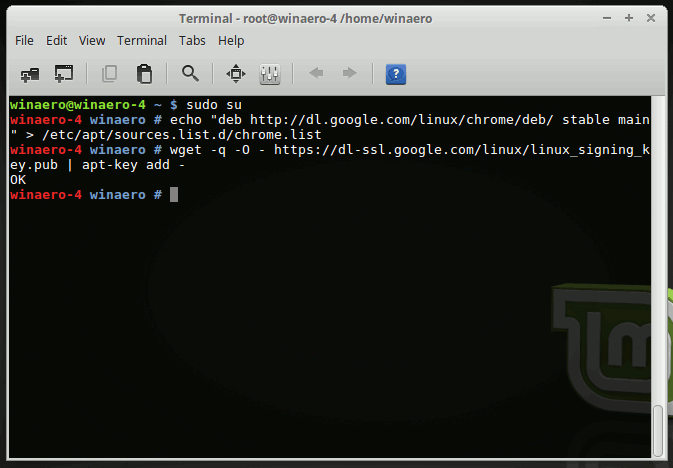
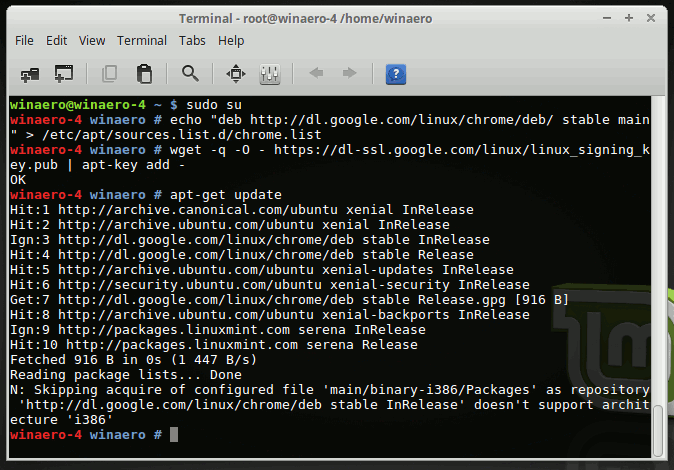
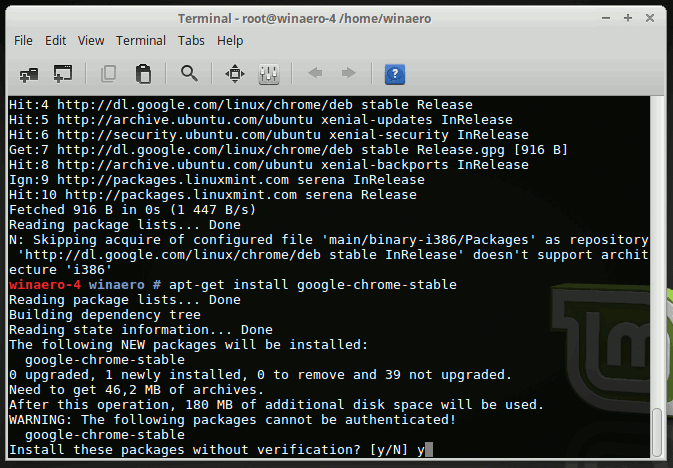
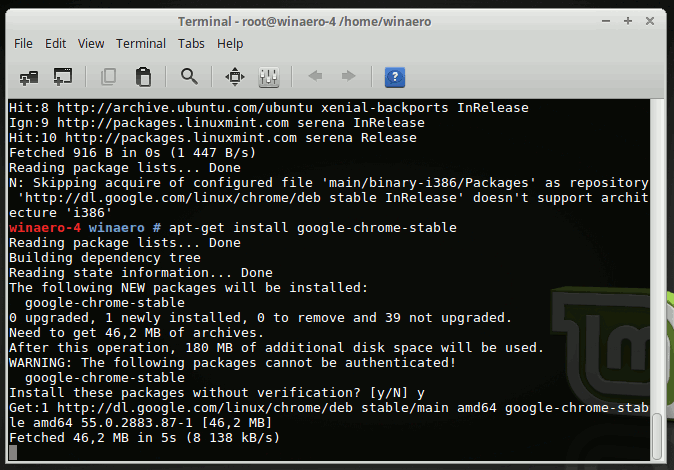
In the end, you'll find the Google Chrome icon under the Internet category of the apps menu.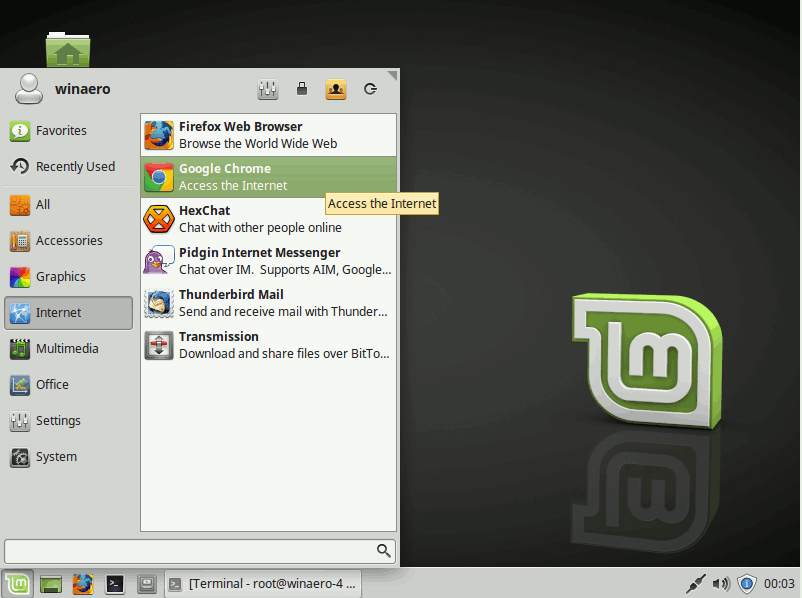
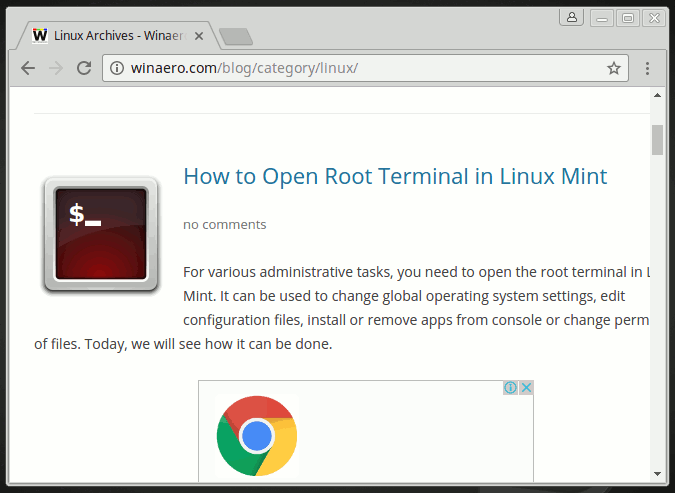
It is worth mentioning that instead of Google Chrome, Linux Mint offers you the Chromium browser. Chromium serves as the open source code base for Google Chrome and its derivatives like Opera, Vivaldi and others. It has a user interface similar to Chrome however it lacks some features like Flash and PDF support out-of-the-box, but this can be fixed. It supports all Chrome extensions. If you do not want to install Google Chrome's proprietary package in Linux Mint, Chromium can be a good alternative for you. Linux Mint ships with packages to install Chromium using Software Manager. Open it and type "chromium" in the search text field.
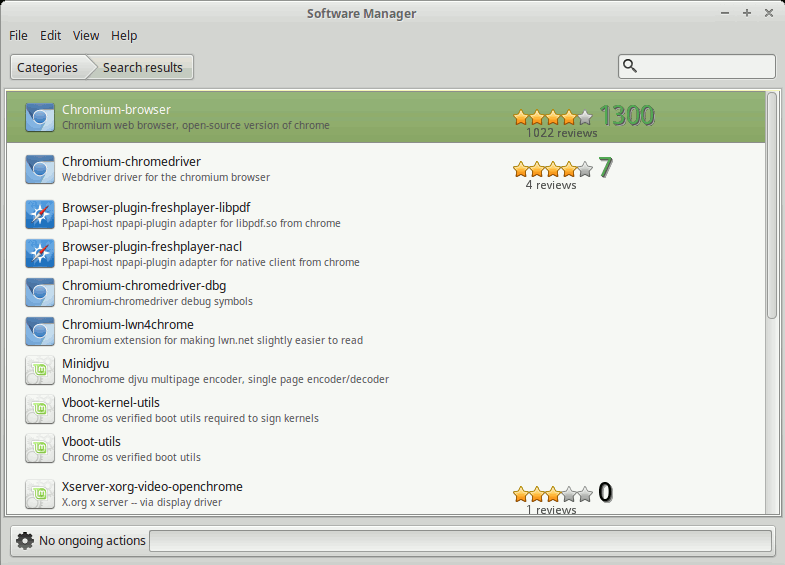 Look for the line "Chromium-browser". You can click it and install the browser. Also, you can install both Chromium and Google Chrome simultaneously, compare them and decide which one is suitable for you.
Look for the line "Chromium-browser". You can click it and install the browser. Also, you can install both Chromium and Google Chrome simultaneously, compare them and decide which one is suitable for you.
That's it.
Support us
Winaero greatly relies on your support. You can help the site keep bringing you interesting and useful content and software by using these options:

will this work in Linux Lite too?
linuxliteos.com
Actually, this should work in any Linux distro.
awesome thank you
You are welcome.
while trying to reload, it gives me error in Synaptic Package Manger
http://i.imgur.com/h0oWTCl.png
You already had the chrome repo.
Delete one of the following files:
/etc/apt/sources.list.d/chrome.list
or
/etc/apt/sources.list.d/google-chrome.list
I guess the second file was added automatically by Google Chrome, so I suggest you to delete the file /etc/apt/sources.list.d/chrome.list
thank you it’s working!
Great!
can i contact you through email? because none of the forums help but you help me a lot!
Sure you can.
After entering the first command it gave me
bash: /etc/apt/sources.list.d/chrome.list: permission denied
What do i do ?
thanks
You need to execute the command as root.
bash: /etc/apt/sources.list.d/chrome.list: Permission denied
i am getting the above error
please explain all the steps i need to do to install chrome
I am currently on a proxy server:
with 192.168.1.107 and 3128 as
also we use authentication on netwrok
You are getting the “Permission denied” error because you are trying to execute the command from the regular user’s terminal.
Please use the root terminal instead to get it working. See the article How to Open Root Terminal in Linux Mint
After entering the 4th command I get
Reading package lists… Done
Building dependency tree
Reading state information… Done
E: Unable to locate package google-chrome-stable
Any advice anyone? I’m brand new to linux running Mint 18.1
Right now, the repo is down!
It is an issue on Google’s side.
So, what now? Is there any other way around this problem?
According to this page:
https://www.google.com/linuxrepositories/
They claim the following:
Anyway, it is possible to add the repo manually. It should look as follows:
deb [arch=amd64] http://dl.google.com/linux/chrome/deb/ stable mainI guess the 32-bit version is not available anymore.
Answering my own post (after some googling) I think the problem is I’ve installed 32 bit version of Mint and Chrome for linux is only for 64 bit.
Quite possible. I have tried to open the repo in the browser and got the error 404.
I hadn’t seen your reply Sergey
NP
You’ve got to be [censored] kidding. Such incredible complexity just to download and install a browser? Linux was once the Great Hope and may be one day. Not today.
Just what I thought. I’ve last “seriously” used Linux on the desktop in 2005 or so, and it appearently hasn’t changed since then :)
Chrome was working fine, but gave a message that I needed to update. I tried to install today, 10/28/17, using version 62.0.3202.75-1. I tried using the package installer and then (when that didn’t work) using the terminal commands described above. I uninstalled the existing package prior to installing. Each time I get the same result; the installation completes, the icons appear where they are supposed to, but clicking the icon does nothing — neither from the menu nor from the desktop. Suggestions?
I followed the instructions above. I have tried to install Chrome using other methods with the same results. It says all is well but when I try to open it, I get nothing. No error message, no blank window, nothing that indicates that it is in existence.
Operating system Linux Mint 18.1 Cinnamon 64-bit
Cinnamon Version 3.2.6
Linux Kernel 4.4.0-53-generic
Processor Intel Core 2 Duo CPU T9600 @ 2.80GHz x 2
Memory 7.8 GiB
Hard Drives 365.1 GB
Graphics Card NVIDIA Corp G96M [GeForce 9600M GT]
Is there any hope or do I have a hardware issue, maybe.
Thanks
open terminal and type
google-chrome-stable(or what is its binary name, you can find it in the launcher’s right-click properties)see the output. it should complain what is missing.
As instructed, the error I get is “ERROR:zygote_host_impl_linux.cc(88)] Running as root without –no-sandbox is not supported. See https://crbug.com/638180.”
I went to the web site specified and it assumes that I already know all about Linux, which I don’t
Why does Chrome (or Chromium) assume I’m running as root (I didn ‘t intend to) and why is it not reasonable for the install process to set up the sandbox if that is what I need?
I’m sure there is a simple solution to all this but I don’t know what it is.
I have to make a correction here. I tried to go to https://crbug.com/638180 but Google redirected me and said
“You do not have permission to view the requested page. Reason: User is not allowed to view this issue ”
So, is there some way to get a real answer. Buy the way, I am using Firefox. Is there a better browser that Google doesn’t control?
I got it all going. The problem turns out to be version problem with NSS. I got the latest and greatest and now Chrome and Chromium load as expected. I do not know why it was out of date. Sorry for the bothers but this stuff is real irritating when one is not real familiar with the systems involved. Thanks again.
Great to hear
Здравствуйте, Сергей.
Linux Mint Acer 1830 T Series
Как результат всех усилий имею:
1. в адресной строке — chrome://chrome-signin/?source=0
2. в окне уведомления (подсказка) — Extension error/ Couldn`t load extension from “. Файл манифеста отсутствует или недоступен для чтения.
Но самым интересным показалось то, что поисковые запросы он дописывает и предлагает на выбор в ниспадающем меню адресной строки.
Хотя, интереснее — почему же всё-таки
3. на экране — “Опаньки… Не удалось открыть веб-страницу.”
OK, so Linux is basically the same as 1997 — arcane terminal commands to install software, and every single app looks different, has different window decorations and UI conventions. But it’s good that I checked! :)
well, you are right. Only console apps have similar look. And yeah, you cannot do many things without using your terminal emulator.
when i do these steps it comes up with this:
Reading package lists… Done
Building dependency tree
Reading state information… Done
E: Unable to locate package google-chrome-stable
and there is no chrome :( what do i do?
I get the following error when I issue the first command:
gpg: no valid OpenPGP data found.
when i do these steps it comes up with this:
Reading package lists… Done
Building dependency tree
Reading state information… Done
E: Unable to locate package google-chrome-stable
what can I do about this?
Operating system Linux Mint 18.1 Cinnamon 64-bit
root@mint:/home/mint# apt-get install google-chrome-stable
Reading package lists… Done
Building dependency tree
Reading state information… Done
Package google-chrome-stable is not available, but is referred to by another package.
This may mean that the package is missing, has been obsoleted, or
is only available from another source
E: Package ‘google-chrome-stable’ has no installation candidate
root@mint:/home/mint#
thank you this worked perfectly the first time on “mint 19” – thanks
!
Hi
When these commands are done, then the below error is showing.
dharam@dharam-VirtualBox:~$ echo “deb [arch=amd64] http://dl.google.com/linux/chrome/deb/ stable main” > /etc/apt/sources.list.d/chrome.list
bash: /etc/apt/sources.list.d/chrome.list: Permission denied
dharam@dharam-VirtualBox:~$
How can I fix it?
here’s how:
$ sudo su
# echo “deb [arch=amd64] http://dl.google.com/linux/chrome/deb/ stable main” > /etc/apt/sources.list.d/chrome.list
when putting command
wget -q -o – https://dl-ssl.google.com/linux_signing_key.pub | apt-key add –
I get err. NO OPENPGP DATA FOUND
kINDA A NOOB THX