There is an issue in Windows 10 which causes the following message to appear: "Start menu isn't working. We'll try to fix it the next time you sign in." Here a workaround which should resolve the issue if you face it.
Advertisеment
 When this error happens, Windows 10 shows the mentioned error message every time you click the Start button and can no longer open the Start menu.
When this error happens, Windows 10 shows the mentioned error message every time you click the Start button and can no longer open the Start menu.There are two ways to fix the issue.
The first method is very simple. All you need to do is to start Windows 10 in Safe Mode.
To Fix Critical Error: Start Menu isn't working in Windows 10, start the operating system in Safe Mode as described below.
- Boot into Troubleshooting options. The following screen will appear:
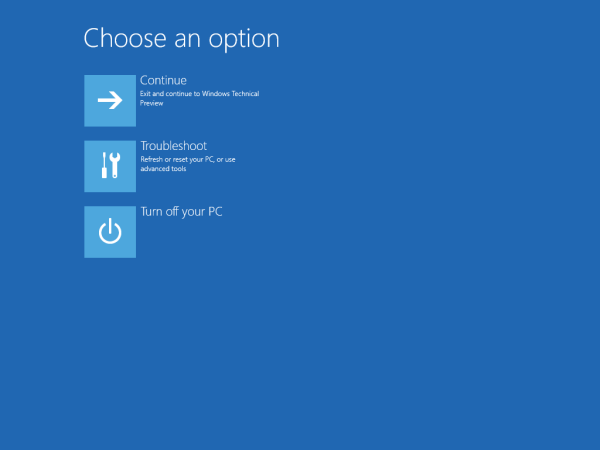
- Click the Troubleshoot icon.
- Next, click the Advanced options icon:
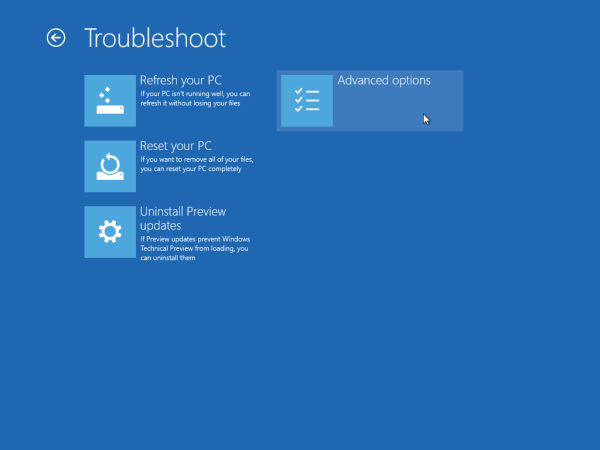
- On the next screen, click the Startup options icon:
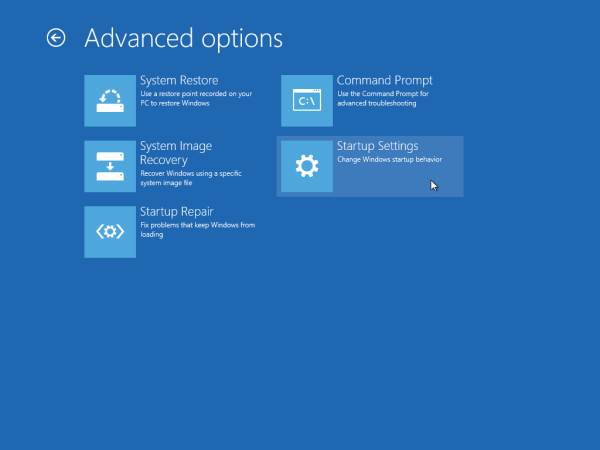
- Click the Restart button and your PC will reboot:
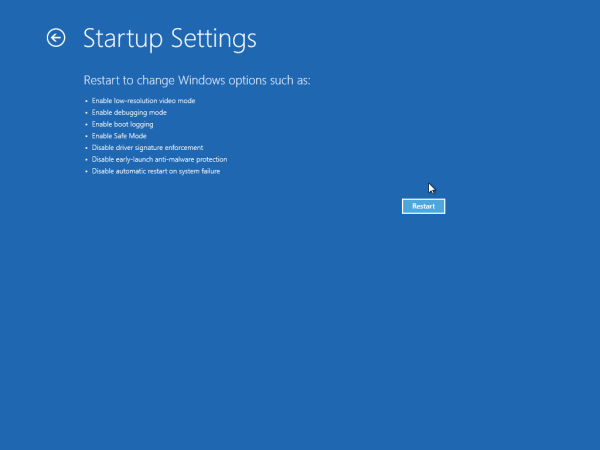
- After reboot, you will see the Startup settings screen:
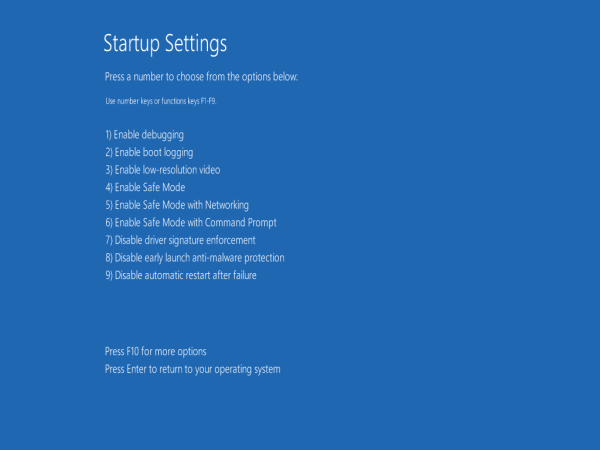
To enter Safe mode, press F4. - Reboot your PC immediately once you reach Safe mode and you are done.
This trick works for some users. For others, it does not work. For them, the Start menu still doesn't open in Windows 10. In that case, please refer to a second method which is written below.
If you still cannot open the Start menu after visiting Safe Mode, try to re-register the Start menu component in Windows 10. This can be done with PowerShell. Do it as follows.
- Open a new elevated PowerShell instance.
- Copy-paste or type the following command:
Get-AppXPackage -AllUsers | Foreach {Add-AppxPackage -DisableDevelopmentMode -Register "$($_.InstallLocation)\AppXManifest.xml"} - Restart Windows 10.
The command will repair all installed Universal apps in Windows 10. If one of them is causing the issue, it will be fixed. This should resolve the Start menu issue.
That's it.
Support us
Winaero greatly relies on your support. You can help the site keep bringing you interesting and useful content and software by using these options:
If you like this article, please share it using the buttons below. It won't take a lot from you, but it will help us grow. Thanks for your support!
Advertisеment

oh no not good
Your solution, as well as other online fixes, did not work. Finally had to reset my PC, which did work.
Get-AppXPackage : This service cannot be started in Safe Mode
This service cannot be started in Safe Mode
At line:1 char:1
+ Get-AppXPackage -AllUsers | Foreach {Add-AppxPackage -DisableDevelopm …
+ ~~~~~~~~~~~~~~~~~~~~~~~~~
+ CategoryInfo : NotSpecified: (:) [Get-AppxPackage], Exception
+ FullyQualifiedErrorId : System.Exception,Microsoft.Windows.Appx.PackageManager.Commands.GetAppxPackageCommand
Thanks
The powershell fixed the issue for me. However with plenty of fail messages, as many packages were outdated or to say a newer version already installed.
There are any commands as to reinstall those getting the latest version from Windows Update?
Best Regards