How to Import and Export Bookmarks to an HTML File in Firefox
If you have a bunch of bookmarks in the Mozilla Firefox browser, you might be interested in exporting them to an HTML file. This is extremely useful because you can have a backup of your bookmarks. Also, you can open that file later on some other PC or mobile device where Firefox is not installed. You can also import the HTML file in another browser on the same PC or another device.
Advertisеment

Firefox is a popular web browser with its own rendering engine, which is very rare in the Chromium-based browser world. Since 2017, Firefox has the Quantum engine which comes with a refined user interface, codenamed "Photon". The browser doesn't include support for XUL-based add-ons any more, so all of the classic add-ons are deprecated and incompatible. See
Must have add-ons for Firefox Quantum
Thanks to the changes made to the engine and the UI, the browser is amazingly fast. The user interface of Firefox became more responsive and it also starts up noticeably faster. The engine renders web pages much faster than it ever did in the Gecko era.
Most mainstream browsers support importing bookmarks from an HTML file. Browsers like Microsoft Edge, Google Chrome, and Internet Explorer will allow you to do it.
To Export Bookmarks to HTML File in Firefox,
- Open Mozilla Firefox.
- Click on the Library > Bookmarks button in the toolbar. Also, you can select Library > Bookmarks from the main menu.
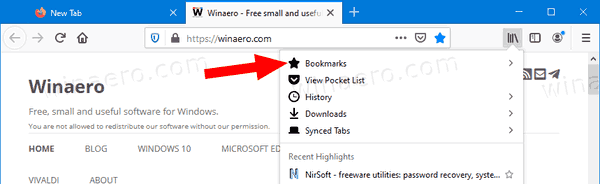
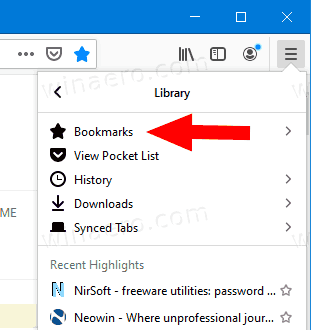
- Click on Show all bookmarks. Tip: The keyboard shortcut Ctrl + Shift + B directly opens the All bookmarks view.
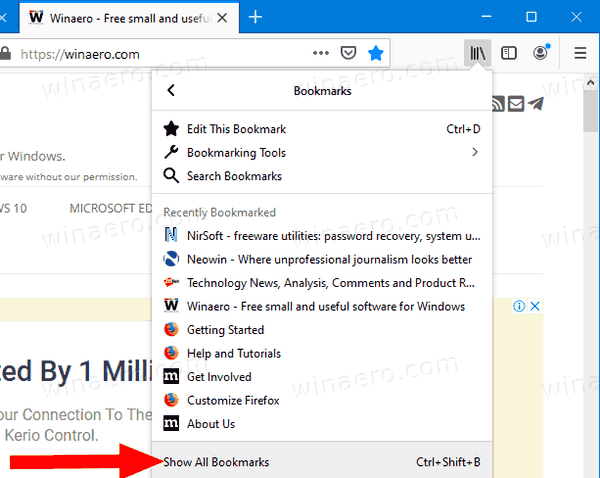
- Click on Import and Backup drop-down menu.
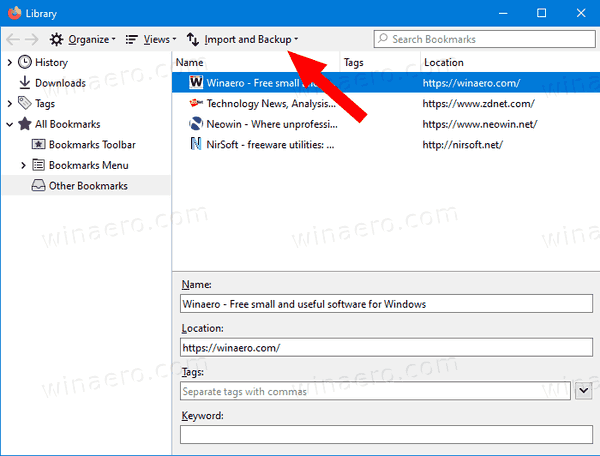
- Select Export Bookmarks to HTML.
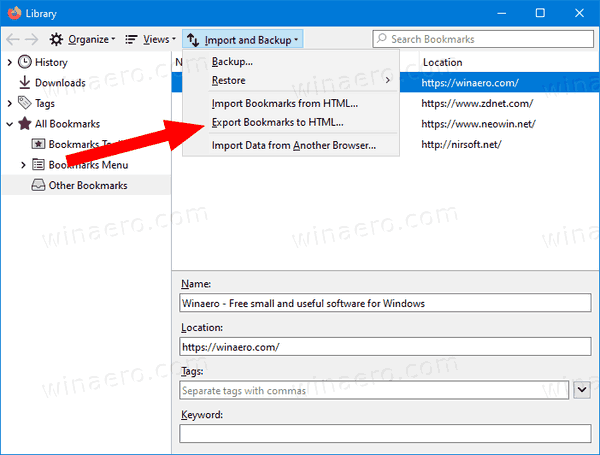
- Navigate to a folder of your choice, specify the desired file name, and click on Save.
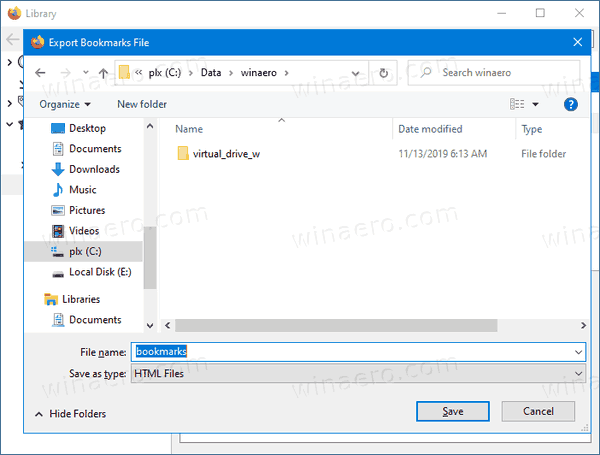
- Now you can close the Library dialog.
You are done. Your bookmarks are now exported to a file.
To Import Bookmarks from HTML File in Firefox,
- Open Mozilla Firefox.
- Click on the Library > Bookmarks button in the toolbar, then click on Show all bookmarks. Or simply press Ctrl + Shift + B to directly open the All bookmarks view.
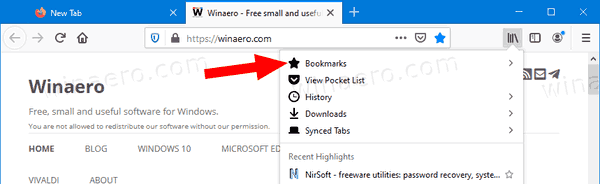
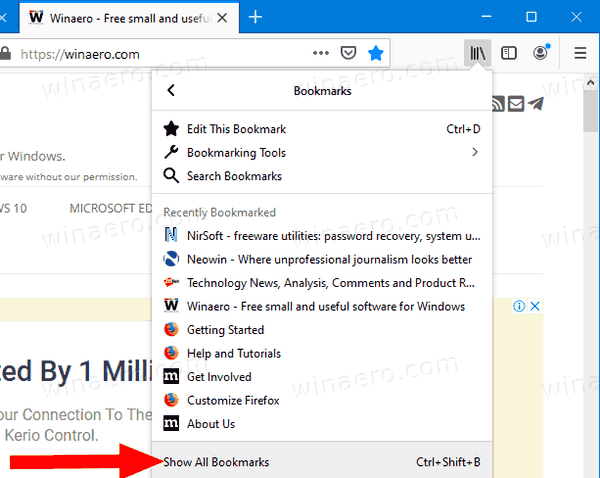
- Click on Import and Backup drop-down menu.
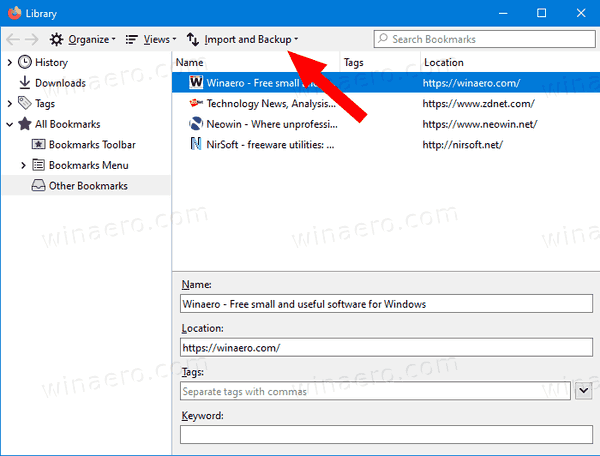
- Select Import Bookmarks from HTML.
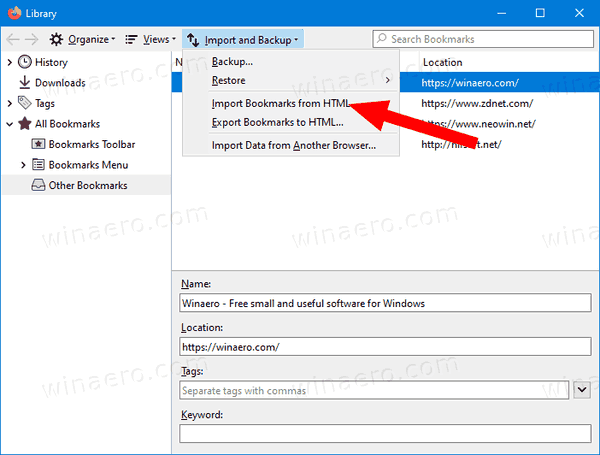
- Browse for a HTML file with your exported bookmarks.
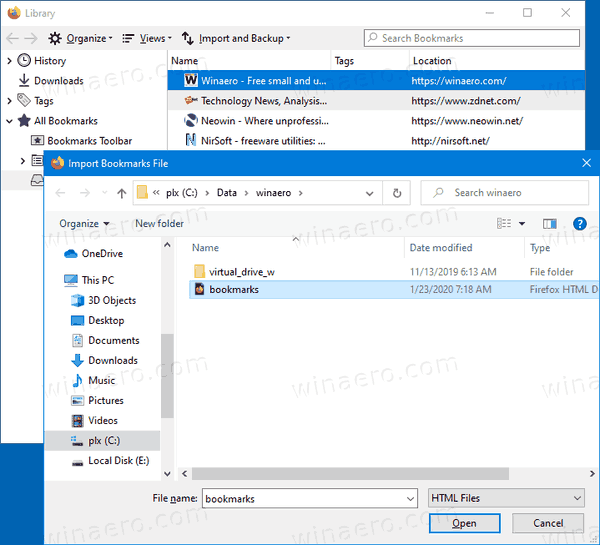
- Click on Open. This will import bookmarks to Firefox from the selected HTML file.
That's it!
Support us
Winaero greatly relies on your support. You can help the site keep bringing you interesting and useful content and software by using these options:

Hey Sergey, I’m glad that feature is still there. However, it seems to me that the Mozilla folks never expected anyone to export their saved passwords for reinstallation of the OS or for any other reason. Now that the extension Password Exporter has passed into history for Firefox users, do you know of any simple or fairly simple way of doing this? I wonder if it still works on Pale Moon.