User Account Control, or just UAC is a part of the Windows security system which prevents apps from making unwanted changes on your PC. When some software tries to change system-related parts of the Registry or the file system, Windows 10 shows an UAC confirmation dialog, where the user should confirm if he really wants to make those changes. Thus, UAC provides a special security environment for your user account with limited access rights and can elevate a particular process to full access rights when necessary. However, many users are not happy to see these UAC prompts and prefer to use Windows 10 with the classic security model, i.e. by creating limited and administrator accounts like in Windows XP and earlier. If you are one of those users, here is how to disable UAC and get rid of its popups in Windows 10.
Advertisеment
There are two ways to disable UAC in Windows 10, we will review both.
Option one: Disable UAC via the Control Panel
To disable UAC using the Control Panel options, you need to do the following:
- Open Control Panel.
- Go to the following path:
Control Panel\User Accounts and Family Safety\User Accounts
There you will find the Change User Account Control settings link. Click it.
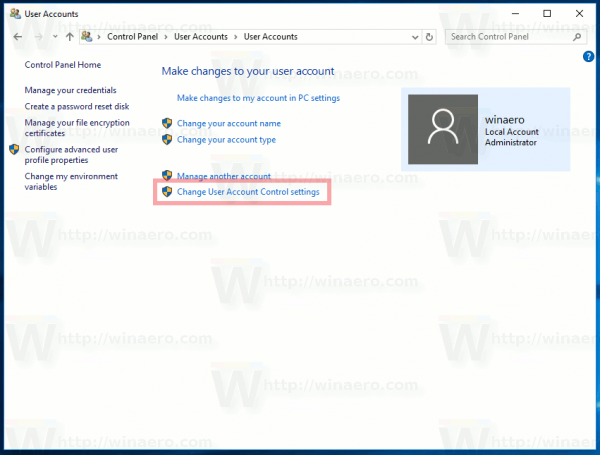
Alternatively, you can click the Start button to open the Start menu and type the following in the Search box:
uac s
Click 'Change User Account Control settings' in the search results:
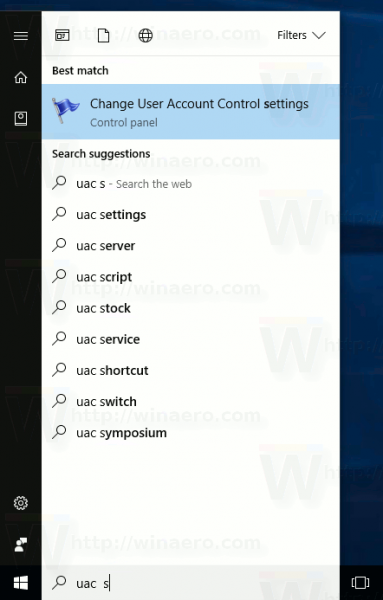
- In the User Account Control settings dialog, move the slider to the bottom (Never Notify):
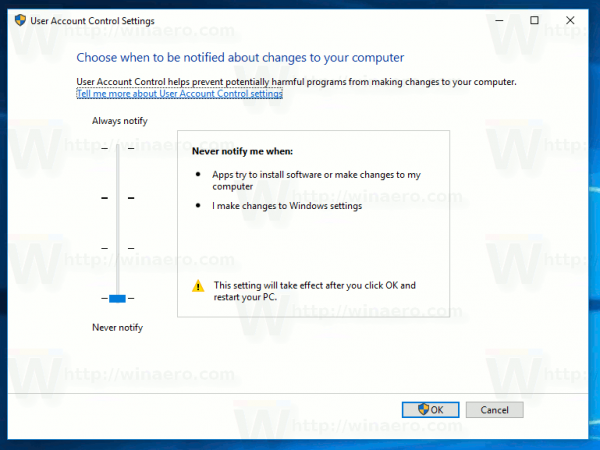 Click OK. This will disable UAC.
Click OK. This will disable UAC.
Option two - Disable UAC with a simple Registry tweak
It is possible to turn off UAC using the Registry Editor.
- Open Registry Editor.
- Navigate to the following key:
HKEY_LOCAL_MACHINE\SOFTWARE\Microsoft\Windows\CurrentVersion\Policies\System
If you do not have such a Registry key, then just create it.
Tip: You can access any desired Registry key with one click. - In the right pane, modify the value of the EnableLUA DWORD value and set it to 0:
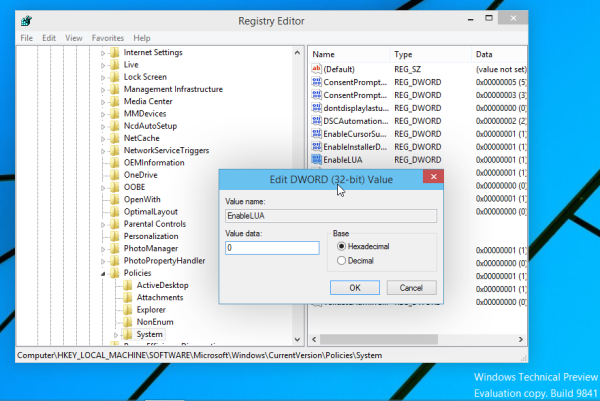
If you do not have this DWORD value, then create it. - Restart your computer.
The same can be done using Winaero Tweaker. Go to User Accounts -> Disable UAC: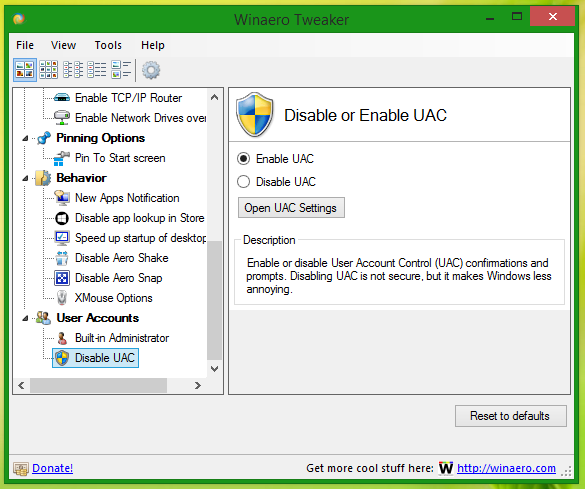 Use this option to avoid Registry editing.
Use this option to avoid Registry editing.
That's it. Personally I always keep UAC enabled and do not recommend you to disable it. Having UAC enabled is additional protection from dangerous apps and viruses which can elevate silently if it is disabled and do anything malicious on your PC.
Support us
Winaero greatly relies on your support. You can help the site keep bringing you interesting and useful content and software by using these options:

Please add the Local Security Policy Editor (secpol.msc) method. The setting is the behavior of prompts for users in Admin Approval Mode, if I’m not mistaken. The Explain tab details each option for the setting.
Hmm, OK, why not.
Hello Sergey,
My problem is that the YES key (or option) of UAC is always disabled, when asking “Do you want to allow this application to make changes to your PC ?” . When I try to make any change in my PC the UAC window pops, only with the NO key available, the YES key is grey.
Thkns in advance if you could say something
Here is how you can fix it:
1) Reboot into Safe mode
2) Start elevated command prompt and run this command which enables administrator account.
net user administrator /active:yes
3) Reset the administrator password.
net user administrator password
4) Rebooted and logged on as ‘Administrator’
5) Start another elevated command prompt and add my regular user to the ‘administrators’ group
net localgroup Administrator [YOURUSERID] /add
6) Reboot and login as your normal user and everything should be good to go.
I’m having this kind of problem too but I don’t even understand a single thing cause I’m too dumb and I’m only turning grade 10. Our online class is about to start next week and I can’t fix my laptop.
I have tried the “net user administrator /active:yes” thingy already but it keeps on saying “access denied.”
I also tried downloading that winaerotweaker but the application won’t open cause it needs permission.
I don’t know what to do. I need somebody’s help. PLEASE. : (
Thanks for the suggestion, but secpol didn’t work for me. I would like to avoid disabling UAC altogether using Registry hack, but this was not the one I needed.
Specifically,
1. Certain programs will not load at startup if UAC is on. This, I think, is similar to what others are reporting with D-LINK.
2. I simply to drag and drop a filename Explorer to an Administrative Prompt, which UAC does not allow! If usoft were more judicious in what UAC will/will not allow, I think many of us would be happier. For instance, couldn’t they add an exception table by executable filename or process name?
Both methods you propose do different things.
1. Turning the slider all the way down sets UAC to a minimum, but still doesn’t disable it, ie, you aren’t running with elevated access, so many operations will fail.
2. Setting EnableLUA to 0 effectively disables UAC, and gives you full unlimited access, but the drawback is that it breaks Metro apps, including some core system dialogs, like User Properties and a couple others.
I haven’t tried the secpol.msc method, but I’ll try to comment on it when I do.
I created a Windows 10 VM just to see if the thing that made me hate Windows 8/8.1 so much is still an issue and there it was, UAC that you can’t disable using the slider and if you do (via registry), you end up with some major issues.
The result of disabling it via registry on Windows 10 was that the start menu just stopped appearing altogether.
*facepalm*
thank you E71, I was on the verge as to if I should upgrade to windows 10 because I run Win8.1 with no UAC (registry method turned off) and it just breaks regular metro apps here, but not system metro settings app.
I hope in the release it should be possible to turn that crap off
I disabled UAC in the registry, and after it I couldn’t open Calculator, Store, etc. Windows said I can’t open them with the built-in administrator account, but the funny thing is that I was logged in with my admin account, not with the built-in. Phew.
upgraded to 10 BIG PROBLEM THE DAM UAC WONT LET MY D LINK MAIN CONCEL RUN MY CAMERAS R USELESS 4 CAMS AT 120. EACH WIN 7 WONT RELOAD I AM PISSED
im equally as pissed.
Same thing happened to me. Then I reverted to Windows 7 and networking would no loner recognize my cameras and nothing I could do worked. So finally I had to restore a System Image.
LESSON: Make a system image backup before trying Windows 10, of you must.
run vmware player
Doug speak in please English. (Irony)
I think you should re-enable UAC. If you disabled UAC in the registry, just set the EnableLUA DWORD value back to 1.
Same here! I need D-Link’s Main Console for recording events.
Regarding the D-Link D-View console issue, I have found that the Main Console will not work when UAC is enabled. Unfortunately Windows Edge and some other new apps will not work with UAC disabled, so you have to make a choice.
With UAC enabled, D-View kept restarting in a continuous loop.
My access to my cameras will not work now on windows 10. I have tried almost everything. I do not want to mess with registry and lose other functions. Please has anyone found a solution for this?
I figured out how to get around UAC issues in windows 10 or at least it solved my UAC problem. I enabled my administrator again…like i had it in win 7. Did all the normal steps i need to do to access my cameras and it worked. Then when i switched back to my User also had ADMIN privileges. It worked there now!!! My only problem with 10 so far.
With Windows 7 I used good ‘ol 2011 uTorrent 2.2.1 a lot. The only way I can get it to work on Windows 10 is by disabling UAC completely. (regedit method)
I don’t really mind not using the Metro-apps, but I do want to give MS Edge a try. Anyone knows a method on getting Egde to work with UAC disabled completely?
Thanks in advanced, as well for all the nice tweaks you put on here!
PLEASE HELP ME – when I set it to :0 it’s ERROR me: “Cannot edit EnableLUA: Error writing the value’s new contents” I tried again and again PLEASE help.
You might need to take ownership on that registry key.
See how: https://winaero.com/blog/windows-registry-editor-for-dummies/#ownership
I try to change the ownership of aregistry, as a user (limited to ony read acces) , and i get the message: “Unable to set new owner on System”- it s something to be done? Thanks
Youre the best thank you!
This also fixes a few problems with some programs,like MPC’s drag drop problem.
Note for disabled-thru-Registry users:
Win 10 recently (as of 19-Nov-15) had a major upgrade and when you finally get to restart, you will find UAC turned back on again. If you use Regedit to view the specified key (HKEY_LOCAL_MACHINE\SOFTWARE\Microsoft\Windows\CurrentVersion\Policies\System\EnableLUA) you will find it still set to 0. Click on it but don’t change anything, and close the Regedit window. You will get a notice, “You must restart your computer to turn off User Account Control”. Upon restart, UAC will again be disabled.
My guess is, this disable will get overridden each major update.
It should be possible to exclude programs in this function, of course.
This is the normal and good way to handle such warnings – most fire wall programs have this.
Why not Windows 10!?
I’m dealing with this crap at a customers site that is using Windows 8 systems. Their main software vendor sent pushed into an upgrade that does this shit. It is a biz network with basic users restricted. They can’t use the software without signing in as administrator. The vendors brilliant answer? Make them ALL administrator. Yeah right….thats secure! Braindead programming Microsoft. Hope this work around helps.
My work around seems to work so far. Until Microsoft change it in another major update.
Log in as Admin
Disable UAC in registry
Restart machine
Log in as Admin
Now move the slider in UAC to lowest level
Re-enable UAC in Registry and enable Admin in secpol.msc
Restart machine
Log in as Admin
Now you will not be notified and the metro apps work.
This will work until it is reset again by another major update.
My computer is asking for a password when i try to change ufc but their is no option to enter the password.
Please see this: Fix Yes button disabled in UAC dialogs in Windows 10, Windows 8 and Windows 7
It might be your case too.
when i try to disable my uac there is warning alart blink says this setting will take affect after you click OK an restart your computer
I AM NOT SMART ENOUGH TO DISABLE THE USER ACCOUNT CONTROL MESS YOU HAVE INSTALLED ON MY COMPUTER AND WOULD APPRECIATE YOUR REMOVING IT NOW OR TELLING ME IN PLAIN ENGLISH HOW TO REMOVE IT
THANK YOU VERY MUCH
Hi Sergey,
I spend many time how to solve my problem, I already reinstalled W10 to factory settings TWICE, but problem is still there. I had to deleted something important in UAC. I remember that I did something in Web and Windows Credentials. From this time I can’t do nothing, like install VLC player, Adobe, open cmd… absolutly nothing.
When I try to do anything, computer just show me a window where is: “Do you want to allow this app to make changes to your device?” And there is just one option – NO. Yes button missing! Always is like this. I’m desperate, I don’t know what to do… Can you advice? Thank you.
Yep, it is very easy to fix the issue.
See:
“Fix Yes button disabled in UAC dialogs in Windows 10, Windows 8 and Windows 7” .
Hello,
As i wrote above, I can not do nothing. Even log in as administrator. I was download Refresh Windows Tool straight to way from Microsoft, then Reimage Repair, then PCRepair Setup. But I can not instal nothing, because “YES” button missig when I need to continue…
Sorry for bothering.
It helped me to setup.
Thankyou for your support and sharing.
You are welcome!
In option 2, everything works until I try to change the value to 0. An error comes up saying “Cannot edit EnableLUA: Error writing the value’s new contents.” What should I do?
Hmm. Which build?
Anyway, try to start Regedit as trusted installer.
These annoying popups started today for some reason out of nowhere. I followed the instructions but now when i try to unzip a file using 9.zip, it gives me some message about built-in administrator and will not allow me to open the files unless I turn UAC back on. Is there a way to allow me to bypass this so I can open programs without the annoying UAC popups?
See Create elevated shortcut to skip UAC prompt in Windows 10
Thanks to this solution was very helpful, and very easy to understand. Very difficult to find an easy to understand tutorial
Unfortunately
Microsoft Again block the apps in the latest version 1709 !!!
If you turn off UAC, you’re just a FUCKING IDIOT.
You are leaving comments like this, you are also, hmm, not clever.
he’s right though don’t disable it you will get a ton of viruses
I didn’t use UAC or any “antiviruses” BS (which are ACTUAL viruses that just waste your PCs memory and CPU cycles) for about 10 years now. On both Windows 7 and 10. I never got even 1 virus. Can you believe that? The only way you can get a virus is by doing stupid things. Just don’t do stupid things on the Internet. I’m actually really disappointed that such PRO as Sergey Tkachenko himself recommends to not disable UAC.
August 9 2018: A strange thing. Maybe related, maybe not. I have Windows 10 1803. I have not messed with UAC at all and always kept the stuff to default. Guess I got used to clicking yes on the prompt after all these years doing it on Vista and 7.
Anyway, the other day, I get a security message stating that “Some apps have stopped working”. I don’t see which apps as the dumb stuff doesn’t really tell me what’s going on (in the current typical way M$ is trying to hide everything and expects users to not want to know about their own PCs, meh).. The first time this happened, I just clicked on the dismiss button. Nothing happened. Normal operation, so I disregarded the problem.
Today though, I get the same message again and decided to go through the fixing process, to try to “fix” whatever I don’t know is there or not or if it’s working or not because the system doesn’t tell you WHAT has “stopped working”. Funny thing is, that when doing that, the system just told me that my UAC was off (which it isn’t because the prompts are still there) and that I needed to turn it back on. So I said yes, the thing scanned something (whatever because it doesn’t want to tell me what’s scanning), then said it couldn’t fix the so called problem.
I resumed normal operation and so far I’ve had no problems at all. I have not had yet to run or install anything that usually pops up the prompt, so we’ll see what happens when that time comes. Hopefully I won’t get a greyed out yes button.