Windows Search is one of the really awesome feature of Windows. I cannot imagine how my productivity would be affected if Windows Search wasn't available. Although search has various behaviors depending on the Start screen, Explorer or the Start Menu (in Windows 7), the most useful part of search for me is to launch installed apps and Control Panel items. Today, I am going to share with you a simple trick which allows you to speed up the search in Windows 8.1 and increase your productivity.
Advertisеment
To search the required app or Control Panel quickly, you need not type its full name. All you need to type are the beginning letters of every word in the app name.
For example, suppose you want to search for Windows Media Player. To find its shortcut quickly, you can just type w m p.
- Open the Start screen
- type w, then space, then m, then space, then p
In the same manner, you can find any app or Control Panel quickly!
For example, try typing only the bolded characters from this list:
- r d p = remote desktop connection - to connect to another PC
- w d = windows defender - to locate Windows Defender.
- r l = reading list - to find the Reading list app.
- l s se = lock screen settings - open the Lock screen settings.
And so on!
This handy trick will save you a lot of time. By the way, this trick is not new to Windows 8.1. It works on Windows 8 and in Windows 7's Start Menu too. It also works with a Start Menu such as Classic Shell. If you still don't find items quickly enough or find that you are getting irrelevant search results, then try typing the first 3 letters of each word.
Support us
Winaero greatly relies on your support. You can help the site keep bringing you interesting and useful content and software by using these options:
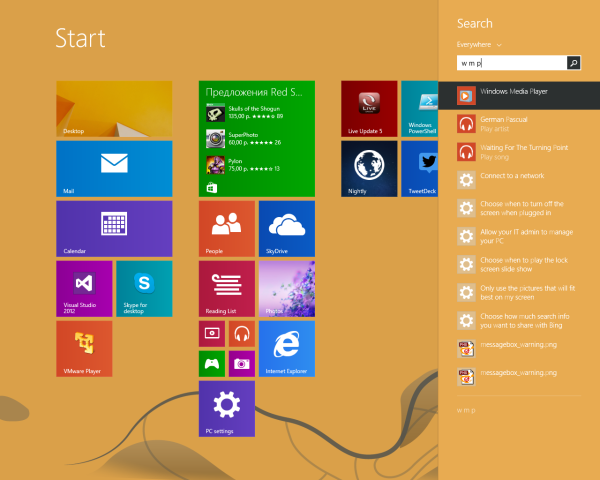

Nice trick!
Thanks :)
please add more tweaking software for 8.1 and help me out with this mysterious problem; 8.1 is unable to connect to WiFi, when it does, it shows no connectivity to internet however others on older version of Windows do not face this problem.