In Windows 8, Microsoft changed the design of the stop screen (also called the BSOD or Blue Screen Of Death). Instead of showing technical info with white letters on a blue background, Windows 8 shows a sad smiley and just the error code. But if you want to turn on the old style BSOD in Windows 8, follow the instructions below.
Microsoft dumbed down the bug check screen in Windows so it would be less intimating to casual users. However, if you do get a BSOD in Windows 8, you would want to perform some troubleshooting to fix it. In this scenario, the sad emoticon is not helpful at all. Keeping this in mind, Microsoft made the classic BSOD available in Windows 8.
Advertisеment
- If you are running Windows 8, first you need to download and install the KB2929742 hotfix. Click the "Hotfix Download Available" button on the page, check the correct version of your hotfix (32-bit or 64-bit) on the next page, and then enter your email address and CAPTCHA. The hotfix will be sent to your email. Download it and apply it if you haven't already downloaded this hotfix.
- Open the Registry editor (see how).
- Navigate to the following registry key:
HKEY_LOCAL_MACHINE\System\CurrentControlSet\Control\CrashControl
- Create a new DWORD value named DisplayParameters and set to 1.
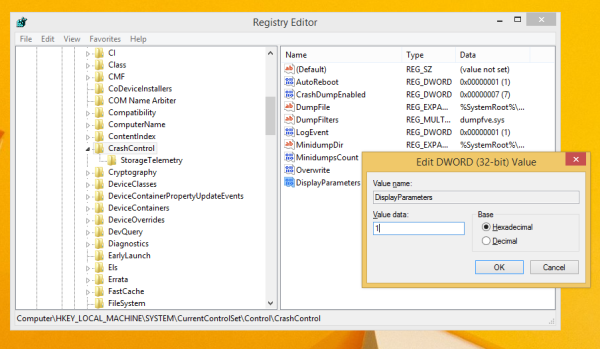
That's it. Restart your computer for the changes to take effect. The next time you will see the good old, detailed stop information instead of the useless sad emotion on the Blue Screen of Death.
Bonus Tip: You can test how your BSOD looks like using the official tutorial from Microsoft:
- Go to Control Panel -> System and Security -> System. Click Advanced system settings. Under Startup and Recovery, click Settings. Ensure that you have the automatic memory dump enabled under the Write Debugging Information section.
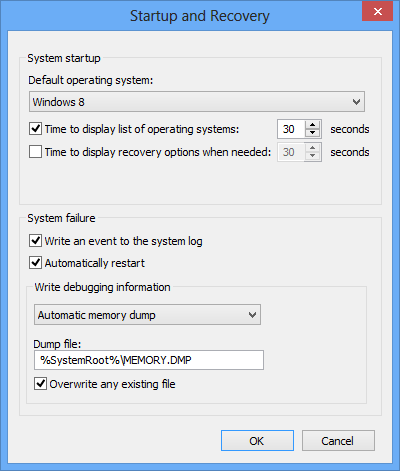
- If you are using a PS/2 keyboard, go to the following registry key:
HKEY_LOCAL_MACHINE\System\CurrentControlSet\Services\i8042prt\Parameters
Create here a value named CrashOnCtrlScroll, and set it to 1 to enable the keyboard-initiated crash.
- With a USB keyboard which is what most computers have these days, create the CrashOnCtrlScroll value mentioned above at the following registry key:
HKEY_LOCAL_MACHINE\System\CurrentControlSet\Services\kbdhid\Parameters
Restart Windows for the settings to take effect.
After restart, use the following hotkey sequence: Hold down the right CTRL key, and press the SCROLL LOCK key twice. This will cause a user-initiated BSOD.
Support us
Winaero greatly relies on your support. You can help the site keep bringing you interesting and useful content and software by using these options:
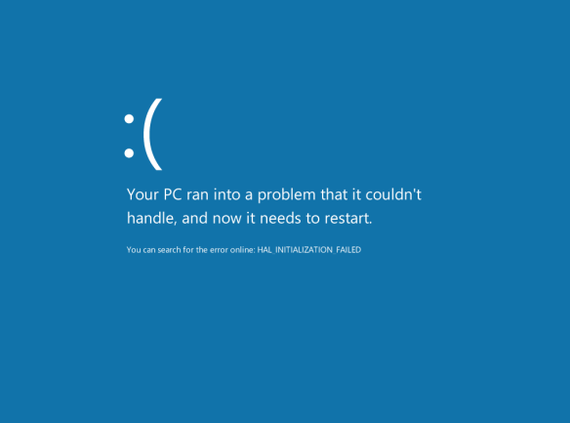

This setting does not work for Windows 8.1.
Indeed. We will update the article if there is a hotfix made available for Windows 8.1. :)