If you are running Linux Mint with MATE on a laptop, you might be interested in learning how to set the default level of brightness for the screen. A lower screen brightness can save you more battery power. Even when you are using an AC power source, an optimum brightness level can make reading more comfortable. Here is how it can be done.
This operation is quite easy, however, it can be confusing for a newbie or for the person who switched from the other Linux desktop environment, from some other Linux distro or from Windows.
The MATE desktop environment comes with a utility called Power Manager. Using it, it is possible to set the default brightness level for the screen.
Launch it as shown below:
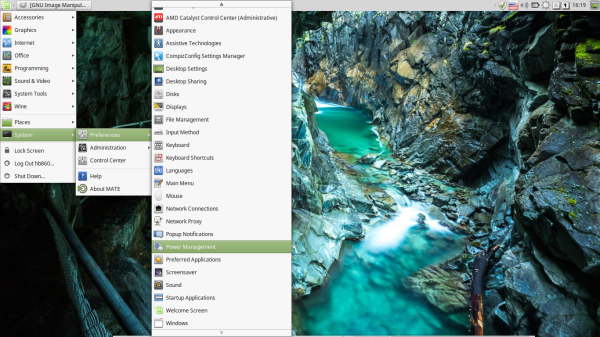 On the tab "On AC Power" you will a trackbar called "Set display brightness to:". Set it to the desired value. My choice is 55%:
On the tab "On AC Power" you will a trackbar called "Set display brightness to:". Set it to the desired value. My choice is 55%: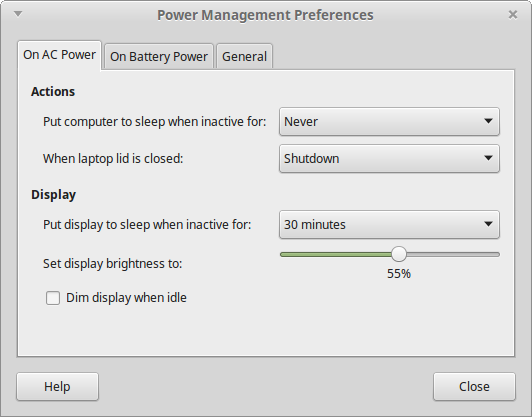
Next, switch to the next tab named "On Battery Power". There, you need to check the option "Reduce backlight brightness". When on battery, it will reduce your screen brightness to 50%: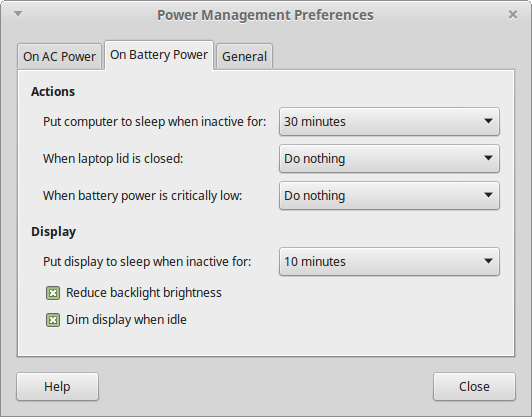
Using these options, you can set the default brightness level in Linux Mint when your laptop is running on battery and on AC power. Next, you can read how to change the brightness dimming intensity in Linux Mint when on battery and running MATE.
Support us
Winaero greatly relies on your support. You can help the site keep bringing you interesting and useful content and software by using these options:
