How to Set Bing Images As Windows 10 Desktop Background with Bing Wallpaper app
Microsoft has launched a new Bing Wallpaper app for the desktop. The app allows setting Bing's daily image as your Desktop background. Once Bing receives a new 'daily' image, it will be automatically set as a wallpaper in Windows 10.
Advertisеment
Bing is well known for stunning backgrounds used as its daily image. The collection includes plenty of beautiful images collected from all around the world.
The new Bing Wallpaper app will not only set those great images as desktop background, but you can also learn where the photo was taken, and browse for more images in the collection.
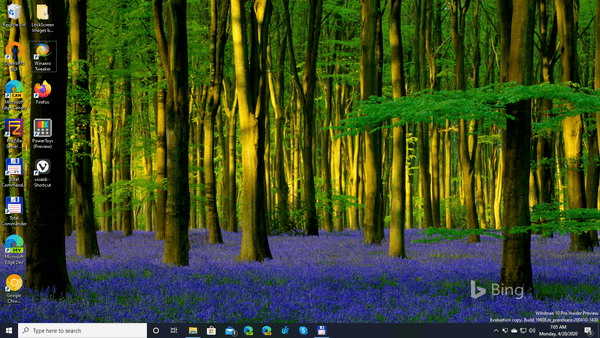
The new app installs for the current user only, and then runs at startup. It will be installed to the following folder: %localappadata%\Microsoft\BingWallpaperApp.
When the app is running, it adds a Bing icon to the notification area (system tray). It stores the downloaded Bing backgrounds in the following directory:
%localappadata%\Microsoft\BingWallpaperApp\WPImages.
Note: the %localappadata% here and above is an environment variable that points to the C:\Users\You user name>\AppData\Local folder.
To Set Bing Images as Windows 10 Desktop Wallpaper,
- Download the Bing Wallpaper app.
- Run the downloaded
BingWallpaper.exeinstaller.
- The installer shows the page with options that may change your default search engine and the home page in the browser. If you are unhappy with this change, uncheck (turn off) the option.
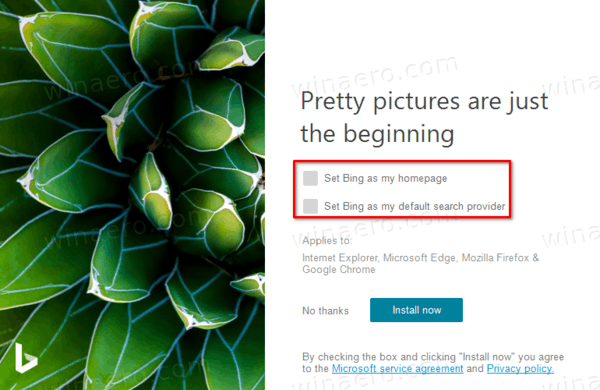
- Click on the Finish button to close the installer.
- The application will start and change your wallpaper.
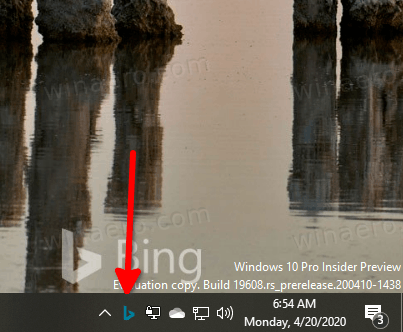
- Click on its tray icon. In the menu, you will be able
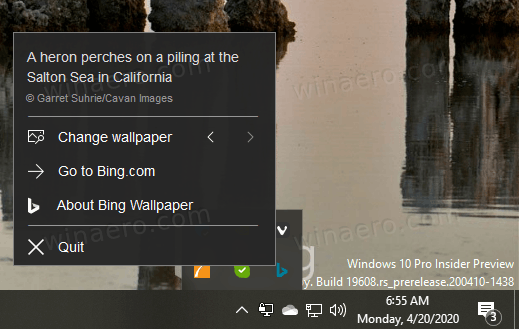
- To learn more about the image. Clicking on the description will open a web page with extra details.
- Click on the left and right arrows next to the Change wallpaper entry to browser the recent Bing Daily images.
- Go to the Bing.com page.
- Learn more about the Bing Wallpaper app.
- Quit - use this item to close the app and stop it from running in the background.
That's it.
Support us
Winaero greatly relies on your support. You can help the site keep bringing you interesting and useful content and software by using these options:

Do i follow these steps if I want the same picture as wallpaper everyday?
Simply set your favorite image as you wallpaper. It will remain the same all the days.