One day you might want to find out if you have MBR or GPT partition on your Windows 10 device. This is useful if you want to install an older operating system that does not support GPT. In this article, we will see how it can be done quickly without using third party tools.
All we need is the built-in tool called Disk Management. Follow the instructions below.
How to see if you have GPT partition or MBR partition
The fastest way to access the Disk Management app is Win + X menu in Windows 10.
- Right click the Start button. Instead of the context menu of the taskbar, Windows 10 shows Win + X menu. Or, press Win + X shortcut keys together on the keyboard:
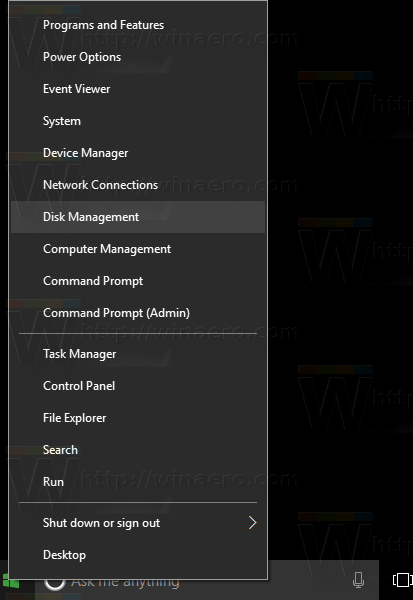
- Select the Disk Management item. The following window will appear:
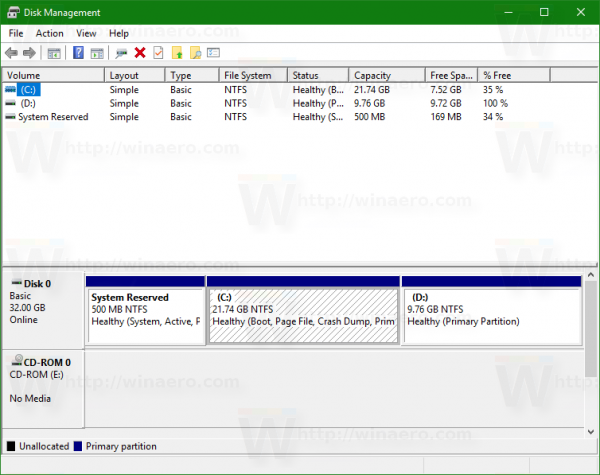
- There, right click your disk drive and select "Properties" in the context menu.
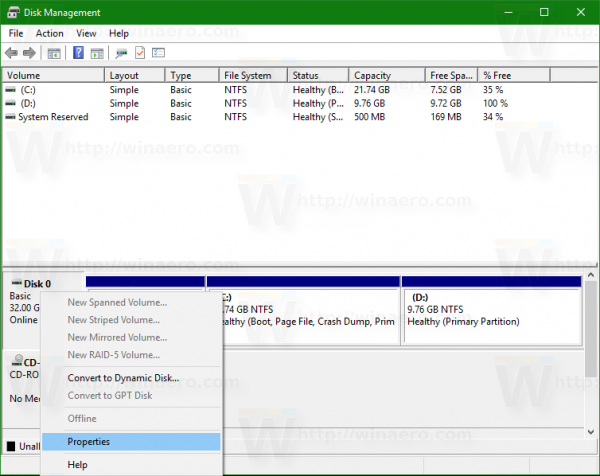
- In Properties, go to the Volumes tab. There you will find the required info.
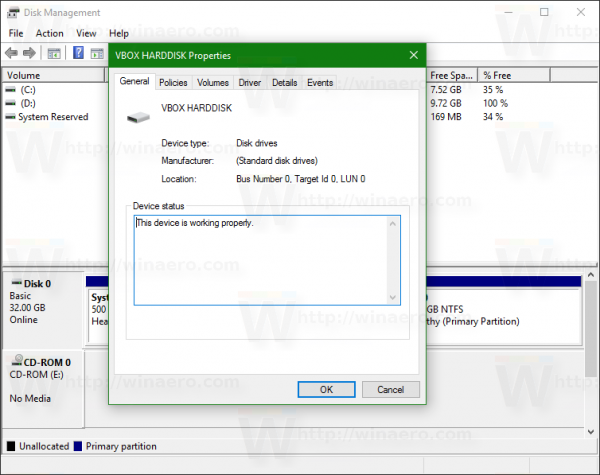 For MBR drive:
For MBR drive: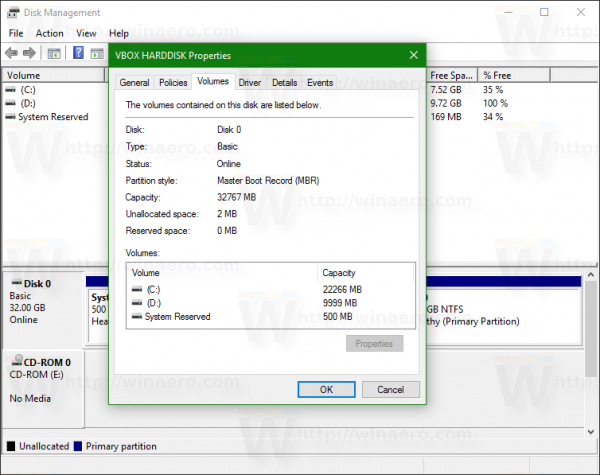
For GPT drive: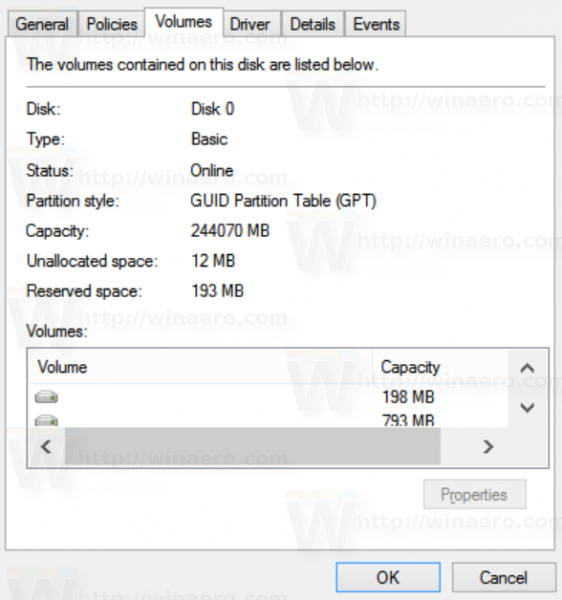
That's it.
Support us
Winaero greatly relies on your support. You can help the site keep bringing you interesting and useful content and software by using these options:
