InPrivate browsing mode is special privacy-focused mode of Internet Explorer. When you open an IE window with InPrivate Browsing enabled, Internet Explorer does not retain cookies, temporary internet files, history, and other data related to your browsing activities. When the InPrivate Browsing session window is closed, this data is cleared. Also, InPrivate Browsing mode does not allow toolbars and extensions to be loaded by default. InPrivate Browsing mode can be activated by clicking on the Settings icon - Safety - Start InPrivate browsing or using the keyboard by pressing Ctrl + Shift + P shortcut keys. There are also a button on the IE command bar (toolbar) to start InPrivate browsing. However, all of these methods require a regular IE window to be opened first. In this article, we will see how to start InPrivate Browsing directly, saving you a number of unnecessary clicks.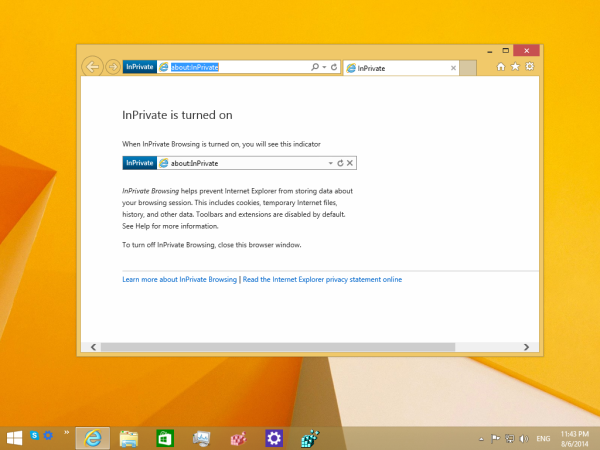
Internet Explorer supports a special command line switch, -private, which tells the browser to start in InPrivate mode.
The command line must be like this:
iexplore -private
Note the hyphen before 'private'. You can type the above command directly in the Run dialog (press Win + R shortcut keys on the keyboard and press Enter after typing it).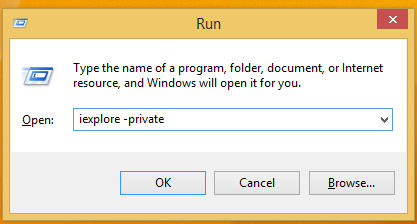
It will work even if you don't enter the full path to IExplore.exe because Windows comes with a special run alias for Internet Explorer.
You can create a shortcut to this command and also assign a global hotkey for this shortcut to open InPrivate Mode of Internet Explorer directly, as described in this article: Add global hotkeys to launch your favorite applications in Windows 8.1.
Support us
Winaero greatly relies on your support. You can help the site keep bringing you interesting and useful content and software by using these options:

Ugh, you can open an InPrivate mode window directly by using the jumplists on the taskbar or Start menu (Windows 7 only).
Yes. But it’s still more than 1 click. :)
Indeed.