Windows 10, like all Windows versions since Windows Vista, includes User Account Control or UAC which limits the user's rights even if he is a member of the Administrators group so that malicious apps or malware can't make unauthorized changes to your PC. However, there are a number of older desktop apps which don't work properly in Windows 10 unless they are run as administrator. Some users prefer to disable UAC entirely in Windows 10, but this is a bad idea from a security standpoint. Besides, when you disable UAC, you lose the ability to run Modern apps. The right way is to run certain apps as Administrator as and when it is required. Let me show you all the ways in which you can run desktop apps as administrator.
Advertisеment
Using the File Explorer context menu.
The best way to run an application as Administrator is to right click its executable file or shortcut in the Start menu/Start screen and pick "Run as Administrator" from the context menu.
For example:
Permanent admin shortcut.
In case you need to always run the application as administrator, you can modify or create a shortcut which will start it always elevated. Right click the shortcut, open its properties and make sure you are on the Shortcut tab. There, click the Advanced button.
You will find the Run as Administrator checkbox, tick it and click OK. This is the native way to elevate a program's privileges automatically every time you launch it. You will still get a UAC prompt when using this method.
Using Task Manager.
The Task Manager app can be used to run software elevated.
- Open Task Manager
- Click the "More details" link if it looks like this:
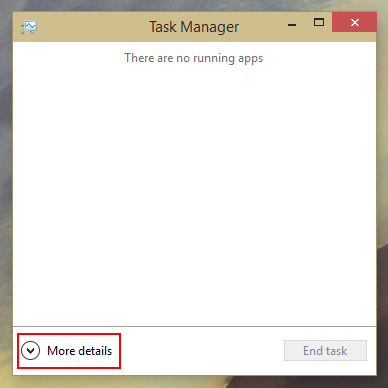
- Open the File menu -> Run new task item. Drag the shortcut or EXE of the program that you wish to run as adminstrator to this "Create new task" dialog. Now check the option Create this task with administrative privileges and click the OK button.
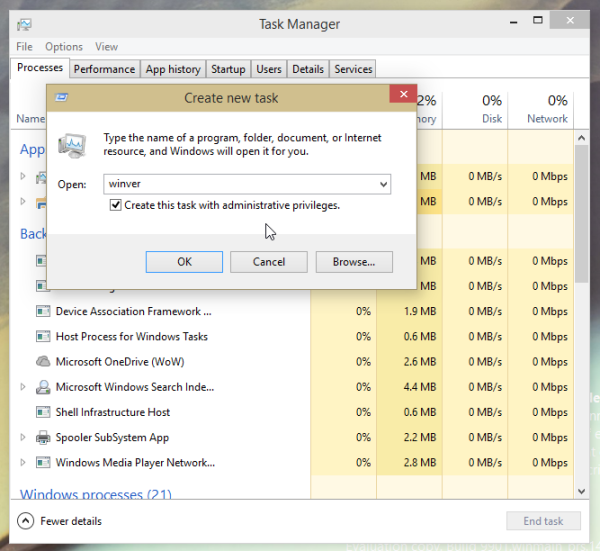
You are done.
Using the taskbar and the Start menu.
For pinned taskbar icons it is possible to open them as administrator very easily.
- Hold down the CTRL+SHIFT shortcut keys together on the keyboard and then left click a pinned shortcut on the taskbar. A new elevated instance of the application will open.
- Alternatively, you can right click the pinned icon on the taskbar to show its jump list. Right click the program's name inside the jump list, and click on the Run as administrator command.
 As for the Start Menu or Start screen, you can click on the program's name while holding down CTRL+SHIFT to open it as administrator.
As for the Start Menu or Start screen, you can click on the program's name while holding down CTRL+SHIFT to open it as administrator.
Once you have set your application to always run elevated, you might realize that UAC requests get annoying. Do not turn off UAC in this case. Instead, you can bypass the UAC prompt without disabling it. See how it can be done here: Open any program as administrator without UAC prompt.
That's it. Have anything to add? You are welcome to post it in the comments.
Support us
Winaero greatly relies on your support. You can help the site keep bringing you interesting and useful content and software by using these options:
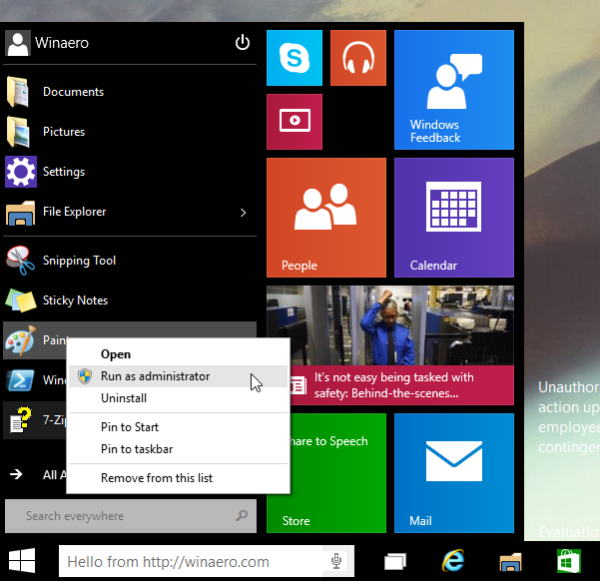
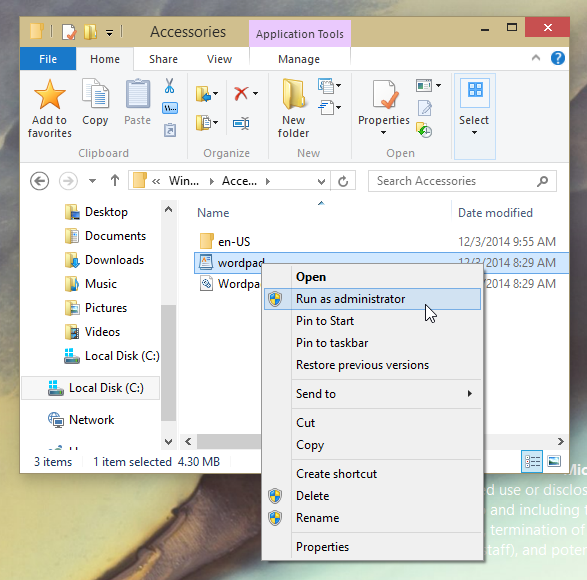
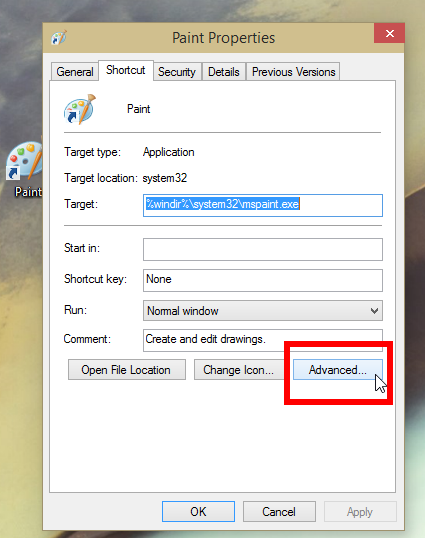
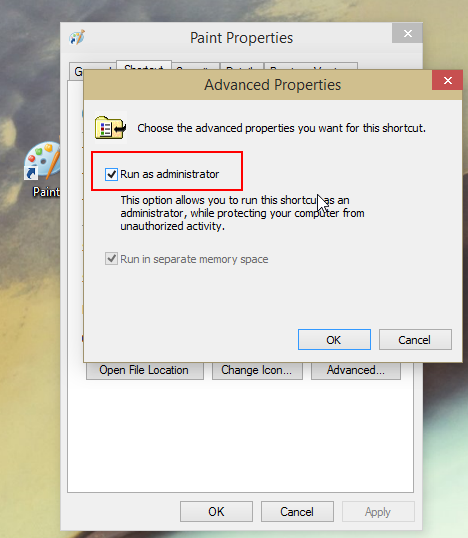

Nice article.
I was looking for, how to make a shortcut run as admin, and found it here.
Super, now I can run CMD in elevated state from the task bar with one click.
Doesn’t work. I try this and it keeps asking for and ADMINISTRATOR PASSWORD.
Michael, I guess you are looking for this article:
https://winaero.com/blog/open-any-program-as-administrator-without-uac-prompt/
i tried everything but UAC is denieing my acess every, not understanding it. plz help me.
Another pile of poo
trying to use my D drive rather than c to save apps I was told go via changes properties and of course you need to run as administrator But do M/soft make this easy NO!
M/soft as ever cannot seem to provide anything of value to the user they grind on about a Paint app
Why not just on tab that says want to run as Administrator in the high value computer you purchased – no problem press here.
But M/soft have a power complex as anyone can see from it inceptor to its idiot staff who want to control how you use the garbage software you buy.