One of the really cool features of Windows 10 is the Screenshot feature. Press Win + PrintScreen and you will get a screenshot automatically saved at %userprofile%\Pictures\Screenshots. It will be named as 'Screenshot (#).png' where # indicates the screenshot index. Even if you remove all your screenshot images, the next screenshot you take will have a higher index. Here's how to reset the screenshot index number in Windows 10.
Advertisеment
Here is how the Screenshots folder looks in Windows 10
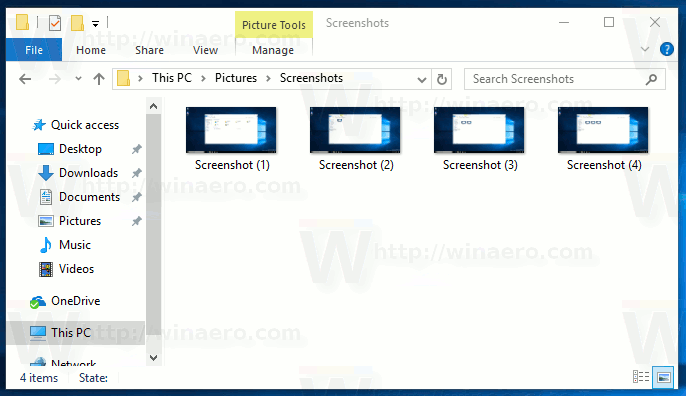
To reset screenshot index number in Windows 10, do the following.
Step 1. Open Registry Editor.
Step 2. Navigate to the following key:
HKEY_CURRENT_USER\Software\Microsoft\Windows\CurrentVersion\ExplorerTip: How to jump to the desired registry key with one click
Step 3. Here, you will see a DWORD value named ScreenshotIndex, which stores the next screenshot's index. If you look at my picture above, you'll see that I took two screenshots, so the next will be the third one. Therefore, the ScreenshotIndex value is 5:
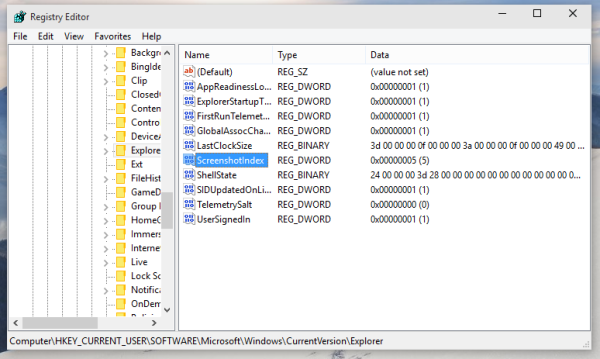 If you want to reset the counter - set this value to 1:
If you want to reset the counter - set this value to 1:
That's it. Note that if the Pictures\Screenshots folder already has a Screenshot (1).png file and you reset the counter, then do not expect the file to be replaced. Windows 10 checks for this file, and if necessary, it will adjust the screenshot index. In this case, screenshot will be numbered as per the following rule:
- You reset the screenshot index in the registry and you have files named Screenshot (1).png and Screenshot (2).png in the %userprofile%\Pictures\Screenshots folder, then the next screenshot will be saved as Screenshot (3).png.
- You reset the screenshot index in the registry and you have files named Screenshot (1).png and Screenshot (5).png files in the %userprofile%\Pictures\Screenshots folder, then the next screenshot will be saved as Screenshot (2).png.
- You reset the screenshot index in the registry and you have files named Screenshot (2).png and Screenshot (3).png in the %userprofile% \Pictures\Screenshots folder, then the next screenshot will be saved as Screenshot (1).png.
For those who prefer ready-made registry files:
Download ScreenshotIndex Reset Tweak
I created that file for Windows 8, but it is applicable to Windows 10 as well.
Support us
Winaero greatly relies on your support. You can help the site keep bringing you interesting and useful content and software by using these options:

