Windows 10 Redstone 1 update features offline scanning with Windows Defender. While the feature itself is not new for those who are familiar with Defender and use it, it has now become part of Windows for the first time.
Earlier, Microsoft made available Windows Defender Offline via a special bootable environment. Windows 7 and Windows 8 users could download it, burn it to a disc or a USB flash drive, and then boot it to perform the scan and remove malware from a non-infected, clean environment.
This required an external bootable disk. There are many third-party software makers offering the same functionality, such as Dr. Web or Kaspersky Anti-virus or the free Avira or Avast.
With the release of the Redstone 1 update for Windows 10, this will change. The recently released Windows 10 build 14271 features the ability to perform an offline scan with Windows Defender right from the Settings app.
To perform an offline scan with Windows Defender, you need to do the following.
- Open the Settings app.
- Go to Update and Security category.
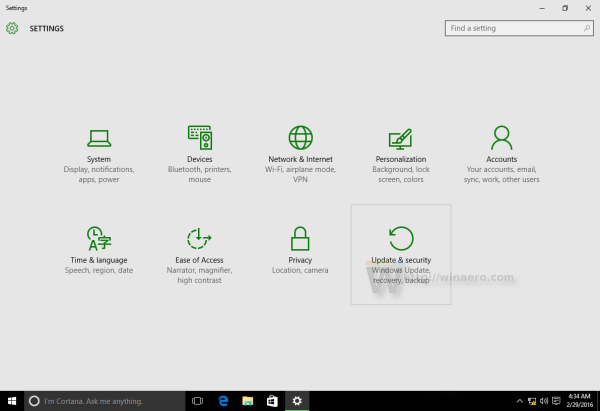
- On the left, select Windows Defender.
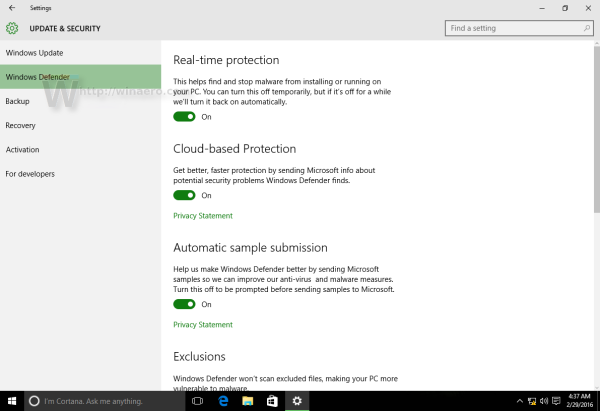
- On the right, scroll down to Windows Defender Offline.
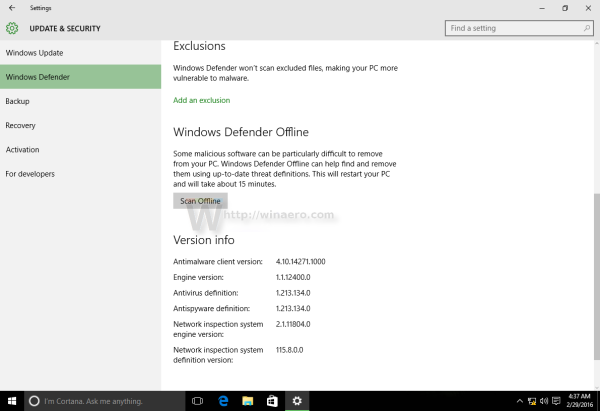
Once you click the button "Scan Offline", your PC will be restarted and the critical operating system files will be checked for threats.
In the current implementation, there is no option to cancel the scheduled scan after rebooting once it has been initiated. It is possible that in a future Redstone 1 build, Microsoft might add such an option, so you will be able to cancel the reboot and the scheduled offline Defender scan.
Support us
Winaero greatly relies on your support. You can help the site keep bringing you interesting and useful content and software by using these options:
