Virtual Desktops is a new feature introduced in Windows 10. You can have several desktops and apps running only on that particular Desktop. Once in a while, you may want to move an opened app window from one desktop to another. Here is how you can do that easily.
To move a window from one Desktop to another in Windows 10, you need to do the following:
- First, open Task View. You can click the Task View button on the taskbar:
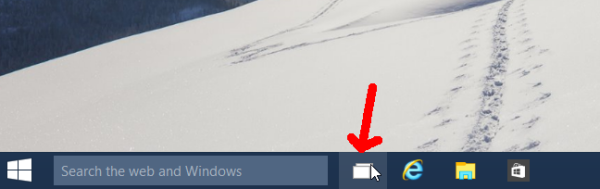
Alternatively, you press Win + Tab shortcut keys. Task View will be opened on the screen: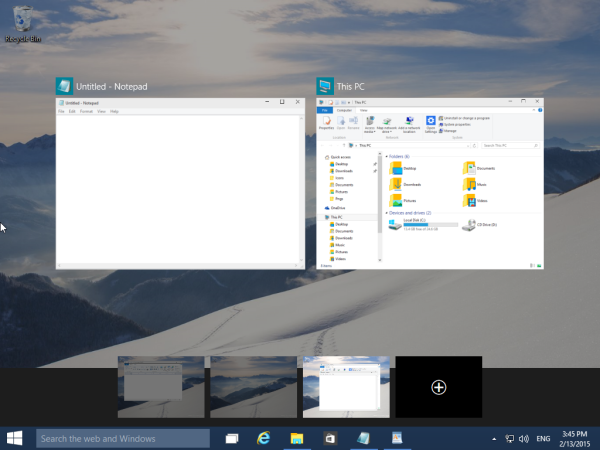
- It will show you windows opened on the active Desktop in Alt+Tab style dialog. Right click the window thumbnail and pick Move -> Desktop X from the context menu as shown below:
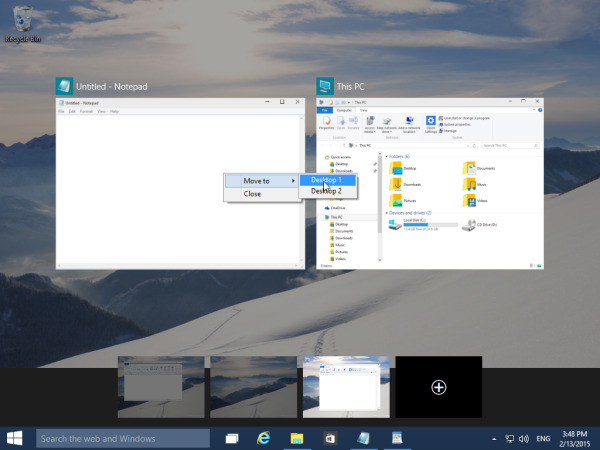
You can use this context menu to close opened apps as well.
If the window of some app opened on another desktop instead of the one where you want it, you can do the following to move it:
- Hover over the desired Desktop with the mouse. Its windows will become visible:
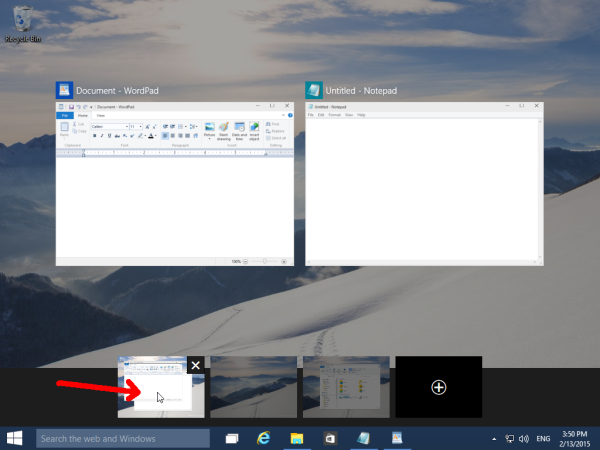
- Right click the desired window from the inactive Desktop and move it using the context menu:
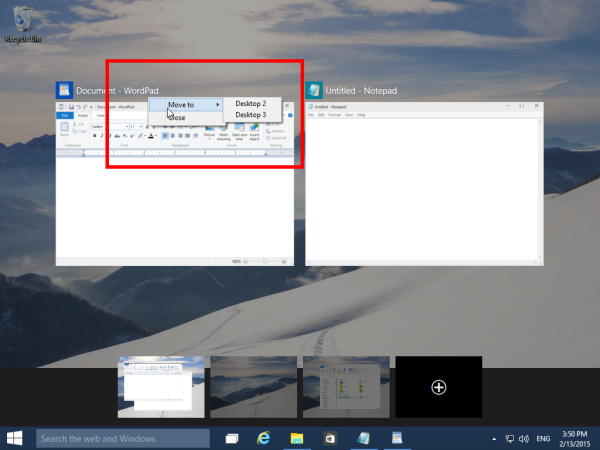
You are done. With Task View, it is really easy to move app windows between Desktops in Windows 10.
Support us
Winaero greatly relies on your support. You can help the site keep bringing you interesting and useful content and software by using these options:

There is a tool which adds the “Move To” to the titlebar, usefull for quicker moves.
https://github.com/Eun/MoveToDesktop