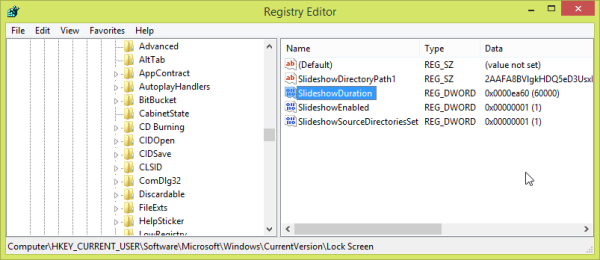Windows 8.1 has a new fancy feature called Lock Screen Slideshow which allows you to play a slideshow of images from your pictures library and SkyDrive too when you lock your PC/Tablet. Let's revisit the past for a moment , and you will see that this feature (formerly known as "Picture frame") had many tweakable parameters. Unfortunately, most of them are no longer applicable to Windows 8.1 RTM, however, there is one tweak still available for the Lock Screen.
With this simple tweak you will be able to limit the time for which the slideshow plays.
When you limit the Lock Screen Slideshow duration, it will stop playing after that time, and the screen will go blank. Here are the instructions on how you can do this.
1. Open Registry Editor (see how).
2. Navigate to the following key:
HKEY_CURRENT_USER\Software\Microsoft\Windows\CurrentVersion\Lock Screen
Tip: You can access the desired Registry key with one click.
3. Here, you should create a new DWORD value called "SlideshowDuration". The value data of this parameter is the duration, expressed in milliseconds. Note that when you set the value of SlideshowDuration, you should enter it in Decimal base.
In the following example, I set the SlideshowDuration parameter to 60000, which means 60 seconds, (60*1000=1 minute).
Support us
Winaero greatly relies on your support. You can help the site keep bringing you interesting and useful content and software by using these options: