As you may already know, Windows 10 build 14936 comes with a new Universal app. It is a modern File Explorer, a UWP app which could replace the classic File Explorer in the near future. Many readers ask in comments how to launch the app in Windows 10 build 14936. Here is how it can be done.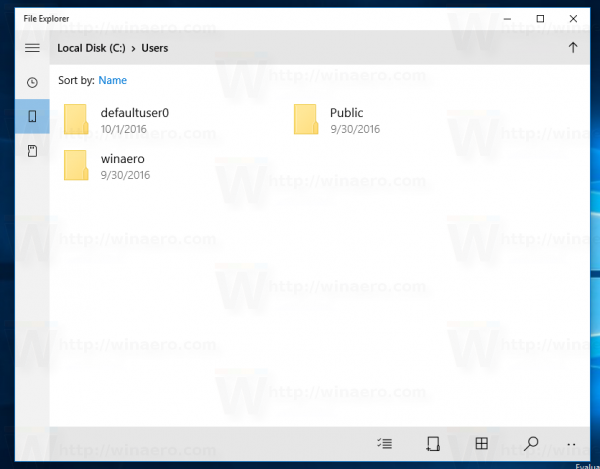 As of this writing, the application is basically ported from Windows 10 Mobile. It is a touch oriented app, with no Ribbon or toolbar or any shell extensions. It might be interesting for touch screen users. The operating system has no shortcut to launch it, so you need to create it yourself.
As of this writing, the application is basically ported from Windows 10 Mobile. It is a touch oriented app, with no Ribbon or toolbar or any shell extensions. It might be interesting for touch screen users. The operating system has no shortcut to launch it, so you need to create it yourself.
- Right click the Desktop and select New - Shortcut.
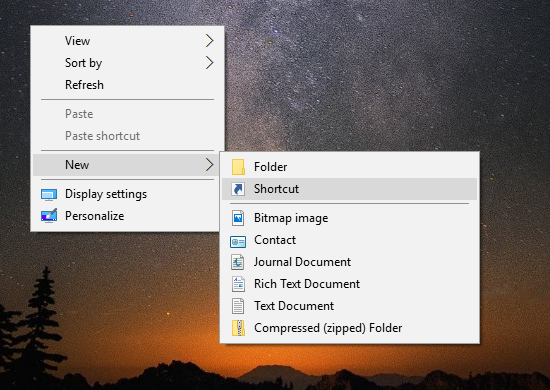
- In the shortcut target box, type or copy-paste the following command:
explorer.exe shell:AppsFolder\c5e2524a-ea46-4f67-841f-6a9465d9d515_cw5n1h2txyewy!App
- Type some useful name for your new shortcut and set the appropriate icon.
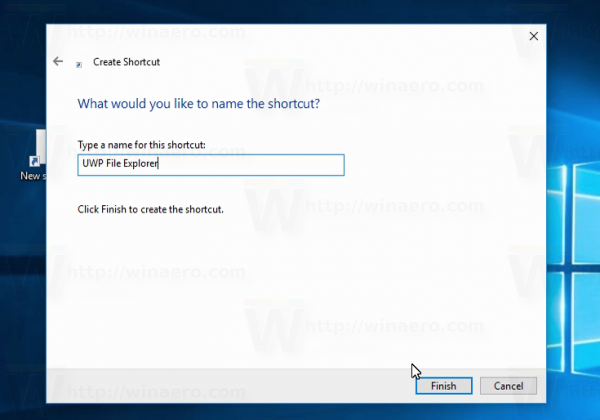
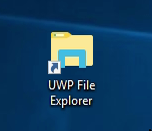
Now you can launch it.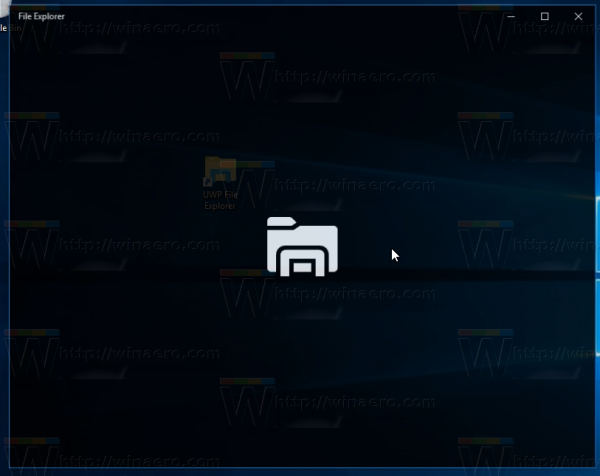
Here is the new app in action:
That's it. Many thanks to @tfwboredom for his tips.
Support us
Winaero greatly relies on your support. You can help the site keep bringing you interesting and useful content and software by using these options:
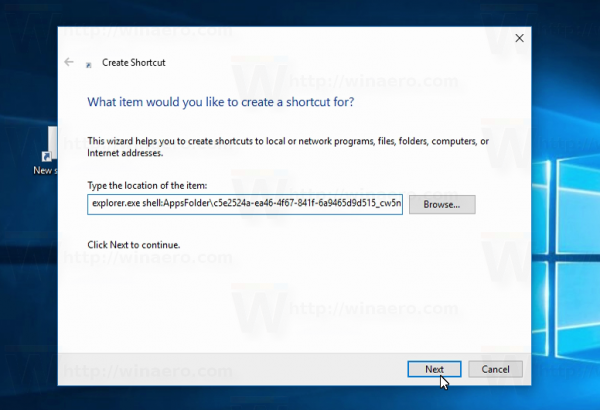

Doesn’t work for me. Just opens the same old Explorer
that’s really strange. It should work.
It just opens then crashes for me on the splash screen (build 14946)
i think you not using latest version of inside preview
insider*
switch to 64bit
It doesn’t work on the anniversary update which is build 14393. You need build 14936 (Insider Preview)
Thanks a bunch!
you are welcome.
I still can’t open the new UWP File Explorer despite the fact that I copied the text correctly and pasted it to a blank shortcut. Instead, it opens, the Document folder of my user profile.
can i get this in w10 14393.222 ?
Nope, you need the build 14936 to get it working.
I wonder why anyone would ever want UWP Explorer? Like all UWP apps, it’ll lack in features–forever. So it’s not that. The only thing I can think of is for touch, but is there really a calling for by-touch file management?!
Do I need to be logged into MS Account to use the app?
No. I ran it from the local account.
So you need the good old explorer.exe to launch the new file explorer? That’s a bit double isn’t it?
The new one is in development. You will need the old one when Microsoft finish the development.
Do you mean that explorer.exe shall not be required?
Hello Sergey,
is there a trick how to activate this app on Windows10 1511 (10586.318) ?
Thanks
Hi, not working on pro build 14946 x64 french…
everything is right, but no shortcut on start menu, but maybe something called “newcastle”, which is a white window.
Newcastle is the unreleased version of Paint 3D, that came in the Spring Creators Update.
Thx
For those who do not like to keep things on the desktop, they can just pin it on the taskbar :)
Got the new UWP File Explorer working on Win10, after updating from 1903 to 2004, has caused the old file explorer to immediately force close on attempting to open to view any drives or directories.
While it saves my hide, the UWP app is not a patch on the old one.
1. No ability to create shortcuts to folders for the desktop
2. All folder customizations are ignored
3a. It does not have any ability to sort by file extensions.
3b. It has no setting to make it display file extensions in the right pane.
3c. It only displays file extensions in its File Rename overlay.
4. It has no setting to force the display of hidden folders/files.