Cortana is a digital assistant bundled with Windows 10. You can control it using voice commands or type into its search box to find various information from the web or automate certain tasks on your computer. Cortana can do many interesting things. One of the lesser known features of Cortana is the ability to find the meaning of a word. Here is how it can be used as a dictionary.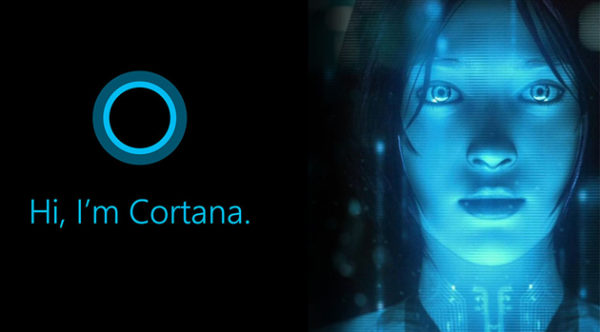 In one of our previous articles, we already showed you a not-so-typical usage of the search box and Cortana in Windows 10. It allows you to perform basic calculations. Refer to the article here to see how to do that: Use Search for basic calculations in Windows 10.
In one of our previous articles, we already showed you a not-so-typical usage of the search box and Cortana in Windows 10. It allows you to perform basic calculations. Refer to the article here to see how to do that: Use Search for basic calculations in Windows 10.
Cortana also lets you find the meaning of a word right from the search box on the taskbar. It works quickly and shows the results immediately after you type the following:
What does YOUR_WORD_HERE mean
You can also speak this if your PC has a microphone and the voice recognition feature of Cortana will show you the meaning of that word.
Once this is done, Cortana will show you the definition of the word that you asked for.
Advertisеment
There is another shorter form of the text you need to type. Use the following query to ask Cortana:
define YOUR_WORD_HERE
The first result will show you a quick definition, which might be all you need in most cases. To see more details, click that quick definition or press Enter. That opens an expanded definition, and if that's not enough you can click to see the full definition in your web browser.
There is a catch though. Cortana is using its online backend to show you word definitions, i.e. the online part of Cortana needs to be enabled and connected to Microsoft servers to use this feature. If you are working offline or if you have disabled web search by disabling Cortana and kept only the local search feature on, this feature will not work in the search box.
Of course, instead of using Cortana, you can do the same with any search engine such as Google or Bing in a web browser(via ZDNet).
Support us
Winaero greatly relies on your support. You can help the site keep bringing you interesting and useful content and software by using these options:
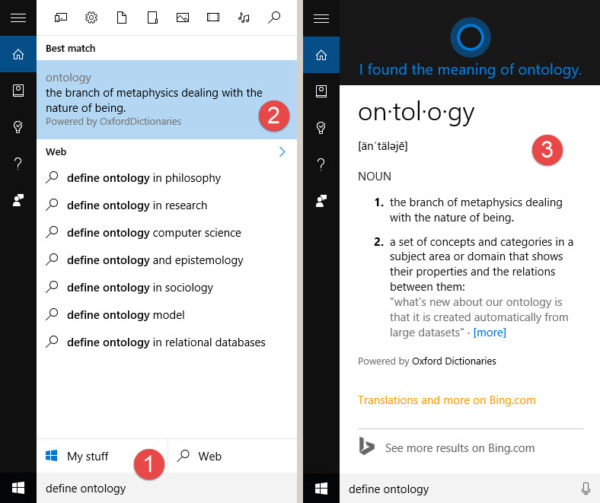

also works if you just type ”Meaning WORD”, typing the whole sentence in natural language would have make it less practical than opening the browser and do the same