When you enter a password on some website in Internet Explorer, it prompts you to store the password for further use. Once you have allowed Internet Explorer to store your password, it will fill the user name and password fields automatically the next time you visit that page again. For security and safety reasons you might prefer to not store your passwords and disable the save password prompt completely in Internet Explorer 11. Here is how you can turn it off.
Advertisеment
Once you have disabled the password saving feature of IE11 in Windows 8.1 and Windows RT 8.1, it will affect both the modern and desktop versions of IE11. Keep this in mind before you proceed. To disable it, you need to perform the following steps.
- Open the Control Panel (see how)
- Open the Internet Options dialog. It can be opened via the Control Panel (Control Panel\Network and Internet\Internet Options):
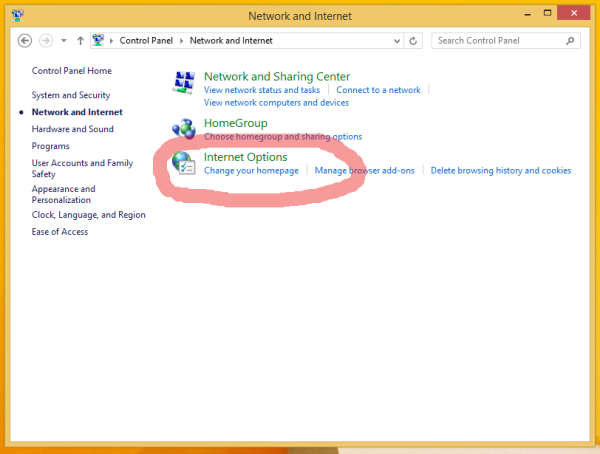
Note that these settings are also accessible via IE's menu bar: in Internet Explorer, press F10 on the keyboard to display the main menu, then choose Tools -> Internet Options:
- On the 'Content' tab click the 'Settings' button under the 'AutoComplete' section.
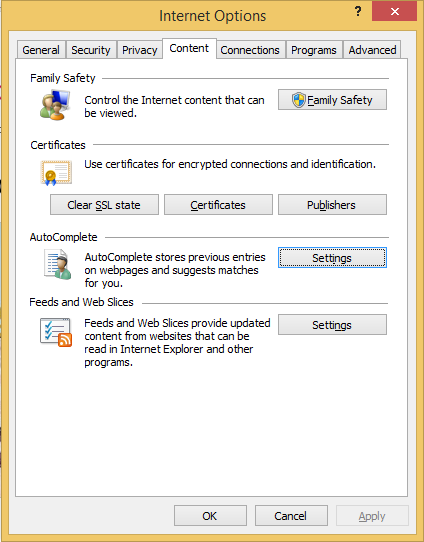
- In the next window, untick the User names and passwords on forms option and click OK to close the current window.
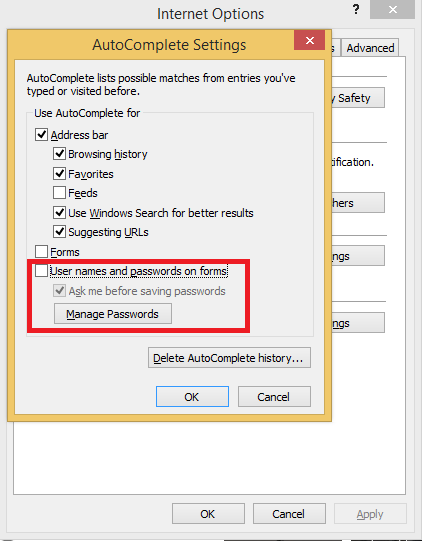
That's it. You can always turn on this option back if you decide to store your passwords again.
If you use the Metro version of Internet Explorer which is touch friendly, you may want to disable the password saving feature using Modern IE's options.
Follow these simple instructions:
- Start the Metro version of Internet Explorer 11 first, then swipe from the right side to the center of the screen. The Charms Bar will become visible. Tap the Settings icon. (You can also directly press Win+I using the keyboard to open the Settings Charm of any app).

- Tap Options in Settings.
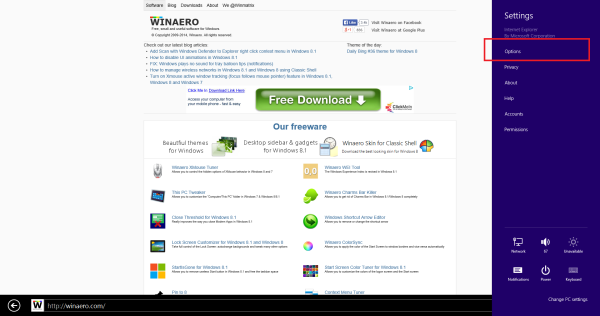
- Under the 'Passwords' group, switch the slider named 'Offer to save passwords when I log into sites' to the left to turn it off.
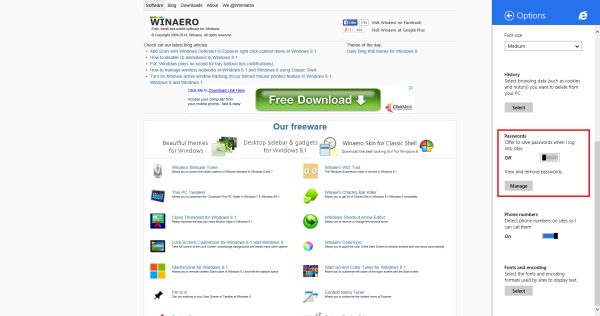 This will disable the password saving prompt for both the modern and desktop versions of IE11.
This will disable the password saving prompt for both the modern and desktop versions of IE11.
Support us
Winaero greatly relies on your support. You can help the site keep bringing you interesting and useful content and software by using these options:
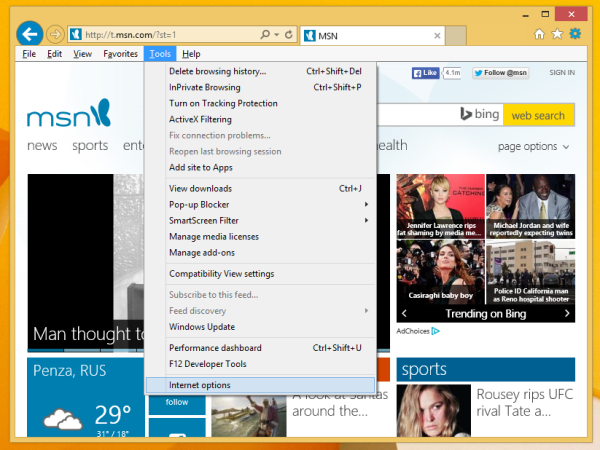

Couldn’t you just have written:
IE / Tools / Internet Options / Content / AutoComplete / Settings / untick “User names and passwords on forms” / OK / Bada Bing
Thanks.
Kurt
Perhaps not everyone would understand those instructions…remember that many people are still not comfortable with how the internet/computers/software works.