Every time you download an executable file from the Internet and try to run it, Windows 10 shows you a security warning. The message box says "The publisher couldn't be verified. Are you sure you want to run this software?". In case you are not happy seeing this message every time, here is how to disable it.
Here is how the security prompt looks in Windows 10:
To disable "The publisher couldn't be verified" message in Windows 10, you need to apply a simple registry tweak:
- Open Registry Editor.
- Go to the following Registry key:
HKEY_CURRENT_USER\Software\Microsoft\Windows\CurrentVersion\Policies\Associations
Tip: You can access any desired Registry key with one click.
If you do not have such a key, then just create it. - Here, you need to create a new string value named LowRiskFileTypes and set its value as follows:
.zip;.rar;.nfo;.txt;.exe;.bat;.vbs;.com;.cmd;.reg;.msi;.htm;.html;.gif;.bmp;.jpg;.avi;.mpg;.mpeg;.mov;.mp3;.m3u;.wav;
If you already have this value, then modify it as mentioned above. See the following screenshot:
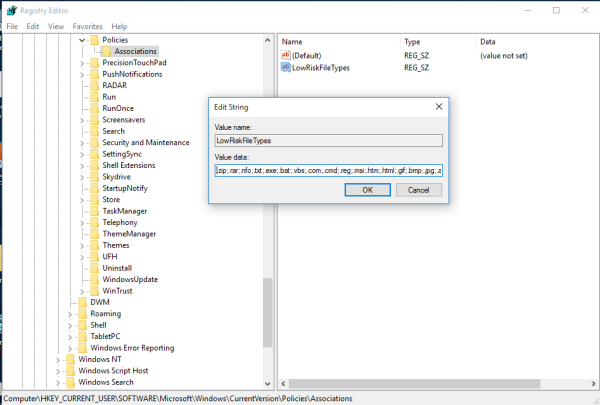
- Now you need to restart Windows 10 for the changes to take effect.
You are done. I made ready-to-use Registry files which you can apply and avoid editing Registry manually. You can download it here:
That's it. This trick works in Windows 10, Windows 8.1, Windows 8 and Windows 7. If you have any questions, feel free to leave a comment.
Support us
Winaero greatly relies on your support. You can help the site keep bringing you interesting and useful content and software by using these options:
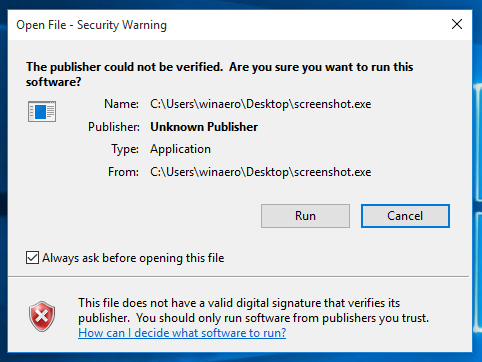

I get a error message that windows cant verify the publisher,,,,plz help me
Can you show a screenshot?
yes
This used to work in W7 and doesn’t require maintaining a list of safe extensions:
SETX SEE_MASK_NOZONECHECKS 1 /M