Windows 8 has introduced the new "Modern UI", formerly known as Metro. The Start Menu was replaced with the brand new Start screen feature which splits the Windows UX into two separate worlds - world of Metro apps and the Classic Desktop. To switch between these two environments, Windows 8 offers two panels at the top left and top right edges of screen which are the Switcher and the Charms Bar.
Advertisеment
The Charms Bar provides quick access to the following Charms: Search, Share, Start Screen, Devices and Settings:
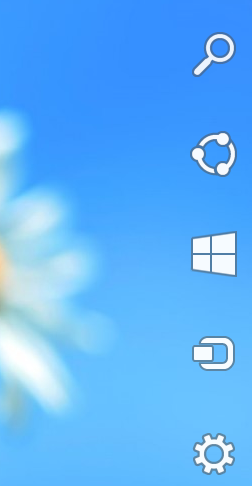 The Charms bar appears when you move your mouse pointer to the top-right corner or bottom-right corner of the screen.
The Charms bar appears when you move your mouse pointer to the top-right corner or bottom-right corner of the screen.
Switcher provides an easy way to switch between running Modern/Metro apps and the Desktop. Like the Charms Bar, it automatically appears on the screen as soon as you move your mouse to the top-left corner of the screen.
Both Switcher and Charms Bar are parts of Windows 8 Edge UI.
If you don't use the Modern UI and work mostly at the Classic desktop, you may find the Charms Bar and Switcher a bit annoying. In my case, they always accidentally appear when I am trying to close the window or access its menu. So I am going to share with you two simple tweaks which allow you to change the behavior of Edge UI. After applying these tweaks, the Edge UI panels will not appear when you move your mouse to the top left / top right corners. This does not mean that Switcher and Charms Bar will be completely disabled. You will still be able to show them using keyboard shortcuts.
The "Win+Tab" hotkey shows Switcher whereas the "Win+C" hotkey shows the Charms Bar.
How to disable the Edge UI panels aka Charms Bar and Switcher in Windows 8
- Open Registry Editor (press Win+R, type regedit.exe in Run dialog and press Enter) and go to key
HKEY_CURRENT_USER\Software\Microsoft\Windows\CurrentVersion\ImmersiveShell
- Create here a new key "EdgeUI".
- Select the EdgeUI key in the left pane and create two new DWORD values in the right pane of Registry Editor.
- DisableTLcorner - stands for "Disable Top-Left corner". Set it to 1, and Switcher will not appear when you move your mouse to the top-left corner of the screen. Note that it will still appear if you move the pointer to the bottom-left corner and then move it upwards along the left edge of the screen.
- DisableCharmsHint - Set it to 1 to disable the Charms bar when using the mouse. It will not appear when you move the pointer to the top-right or bottom-rights corners. But as above, if you move the pointer to the top-right corner and then move it down along the right edge of the screen (or from the bottom-right corner up to the screen center along the right edge), it'll appear again.
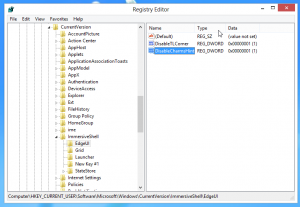 So, both settings prevent the Edge UI panels from appearing accidentally. They will take effect immediately - you do not need to restart Windows Explorer or log off. You will still be able to show them when you actually want to use them.
So, both settings prevent the Edge UI panels from appearing accidentally. They will take effect immediately - you do not need to restart Windows Explorer or log off. You will still be able to show them when you actually want to use them.
If you want to enable the default behavior of Switcher, simply set DisableTLcorner value to 0 or delete it. Same goes for DisableCharmsHint value - set it to 0 or delete it to enable the Charms Bar popup.
For those who prefer ready-made registry files:
Download Edge UI Tweaks
Support us
Winaero greatly relies on your support. You can help the site keep bringing you interesting and useful content and software by using these options:
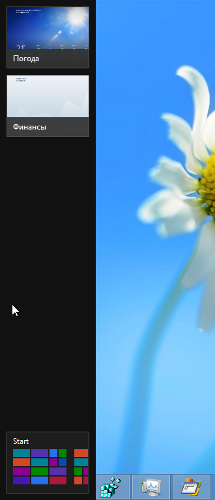

Nice one, probably you can create a portable app which does these job, especially for people who are not good at editing registry and also like your previous other apps. Anwyays covered it on my blog as well.
It is good idea to add these options in Close Threshold for Metro Apps
It does not work for touchpad.
Only for a mouse I guess,
I really dont get why MS wants us to use something, they find handy or easy.
I am the one who decides what is handy or not.
Love the registertweaks. Perhaps MS can take an example from these kind of people who know what the people need/want.
Again. This site never cease to amaze me. Great job!
Keep up the good work!
Is there a way of making it persistent?
But that is already persistent for me.
Nice tip, i couldn’t find anything on win8 corners configuration, any idea on how to change start menu position to top left ?
It is just impossible
I love the idea of this, as the charm bar is very annoying for me as well, but when I did this to the letter, nothing has changed. Even after restarting my computer, I still trigger the charm bar when I swipe my mouse anywhere on the screen.
I agree. Did this per instructions and the annoying menus continue to appear everytime i swipe toward the left.
I might just go back to windows 7 because of this stupid charms bar thing. It makes it very difficult to type something out especially on a laptop… what was microsoft thinking?
I agree and am SO DISHEARTENED. I did not want a new laptop nor a new OS – was perfectly happy with my win 7 etc when got hit by a trojan that killed my old laptop. now I have this HORRIBLE win 8 and am so unhappy, plus the laptop has a lot to be desired too.
anyhow, not to go on – for three days I keep searching a way to turn off this charms bar and can not find a way, other then this registry thing. am not a super user so am afraid to do it. Downloaded the skip metro program and that changes nothing. Can any of you help me? I am getting no answers from anyone. I know it is a holiday but the “holiday” is the only time I have to set this stupid machine up and I can not take it any more then 5mins at a time due to charm bar and stupid synaptics touchpad….
Can I disable edge panels only in desktop? And working in ModernUI (Metro) like stardock Start8?
AFAIK, that is impossible with registry tweak. That is possible only via third-party software.
So I’ve installed skip metro suite and checked all of the skip choices. But nothing changes. I still get the opening menu and the charms bar still appears with mouse moves. I’m on a Samsung Series 9 ultrabook.
Thanks
they should disappear after logoff/login
Not working. any suggestions? have shut down, logged off, turned almost the whole freaking touchpad off, still all the same.
It must work. It works for most users
Doesn’t work here, as well.
Even after the rebooting.
Will this disable the charms bar from constantly showing itself when i get anywhere near the right side of my computer’s touch pad?
yes it is
I have never liked Win8 and its metro look. I installed Classic Start Menu (freeware) and disabled the metro screen and the Charm Bar. Now my PC function just like Win7. I am happy.
Charms Bar is kicking my butt. How did you disable? Am using [HKEY_CURRENT_USER\Software\Microsoft\Windows\CurrentVersion\ImmersiveShell\EdgeUI]
“DisableCharmsHint”=dword:00000001
What am I missing?
None of these tweaks has worked for me. Is it possible that running Winero metrosuite (didn’t work) before this registry tweak has caused the failure of both?
No. Metrosuite can’t be a cause of the issue. Also, these tweaks do not disable whole panels, they just disable the “hint”: when you move the mouse pointer to the corner, the Charms/Switcher bar will not appear. But it will appear if you will move the mouse pointer from top to bottom of the screen at the left or right edge.
This tweak does not work unfortunately. Is there a way to change the sensitivity.
Same here — EdgeUI not working.
I am having an addition problem — a full screen appears (no menu/task bar showing) prompting for Microsoft Account. I have to use Win key, then select Desktop — over and over and over again. Often this will appear immediately after the Charms bar, with no action on my part except to sit here and scream (not really — but close).
hi, how do I stop the charm bar appearing on a touchscreen attached to my laptop. I’ve done all the above and it does noy appear on my laptop when I go to corners, or swipe in on touchpad. However, on the touchscreen (set up as a clone) it still appears on a right to left edge swipe?? I’ve tried everything, also tried ‘classic shell’ and ‘skipmetrosuite’ but none of these have stopped the charm bar on the touchscreen. Any ideas gratefully received . . .
Does this work OK for Windows 8.1? I’d like to get some info before messing with the Registry.
Thanks.
In Windows 8.1, you can use GUI instead of registry editing.
Please see: How to disable Charms Bar completely in Windows 8.1
After hours a swearing I finally found how to disable the charms bar by swiping from the right over the touchpad. You have to go into the control panel (old style, not the new thing), hardware, do a search for ‘synaptics’ and/or ‘clickpad’. In the synaptics config app there’s a tab that had the option of disabling ‘swype in from the edges’. Disabled that, no more accidental popups of the charms bar!
No messing in the registry or installing apps required!
Thank you! Months of frustration and aggravation finally ended with that simple fix!
hehe, enjoy.
This was THE solution for me (tweaking the registry did not work). Thank you VERY MUCH!
The best way to disable those $%^&* charms seems to be formatting the HD and installing Linux.
Win8 and Win8.1 seem to be the most awful thing M$ has ever done.
In a phone they are just shit, but in PC they make working with a computer just terrible.
The only reason I have Win8 in some of my computers is that some of my customers are still using M@Office Access and Excel macros.
I am on your side.
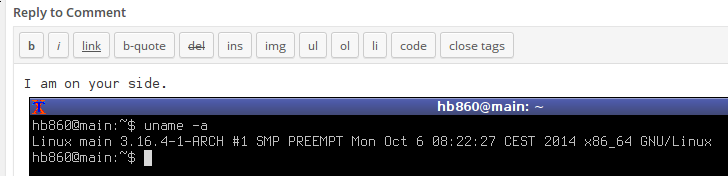
Thank you so much.These advices worked as charm.
I have a HP laptop with window 8.1 and i’ve entered in control panel->mouse or direct to synaptic panel and deactivated edge swipe then i tweaked the registry exactly as shown in this article and the problem dissappeared completely.Be sure to really add a dword key and name it exactly as shown.
Now my next problem would be to find a way to get back the old start up list instead of that chaotic android like menu.
Thanks
You need Classic Shell. https://winaero.com/blog/category/classic-shell/
How I fixed problem on HP Envy after updates renewed the problem: There were two places I had to change the settings…
1. GO TO Start Menu – PC Settings – PC and Devices – Corners and edges
TURN OFF: a. App Switching “When I swipe…” AND
b. Corner Navigation “When I point….”
2. GO TO Control Panel – Hardware and Sound – Devices and Printers – Mouse
This should open the Mouse Properties (Button should already be configured to touchpad)
CHOOSE Device Settings Tab
CLICK ON Settings button and uncheck “Enable Edge Swipes”
The first step was unsuccessful; the second eliminated the problem.