OneDrive is the online document storage solution created by Microsoft. It can be used to store your documents and other data online in the cloud. It also offers synchronization of the stored data across your devices. OneDrive comes bundled with the Windows 10. If you are not going to use it, here is how to disable it completely.
If you don't need OneDrive in Windows 10, you might be happy to know that Microsoft has offered a built-in way to disable OneDrive. It is possible to prevent it from starting up with Windows 10 and make it stop consuming system resources. Follow the instructions below to disable it.
- In the notification area (system tray) of the Windows 10 taskbar, right click the OneDrive icon. If you don't have the icon, click the tiny arrow pointing upwards to reveal the overflow area and then right click the OneDrive icon.
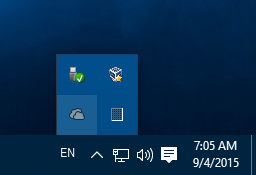
- In its context menu, select "Settings":
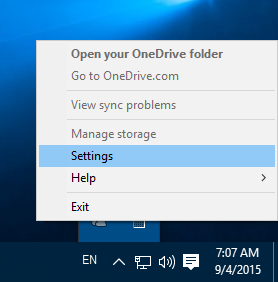
- In the Settings dialog, go to the Settings tab and untick the checkbox "Start OneDrive automatically when I sign in to Windows":
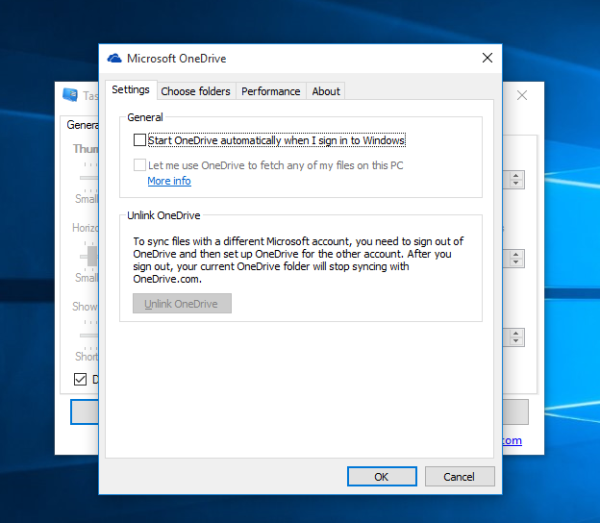
- Now, it is a good idea to get rid of the navigation pane icon too. To remove OneDrive from the left pane of File Explorer, read the following article: How to remove OneDrive icon from Windows 10 File Explorer.
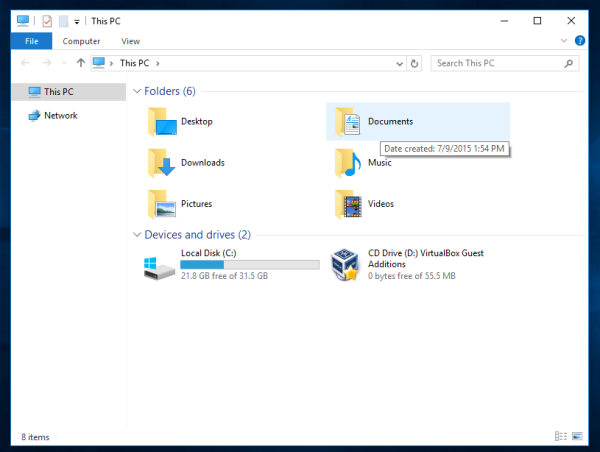
So after these changes,
- OneDrive will not start with Windows.
- You will not have OneDrive in the Navigation pane in File Explorer.
That's it.
Support us
Winaero greatly relies on your support. You can help the site keep bringing you interesting and useful content and software by using these options:

how do i reset the PC without activation online? in windows 8/8.1, it doesn’t needs activate online after resetting the PC
Thanks for a great article!
I have a question linked to this:
How do I change the default location when I save a file, for example if I’m creating a text file it will automatically save to OneDrive>Documents & I want it to save to my normal Documents folder…?
I’m using Win 10.
Thanks for any advice or help.
Jtk
Good idea for the article.
You need to go in Settins-System-Save locations.
Switch all drop down lists to “This PC”.
My problem is that OneDrive starts when I open certain problem like the development platform AtmelStudio. How do i disable that? The Windows-starting autostarts is already disabled.
Well, you can try to uninstall it.
https://winaero.com/blog/how-to-uninstall-onedrive-from-windows-10/
so weird. Trying to figure out how to un use ONEDRIVE… went to settings/Storage/OneDrive/ViewONEDRIVE….. it states this file doesnt have an app associated w/it.
clicked on OK………. then B L A N K … settings stopped working.
now what to do?