One of the most annoying features of Windows 8.1 and Windows 8 are the touch gestures for indirect touch devices such as trackpads (touchpads). These gestures invoke various aspects of the Modern UI such as Charms, App Switcher, App bar etc. On the Desktop, these gestures aren't of much use and they often get triggered accidentally when you use your touchpad. Even if you disabled on-screen mouse pointer gestures for the Modern UI, which are triggered from hot corners, these annoying gestures remain enabled and popup at the most inopportune times. Let us see how to disable them.
Advertisеment
The on-screen hot corners which open various aspects of the Metro UI can easily be disabled using apps such as Winaero Charms Bar Killer or Classic Shell. Even though Windows 8.1 comes with built-in options to disable the top left and top right hot corners, setting the options on the Taskbar Properties Navigation tab disables these features globally, even inside Metro apps. Instead if you use apps like Classic Shell to disable hot corners, they get disabled only on the Desktop but remain operational inside Modern apps and the Start screen, where they can be useful.
As for indirect touch gestures, Microsoft worked with various touchpad vendors to explicitly enable these in the drivers for these touchpads. There are multiple edge swipe gestures:
- Swiping in from the left edge of the touchpad towards the center shows the app switcher or switches to the most recently used Metro app
- Swiping in from the right edge of the touchpad towards the center shows the Charms
- Swiping in from the top edge of the touchpad towards the center shows the App Bar (if you are in a Metro app)
....and others
These third party touchpad drivers often integrate with your Mouse Control Panel, so that is where you must go to disable them. Open Control Panel (see how) and then open Mouse settings. There are multiple touchpad vendors and each vendor has its own settings UI to control these. Let us see how to disable these one by one:
Synaptics touchpad
- Click the Device Settings tab in the Mouse Control Panel.
- Click on the Settings button.
- Uncheck the option 'Enable Edge Swipes' and click OK.
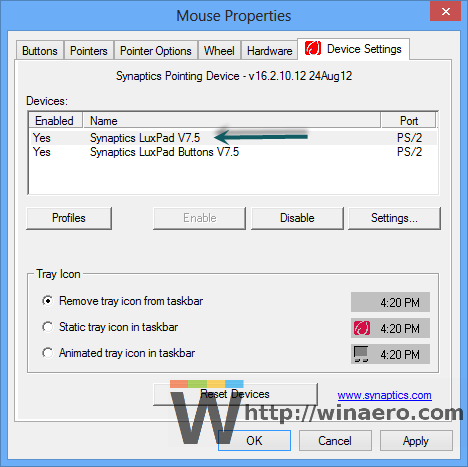
Synaptics touchpad settings
Lenovo UltraNav touchpad
- Click the UltraNav tab in the Mouse Control Panel.
- Under the TouchPad section, click the Settings button.
- Expand the Application Gestures section and click on Edge Swipes.
- Uncheck 'Enable Edge Swipes'.
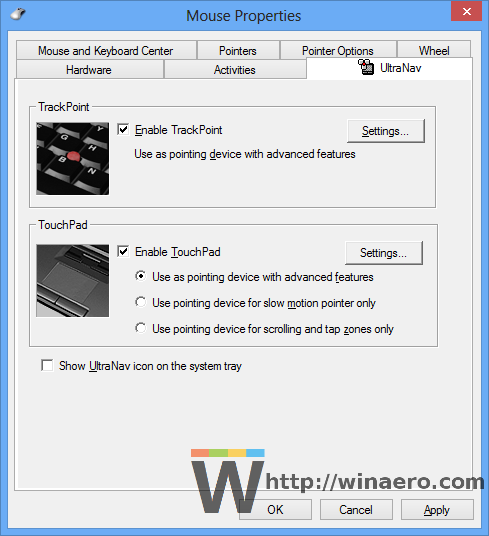
UltraNav touchpad settings
Alps touchpad
- Click the EdgeAction (TM) tab in the Mouse Control Panel.
- Uncheck the gestures you don't want (Left/Right/Top/Top Left EdgeAction), and then click OK.
Elan touchpad
- Click the ELAN tab in the Mouse Control Panel.
- Click the Enable Device button if that button is disabled, then click Options.
- Click Edge Swipe and disable them.
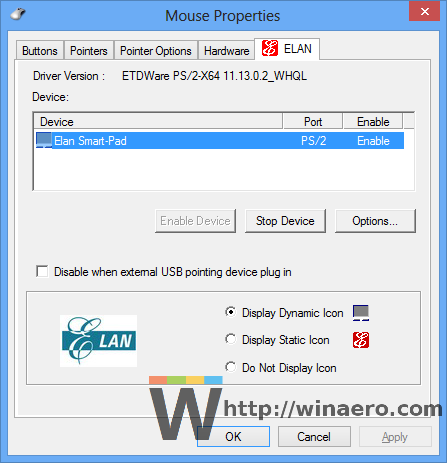
Elan touchpad settings
Logitech touchpad
- Open Logitech SetPoint Settings.
- Click the section called Navigate Windows (with the icon of the black pointing hand)
- Uncheck any options you want. Only Switch applications, Show Charms and Show Windows 8 App Bar are 1-finger gestures, the rest are multi-touch so you are unlikely to trigger them accidentally. Click OK.
Dell Touchpad
- Open the Mouse Control Panel and you will see the Dell Touchpad tab.
- Click the link called 'Click to change Dell Touchpad settings'.
- Another window will open. Click the Gestures section there.
- You can turn off the gestures you don't want individually or turn off gestures completely. Then click the Save button and close the window.
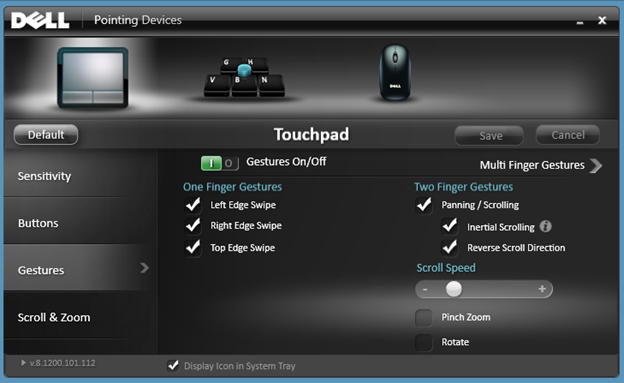
ASUS Smart Gesture touchpad
- In the notification area (system tray), click the icon for ASUS Smart Gesture touchpad. The icon may be hidden in the overflow area of the tray, in that case, click the tiny arrow and then click the icon.
- Click the Edge Gesture tab.
- Uncheck any options you don't want: Toggle Charm Bar (right edge), Toggle Menu Bar (top edge) and Switch Running Applications (left edge). Then click OK.
Often various hardware OEMs (Lenovo, Samsung, HP) rebrand these touchpad driver settings in the Mouse Control Panel so the exact name of the tab may be different. For example, if you have OEM drivers for the touchpad installed, then the tab may be named differently. But the settings UI should be more or less the same and it should be easy enough for you to figure where to disable these annoying swipe gestures. The touchpad settings will in a majority of cases be in either the Mouse Control Panel or in the taskbar notification (tray) area.
Finally, if you have a relatively new PC with a modern Precision Touchpad designed to work with Windows 8.1, then you can disable these gestures right from PC Settings.
- Press the Win + I keys together on your keyboard and click PC Settings. Go to PC and devices -> Mouse and touchpad.Tip: You can create a shortcut to directly open Mouse and Touchpad settings. See how.
- If you have a precision touchpad, then there will be options to disable those edges swipes/gestures there.
- Turn off the option "Enable swiping in from the left or right edge".
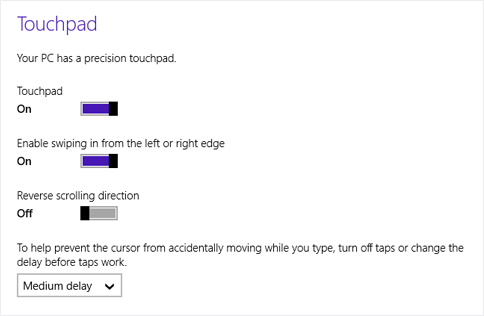
Windows 8.1 Touchpad settings That's it. Now those touch gestures won't bother you any more. Works like a charm, oops, pardon the pun...actually it works quite unlike a charm! :)
Support us
Winaero greatly relies on your support. You can help the site keep bringing you interesting and useful content and software by using these options:
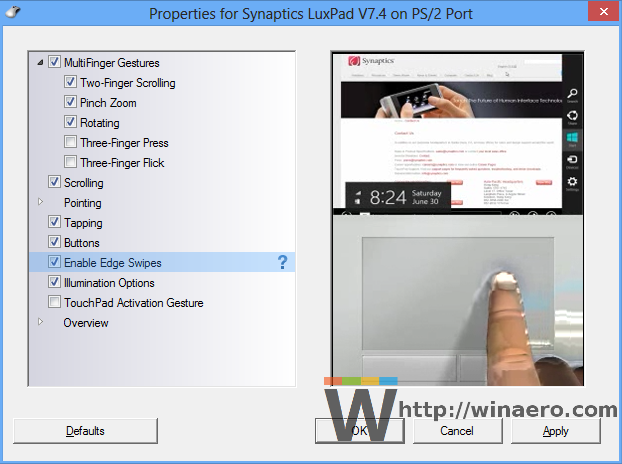

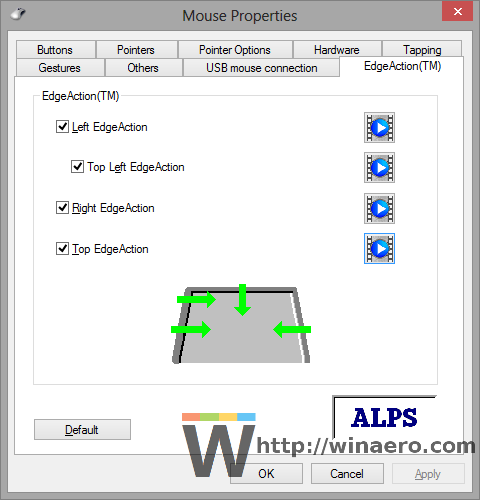
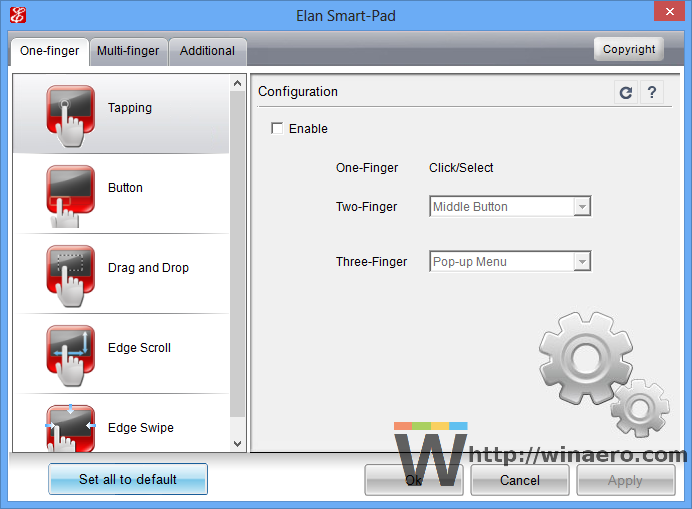

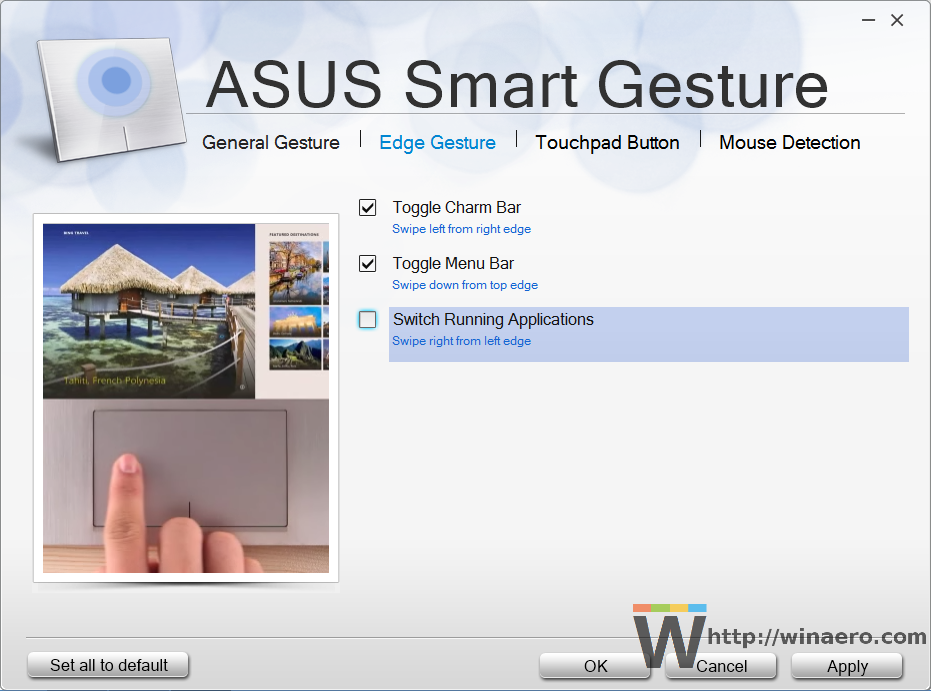

thanks so much!
Fantastic . Just so fantastic . They were driving me apopleptic .
Thank you …… a lot.
Thank you SO MUCH for this! Damn swipe things had been driving me mad.
Thanks!!!
THANK YOU! THANK YOU! THANK YOU! I thought I had disabled the edge swipes from the Win8 mouse & touchpad settings, but it still kept happening. The worst was the right to left swipe on a webpage that acted as the back button. I have lost MANY completed correspondence forms/comments/posts because of it, when trying to move the mouse to click on the “send button” after I had finished typing. It was soo frustrating! Now I can swipe my touchpad all over without it doing anything beyond moving my pointer…as it should! Thanks again!
Hi Gaurav,
I eagerly read your suggestions hoping to be liberated from the insanity of the Windows 8 touchpad gestures but I’m still stymied.
I should mention that I have a Lenovo Ideapad Z580, which has been uniquely resistant to the touchpad remedies that have appeared on the web in the past 1½ years—I’d have to change the registry to disable them on my Lenovo, and I’ve been reluctant to do that.
I just downloaded Windows 8.1 expecting that to help, and it does to some extent—I was able to eliminate the upper right hand corner annoyance, and it appears certain other irritations have been dealt with by default in Windows 8.1. But the obnoxious right-edge swipe producing the Charms bar remains.
Although I followed your instructions to the letter, it’s to no avail. I have a Symantics Clickpad V8.1, not the Symantics model in your illustration, and under “Applications gestures”, there are NO disabling options at all. All the other categories don’t apply to the right edge swipe.
So, what do I do now? YOU HAVE NO IDEA HOW MUCH I’D APPRECIATE ANY HELP YOU CAN GIVE ME!!!!!
Try merging the following data into the registry (copy it, paste into Notepad, save as .REG file and double click to merge it). Then restart Windows and see if the gestures get disabled.
Windows Registry Editor Version 5.00
[HKEY_CURRENT_USER\Software\Synaptics\SynTPEnh\ZoneConfig\TouchPadPS2\Right Edge Pull]
“ActionType”=dword:00000000
[HKEY_CURRENT_USER\Software\Synaptics\SynTPEnh\ZoneConfig\TouchPadPS2\Left Edge Pull]
“ActionType”=dword:00000000
[HKEY_CURRENT_USER\Software\Synaptics\SynTPEnh\ZoneConfig\TouchPadPS2\Right Edge Pull Extended Zone]
“ActionType”=dword:00000000
[HKEY_CURRENT_USER\Software\Synaptics\SynTPEnh\ZoneConfig\TouchPadPS2\Top Edge Pull]
“ActionType”=dword:00000000
[HKEY_CURRENT_USER\Software\Synaptics\SynTPEnh\ZoneConfig\TouchPadPS2_1\Right Edge Pull]
“ActionType”=dword:00000000
[HKEY_CURRENT_USER\Software\Synaptics\SynTPEnh\ZoneConfig\TouchPadPS2_1\Left Edge Pull]
“ActionType”=dword:00000000
[HKEY_CURRENT_USER\Software\Synaptics\SynTPEnh\ZoneConfig\TouchPadPS2_1\Right Edge Pull Extended Zone]
“ActionType”=dword:00000000
[HKEY_CURRENT_USER\Software\Synaptics\SynTPEnh\ZoneConfig\TouchPadPS2_1\Top Edge Pull]
“ActionType”=dword:00000000
This is still driving me nuts. I also have synaptics. I noticed that in the first screenshot, it says 7.5, which is what I have, but in the one that actually has the stupid setting, it says 7.4. 7.5 does not have a setting for it. The registry keys above are also not working for me. It wasn’t an option under PC settings either. I came here to beg for help, but I tried googling more specific things and found this solution, which worked for me on my msi gt72 -445:
Open regedit and go to HKEY_LOCAL_MACHINE\SOFTWARE\Synaptics\SynTPEnh\PlugInConfig\Defaults\CustomZones
next delete it sub-key : CustomZone113KeyMacroBin
thank you so much. I tried all the methods out there like going into pc settings, and navigation option also but none of them work. I then followed your method and deleted the registry you suggested and it fixed it. Now that annoying charm doesn’t pop up on my MSI GT70-20D laptop. Thank you and I hope this helps many others out there. I am commenting because there are no other comments and people should know this method definetely does work!
I have a Samsung ATIV Book 8 under Win 8.1 and I don’t have the option to turn off the: enable swiping in from the left or right edge. I’m trying to find a way to disable the charm bar from appearing when I accidentaly swipe in from the left. Win 8.1 is terrible.
Thanks for the tips, however I still can’t disable the charms menu from appearing when I swipe my finger from the right-edge of my touch SCREEN. Windows 8.1 Update.
Same issue with the touch screen. Extremely annoying when you are trying to use a painting program such as Asus Fresh Paint and the damn charms menu pops up everytime you try to paint along the right hand side of the screen.
THANK YOU for saving me from insanity!!! I finally stopped the charms and that annoying clock from popping up whenever I touched the right side of my touch pad. THANK YOU!!!!!!!!!!!!! i would never have found the setting under Mouse since I don’t use one.
Thank you so much! I can’t tell you how many times I lost a video game because my palm swiped me into skype.
Bro, you’re a lifesaver! Can’t tell you how many times I wished ASUS smartGesture would work right! Now I finally figured out how to tell it to quit zooming in when I want to scroll, thanks to you. Thanks, man, God bless you!
Thank you so much! That thing was driving me crazy!
Thank you very much! Gad the charms are annoying.
Hi – just bought a new Acer laptop with Windows 8.1 and like everyone, have been plagued by the dreaded charms bar. I have the Elan Smart Pad (driver version is 11.6.27.201) , and the pics above look exactly like my settings, but I do not have the “Edge Swipe” section as described above. It just goes from “Edge Scroll” to “Corner Tap Zone”. There’s a “Smart Area” under the “Additional” tab, but that’s it. I’ve basically disabled everything but the click buttons! And the swipe in gesture from the right on the touchpad (usually accidental), still opens up the charms menu when I’m in the middle of something! Is there something I’m missing or is this option hidden somehow? I’m using the Charms Bar Killer programme – very helpful to kill the corner gestures, but a fix for the swipe would make my week! Any help or thoughts would be much appreciated! Thanks.
Try this:
1. Open the Registry editor
2. Go to the following registry key:
3. Create here a new dword value named EdgeSwipe_Display and set it to 1
4. Create here yet another value named EdgeSwipeWin8_Display and set it to 1
5. Reboot your PC and check if that required option will appear in Elan touchpad settings.
Legend! Thank you! Went into the registry and these values were already there (I had downloaded the “edgeui” zip before which I think had put these values in the registry). At first, I changed the values to 1 and then restarted and there was no “Edge Swipe” option. Checking the registry again, those keys were back to 0. When I changed them back to 1 and then checked the Elan options – bam! – there was the “Edge Swipe” section! Turned the option off and (fingers crossed!), the charms bar looks like it’s no more! Thanks very much for your help – you’re a lifesaver!
hehe, good that it works.
I am desperate to find a way to stop the side swipe from a touch SCREEN. I tried charms bar killer and it has no effect on the
touch screen sideswipe. I need to run a program from the desktop using the touch screen and screen keyboard functions, just not the charms. Running 8.1 on a Lenovo all-in-one. Help!
I don’t think there is a way in Windows 8 to disable touchscreen swipes.
Hi,
Is the method to disable edge swiping from PC Settings driver or Windows dependent?
I have a Synaptics v7.5 touchpad on my laptop with latest OEM driver v18.1.3.0 and Windows 8.1 with Update 1 ( integrated clean install) and in the Synaptics driver settings there’s no option to enable/disable Edge Swiping.
In Windows PC Settings > Corner and Edges, I only have the option to turn on/off “When I swipe from the left edge, switch between my recent apps…”.
What worked for me to disable Edge Swiping with my Synaptics touchpad and Windows 8.1 with Update 1 was changing these values via Registry Editor:
[HKEY_CURRENT_USER\Software\Synaptics\SynTPEnh\ZoneConfig\TouchPadPS2\Left Slider Zone]
“ActionType”=dword:00000000
*This value disables left edge app switching slider, which can be done via Windows PC Settings on my laptop*
[HKEY_CURRENT_USER\Software\Synaptics\SynTPEnh\ZoneConfig\TouchPadPS2\Right Edge Pull Extended Zone]
“ActionType”=dword:00000000
*This value disables right edge charms bar in which CANNOT be done via Windows PC Settings on my laptop, default value is 2*
[HKEY_CURRENT_USER\Software\Synaptics\SynTPEnh\ZoneConfig\TouchPadPS2\Top Edge Pull]
“ActionType”=dword:00000000
*This value disables top edge swipe which was disabled by default with my drivers*
[HKEY_CURRENT_USER\Software\Synaptics\SynTPEnh\ZoneConfig\TouchPadPS2\Bottom Edge Pull]
“ActionType”=dword:00000000
*This value disabled bottom edge swipe which has no functions with touchpad, default value is 2*
The touchpad swipes depend on the drivers, not Windows settings.
I had to buy a new computer and bit the bullet and went ahead and got one with Windows 8.1 figuring that it couldn’t be all that daunting… I hate it. Worst thing to come around in the computer world. What were they thinking? Anyway – I’ve read so many articles about shutting down the charms bars and it has not managed to do so for my new laptop completely. And my mouse/touchpad controls do not have the options to eliminate the charms with a left/right swipe. I was able to get rid of the corners! But it seems a minor victory when the annoying charms still appear all the time. I have a touchpad (although I use my mouse mostly). It is an ASUS touchpad driver version 1.0.0.173, driver date 5/9/2013. I hope this is enough information for someone to give me help on how to disable the charms bar. Many thanks!
I have an ultranav touchpad, an there is no “application gestures” section. is there another way to access the edge swiping?
I also have no “Application Gestures” option on my Lenovo T61 with Windows 8. I still have no idea how to disable edge swipe, but I’m searching. If you’ve figured this out, please let me know how turn off edge swipe on this thing.
Thanks a million!! This is annoying so called feature was driving me nuts and has wasted tens of hours of productivity. It’s all set now.
You are welcome
Saved me from pulling my hair out – Thank You!
You are welcome!
Posted this for the author but was wondering if you might be able to help me too:
Your comment is awaiting moderation.
Hey I tried following your instructions for a Synaptics touchpad but I have one called a “Synaptics Touchpad V7.2 on PS/2 Port 1″ and when I’m in the mouse properties window, hit device settings, then settings there is no option for disabling side-swiping. Under application gestures there is only three finger flick and three finger press (both disabled, along with everything else except clicking!) I was hoping you could help me with this, can’t seem to figure anything out to eliminate these side-swipes. I should also mention that the mouse and trackpad settings within the start menu of Win 8.1 is even more barebones and also has no options for side-swiping. Please help!
Hey I tried following your instructions for a Synaptics touchpad but I have one called a “Synaptics Touchpad V7.2 on PS/2 Port 1” and when I’m in the mouse properties window, hit device settings, then settings there is no option for disabling side-swiping. Under application gestures there is only three finger flick and three finger press (both disabled, along with everything else except clicking!) I was hoping you could help me with this, can’t seem to figure anything out to eliminate these side-swipes. I should also mention that the mouse and trackpad settings within the start menu of Win 8.1 is even more barebones and also has no options for side-swiping. Please help!
I have the same problem, with the same v7.2 touchpad. please help. I have tried everything suggested and nothing is working.
okay had same issue, tried everything. in the end just unistalled the syaptics driver and it did the trick. so go to device manager mouse and pointing and unistall. its worked. thank god! still can activate it with windows key and C if u want it :)
How do you uninstall the driver for Synaptic? I want to get rid of the charms bar.
I have the same issue with the same touchpad Synaptics never bothered to answer my two e-mails asking how to disable the touchpad swipe as it does not appear as an option, but am concerned that if I uninstall the driver for it will my touchpad still work?
Unfortunatley none of the above methods work for dell venue 8 pro – any ideas how to disable the three edge swipes ( app switcher, top-down swipe, charms popup ) on that device ??
Thanks a million, absolutely brilliant. Only bought my new laptop 2 weeks ago and was ready to throw it through the window!! Had managed to disable top and bottom corners but not the accidental edge swiping. I’m now not swearing at my screen every 5 minutes.
Glad to hear
Thanks!!!!!
BIG THANKS !! I have an Asus X550CA and your guide enabled me to get rid of those annoying edge gestures.
Thanks that helped, was very irritating!
THANK YOU SO MUCH!! I hated that feature with the intensity of a thousand suns!
Many thanks!
You are welcome
The Elan touchpad settings do not include an option to turn off “Edge Swiping.” That option appears in the instructions in the article, but the option is not included on Acer Gateway Windows 8.1 settings. Maybe someone can come up with a registry change to eliminate right-edge swiping. It seems an idiot conceived Windows 8. “Charms” are for fairy tales.
Elan touchpad is not up2date. In the new Elan touchpad driver this is supported with three finger swipe, not click.
Elan touchpad is not up2date. In the new Elan touchpad driver this is supported with three finger swipe, not click. The current version is 11.6.28
Hi Sergey, I have a new Surface Pro3. I was able to get it to boot to Desktop and restore the Start menu with Classic Shell. I was also able to stop the charm bar in the top-right and lower-right side. However, the right-middle swipe still displays the Charms bar and clock. Do you know if there is a method to remove the Charms bar from the right-side on a SurfacePro3 machine?
Thanks very much in advance for your help,
Ian
which touchpad it has?
Go to the App “PC Settings” – “Mouse and touchpad” – toggle “Enable swiping in from the left or right edge” to off
None of these solution worked on my asus laptop with synaptics touchpad. I finally found a solution, I had to open task manager and end the process called synaptics touchpad enhancements. It turns off all special mouse features and the mouse just works as a regular mouse but it is worth the trade off to stop the stupid charms bar from constantly appearing. I made it permanent by going to the start menu in task manager (win 8.1) and turning off the Synaptics Touchpad Enhancements so it does start up when the computer does.
Great. Thanks for sharing.
pastorjah you have saved my laptop from the dustbin your suggestion worked
”None of these solution worked on my asus laptop with synaptics touchpad. I finally found a solution, I had to open task manager and end the process called synaptics touchpad enhancements. It turns off all special mouse features and the mouse just works as a regular mouse but it is worth the trade off to stop the stupid charms bar from constantly appearing. I made it permanent by going to the start menu in task manager (win 8.1) and turning off the Synaptics Touchpad Enhancements so it does start up when the computer does”.
No more charm bar YIPPEE but if you need it then pressings the windows +C button brings it up. At last a solution Thank you Thank you Thank you
Very nice overview! Do you also have an idea how you can disable the “Swipe edges” feature for a “Lenovo N700” mouse?
THANK YOU THANK YOU THANK YOU THANK YOU THANK YOU THANK YOU THANK YOU THANK YOU THANK YOU THANK YOU. You don’t appreciate how much this has beenwinding me up and stressing me out whilst trying to study. You are the bomb. THANK YOUTHANK YOUTHANK YOUTHANK YOUTHANK YOU.
You are a life saver…..THANK YOU THANK YOU THANK YOU THANK YOU THANK YOU THANK YOU THANK YOU THANK YOU THANK YOU THANK YOU
Sergey you are incredibly helpful. You certainly get 5* for customer service. If only for this I will recommend WinAero to everyone.
Now I followed the instructions went to the mouse setting. But…drums rolling………I can NOT see the enable edge swipes. Sigh.
I have taken a screenshot of the whole lot maybe you have an idea how to find it.
Once again thanks sooooo much
http://imgmega.com/9ycbkc4l3kf6/Mouse_Settings_Sshot.PNG.html
Thankyou very much, would never have found that!!
You are welcome
What a mess that it’s not possible to disable the bottom right corner hotzone. everytime I move the mouse up a bit from the most mottom right place below the taskbar the annoying, useless, disgusting charms bar appears. its driving me nuts…
Thank you so much for the hint with Windows Precision Touchpad
All other Sources i found always showed only options for Synaptics
Thanks so much for this great info and for taking the time to do this by vendor. Super useful.
You are welcome
THANK YOU SO MUCH!!
Thank you thank you thank you! That stupid charms bar annoyed me so much whenever I accidentally swiped in from the right. I have an Asus and had a lot of trouble figuring out how to disable it, and other sites provided no useful tips. Thanks for this!
You are welcome.
I have this solution and it is working !
1 – Windows 8.1, right-click or tap-and-hold the Start button and then choose Run. Or simple hit WIN+R.
2 – Type “regedit” and hit enter.
3 – Find this path and make a backup
HKEY_LOCAL_MACHINE\SOFTWARE\Synaptics\SynTPEnh\PlugInConfig\Defaults\CustomZones
4 – Right click on the “CustomZones” and Delete
5 – Close Regedit and you are done !
You don’t even need to restart your laptop to see it is disabled. Just try swiping and you will see that it is gone !
I just selected rename instead of delete and wrote “OLD CustomZones” then closed and rebooted. ITS GONE, THANKYOU!!! there has been Life Damage from this BUG!
(This is an old Win 98 trick if you are not sure that you want to loose the file forever. To bring back just rename to “CustomZones”)
Thanks so much! Was driving me crazy!
With logitech k400r don’t work!
Thank you for this, these gestures–especially swiping left to right–were driving me absolutely bonkers! I was unintentionally triggering it all the time. Sometimes it would even happen while playing full-screen games with a mouse, when my palm would brush onto the track pad. You may have saved my sanity.
Enjoy.
I took over a museum touchscreen exhibit which broke under warranty. The refurbished parts came back with windows 8.1. Is there a way to disable charms bar on a touchscreen to open local html files? The broken OPS computer is also stamped with windows 8.1 sticker but I never looked into the system when it was alive to see how it was operating. Please help!
THANK YOU!!!!!!! That charms bar was driving me crazy and I had tried everything else.