Previously, we covered a number of tricks to get rid of Skype ads. Since then, Skype has been updated. Here is an extended version of the tutorial with additional info applicable to the recent Skype version.
Advertisеment
Our previous article "How to disable ads in Skype's chat window" comes with all the required information to disable ads in Skype's chat window. However, in version 7 Skype continues to show a placeholder in place of ads. In this article, we will see how to block ads and remove the placeholder in Skype 7 and above.
This is how Skype 7 looks like out-of-the-box:
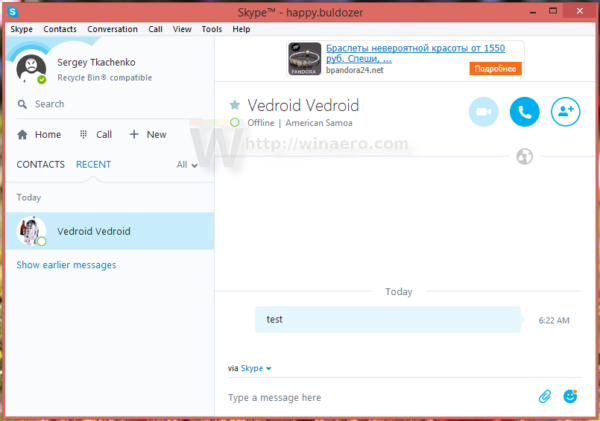
When maximized, it shows even more ads:
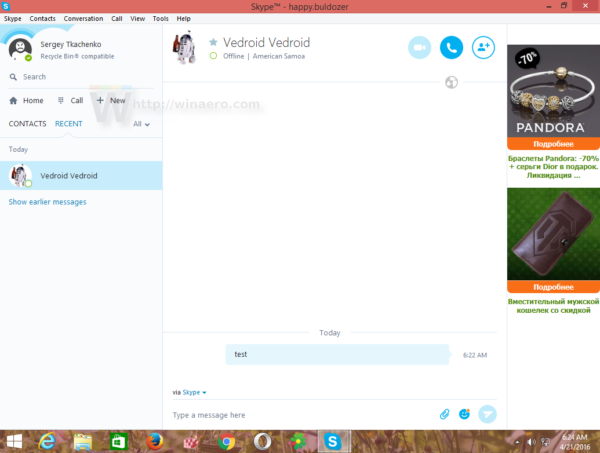
Disable Skype ads
To disable them, do the following.
- Go to Control Panel (see all ways to open Control Panel).
- Locate and open Control Panel\Network and Internet\Internet Options item.
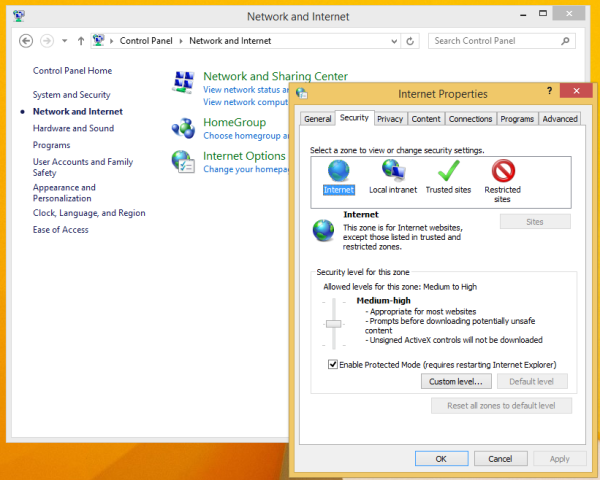
- Switch to the Security tab.
- Click on the 'Restricted sites' icon and click the Sites button:
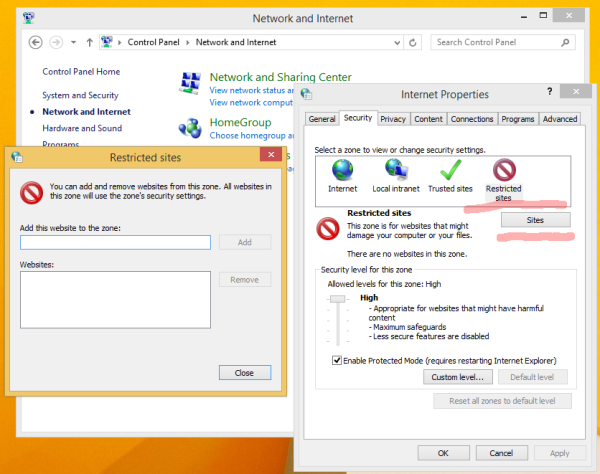 The 'Restricted sites' dialog will appear on the screen.
The 'Restricted sites' dialog will appear on the screen. - Type the following into the text box and then press the Add button:
https://apps.skype.com/
- Close Internet Options and restart Skype.
You are done. There is a side effect of this trick. Skype's "Home" page will be disabled too: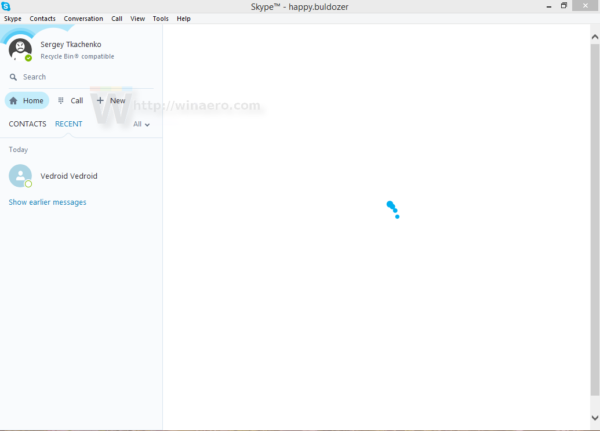
However, this is not an issue, since it is useless and does not provide any particularly useful feature. All the other features of Skype work as expected.
Now, instead of ads, Skype shows empty placeholders. Here is how it looks when Skype is maximized: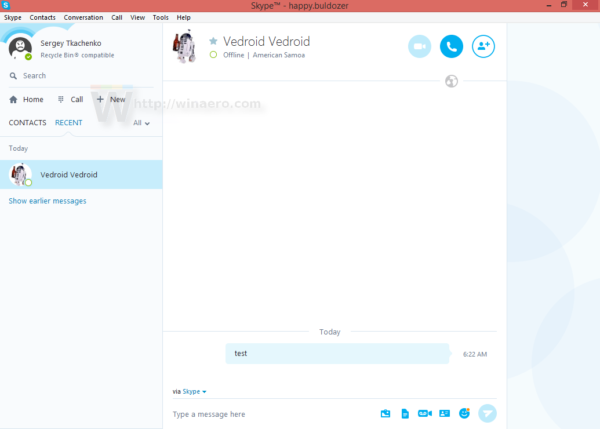
Remove Skype ad placeholders
To get rid of ad placeholders, do the following.
- Quit Skype.
- Open your Skype profile folder. It can be accessed by pressing Win + R hotkeys and typing the following in the Run box:
%appdata%\skype
- Locate the folder with your profile ID. In my case it is "Sergey.Tkachenko":
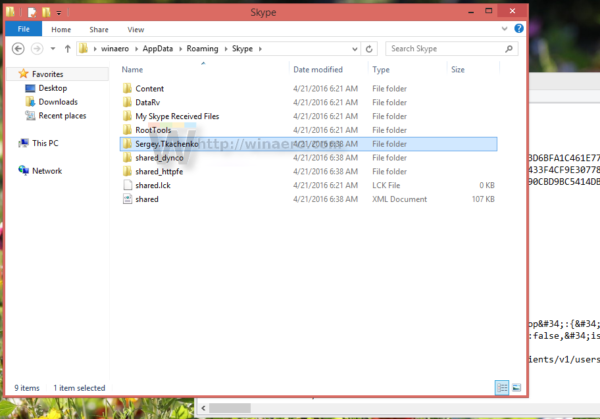
- Inside that folder, you will find a file called config.xml. Open it with Notepad:
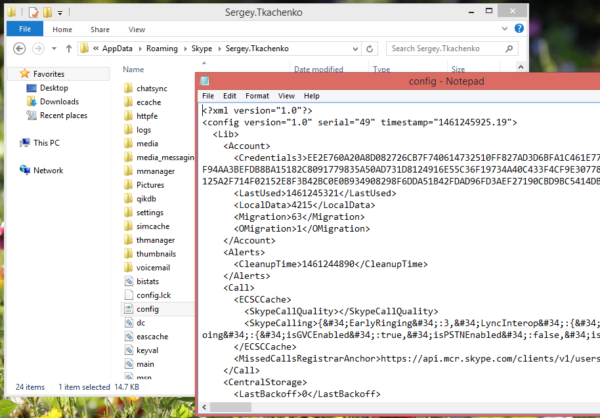
- Find the line which contains this text:
AdvertPlaceholder
- Change its value from this:
<AdvertPlaceholder>1</AdvertPlaceholder>
to this:
<AdvertPlaceholder>0</AdvertPlaceholder>
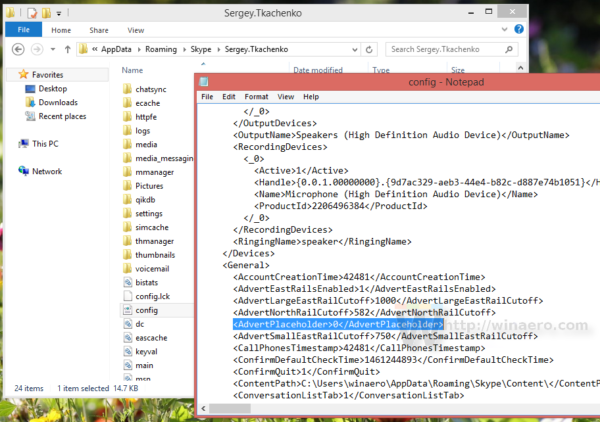 You are done! Now ad placeholders will disappear.
You are done! Now ad placeholders will disappear. 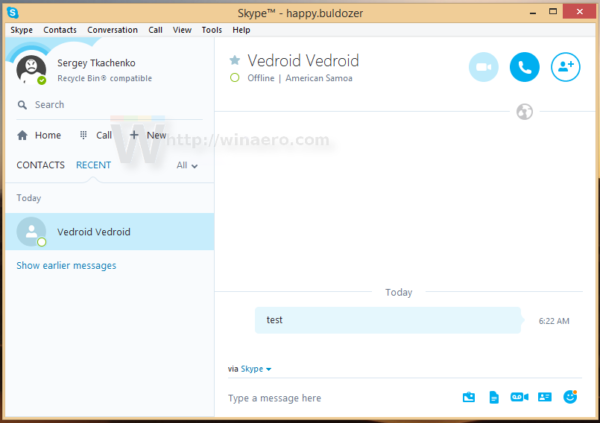
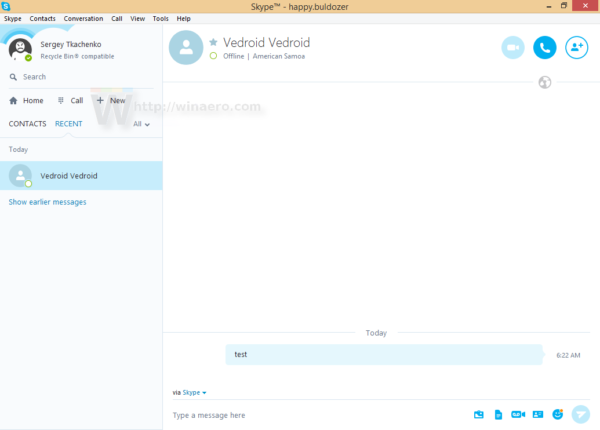 Enjoy your ad-free Skype. Note that when Skype is updated, this file might be overwritten and you may have to do this trick again. So bookmark this page for future reference.
Enjoy your ad-free Skype. Note that when Skype is updated, this file might be overwritten and you may have to do this trick again. So bookmark this page for future reference.
Support us
Winaero greatly relies on your support. You can help the site keep bringing you interesting and useful content and software by using these options:
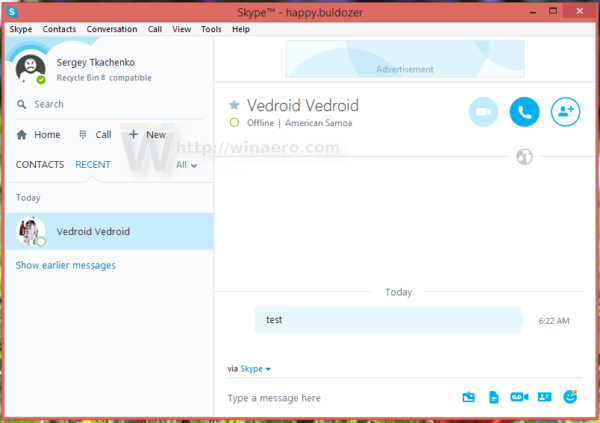
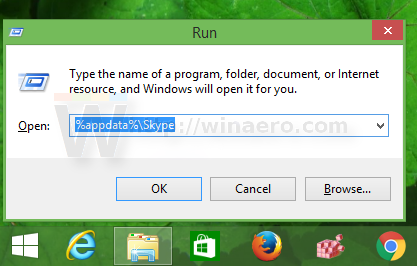

What if your Skype never had ads or blank placeholders?
Then you are a Linux user, where Skype has no ads :)
I use Windows 7 64bit though. I guess i’m special.
You must be the luckiest man walking the planet!
Just installed latest Skype on Win7_64. I too don’t have any advert place holders in Skype to begin with. The confix.xml does not have any advert related settings either.
Looks like Microsoft removed advertisements from Skype altogether!
Great to hear.
Second possible reason – you have some money on Skype account. If so – no ads will be present in program.
great and valuable tutorial.
again thanks for the info.
;-)
You are welcome.
If you put https://apps.skype.com/ in restricted sites BEFORE installing Skype you will also have no place holders.
Ah, good to know.
Thank you for the information, David.
When I put the address https://apps.skype.com/ into the site list and restart Skype, I get the swirling blue ball and it doesn’t load. I’ve tried twice!
Let me reply to myself, in case anyone else is confused about this. It’s supposed to do that!! That’s what Sergey meant when he wrote that: ‘Skype’s “Home” page will be disabled too’.
Awesome, Sergey! Thanks!!!
Now we have to stare at the never-ending swirl of blue? That sucks. How can we make that blue circling piece of s go away?
Opening a chat as if you were actually using the application? Under normal use it’d be hard to remember it’s there…
I have Skype v7.25.85.106 running on windows 7_x64.
The config file you mentioned in this article does not have an “advertplaceholder” entry yet I do have ads in my skype client.
Any other steps I can take?
At least you can block the mentioned web site to disable ads.
Many thanks Sergey!
Very useful info indeed,
Cheers!
You are welcome.
Not working anymore.
You are my saviour! Some ads were slowing down Skype so much I couldn’t even type!
Thank a million
I have Skype v7.26.0.101 running on windows 7_x64.
I have a very annoying justfly.com add that is center screen all the time.
I changed the config.xml but that did not fix it.
If I add “https://apps.skype.com/” to the internet security “Restricted sites” then Skype stalls on startup (i.e. the spinning wait symbol just spins forever.)
Any other steps I can take?
This no longer works. If I place apps.skype.com in the restricted lists, I can’t send or receive pictures. And when I edit that line in the config, it resets itself the next time Skype loads.
I found this too. I never added anything to Blocked sites but I found a way to at least disable the ads:
I am running Windows 10 Crap-a-versary edition with latest Skype Desktop App.
What I did was shut down skype FIRST (IMPORTANT!), open config.xml, find the following parameters and set them to 0
Then change the properties on config.xml file to Read Only
Then start skype…. now have blank placeholders. Would be nice if they were gone completely but hey, blank is better than nothing.
I may try adding url to blocked sites, THEN install skype, THEN set paramters to 0…. hmmmm
sorry it truncated part of the post.. the parameters are
AdvertEastRailsEnabled
and
AdvertPlaceholder
Here is the method to disable Adverts AND remove the advert container! Sadly you will still get the blue spinning circle in “Home” when you start up skype but if it bugs you, just click on any contact and home screen will be replaced with that convo.
1. Make sure skype is UNINSTALLED.
2. Add https://apps.skype.com/ to Restricted sites in IE (as above)
3. Install Skype
4. Exit Skype completely (right click > quit)
5. Open config.xml found in \users\ #username # \appdata\skype
6. Find the parameters and set them to 0:-
AdvertEastRailsEnabled
AdvertPlaceholder
7. Save and close the file, then right click on it, Properties, select Read Only.
8. Open Skype.. you should no longer see Ads OR placeholders.
That worked. I didn’t even need to uninstall Skype first (just exited it).
My config.xml file was in a slightly different place:
C:\Users\[windows username]\AppData\Roaming\Skype\[skypeusername]
Many thanks!
Thank you very much, Sergey!
You are welcome.
thank you bro its working
You are welcome
It work. Thanks Man!
Thank You So Much you saved my life~
Now this is a GREAT tutorial!
Thanks so much!
you are welcome.
Thank you Sergey for this useful tutorial! Спасибо :)
Hi guys, i’ve made Skype_Ads_Remover with c# code .
Just only one click to remove completely all ads.
There is link to download exe and guide that explain how is working: https://kinderkodeblog.wordpress.com/
Source code will be published.
Thank you so much !
okay, thanks for sharing
I cannot open “%appdata%\skype” via Run (step 2 of removing place holders). I’m on Windows 10. The moment I click on run it asks me “choose an app to open this” or something. Can’t locate the folders where I’m supposed to make the changes.
Thank you. Those ads were ruining my conversations with people I love.
Many thanks for your time and effort for others who you may never meet.
:)
You are welcome.
Worked nicely. Thanks.
wow many thanks for your help, it worked
Thanks for the valuable instructions. They were clear and easy to follow, and problem solved.
Thanks. I figured there would be a way to do this, but I don’t think I would have found it without these instructions.
Every time Skype would update their ads, the Skype taskbar icon would flash as if I had gotten a message. It was driving me absolutely bonkers, and I was nearly ready to uninstall when I thought to google it. Thanks again.
Thanks, worked like a c h a r m
The tutorial was very very helpful. Many thanks.
cheers,
N
Dude this tutorial has saved me a lot of trouble. Freaking awesome!
I can not thank you enough :3
Just skip steps 1 to 6.
Go directly to remove the ad placeholder by altering the XML as stated in the section “Remove Skype ad placeholders”.
That’s all you need.
That doesn’t work, the ad appeared anyway. Maybe it’s because it doesn’t work for a recent version
this is not working for the newest version. The ad on the right side is gone, but the advertisement on top is still there.
It worked! This begs the question though: why does the Windows version have ads while the macOS and other versions don’t? Seems very odd to me…
This does not seem to work anymore with the latest version.
Great life improvement.
Thanks!
You’re my savior, thanks bro!
If someone needed here is batch file to replace parameter in config . Replace ‘stationfuk’ with your username, ‘save as remove_skype_ads.bat’ and run as Administrator:
@echo off
setlocal enableextensions disabledelayedexpansion
set “search=^1^”
set “replace=^0^”
set “textFile=%appdata%\skype\stationfuk\config.xml”
for /f “delims=” %%i in (‘type “%textFile%” ^& break ^> “%textFile%” ‘) do (
set “line=%%i”
setlocal enabledelayedexpansion
>>”%textFile%” echo(!line:%search%=%replace%!
endlocal
)
Thanks for sharing!
thank you SO much. invaluable!
nice. very helpful
Skype ads are now completely removed.
lots of thanks
date: 10-17-2019
win-10: home (64bit) 1903.18362.418
skype: (latest version) 8.53.0.85
evidently, the mods no longer work … ads started with latest update.
added https://apps.skype.com/ to restricted sites … no luck.
accessed file “config.xml … no such word “advert”.
thanks.
Unfortunately, no longer true. As of today, 10/22/2019, the Linux Skype is ad-spamming. Hence, my finding this website.