Windows 10 come with a very useful utility which allows you to create a recovery USB drive. If something happens to your OS and it does not boot, then you can use that USB drive to try to recover the operating system. This recovery USB drive will be useful in case you have no other bootable media, e.g. Windows setup disk. Here is how to create it.
If you want to have a recovery USB drive for scenarios when you can't start Windows 10 even in Safe mode, then you need to follow the instructions below.
- Connect a USB flash drive of at least 4 GB in size. All data from it will be deleted, so backup everything important before you proceed.
- Open the Control Panel.
- Go to Control Panel\System and Security\Security and Maintenance. Click the Recovery option at the bottom right:
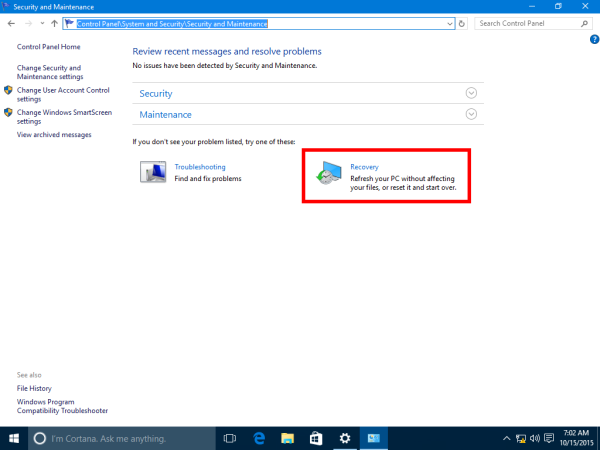
- There, you will find an option called "Create a recovery drive":
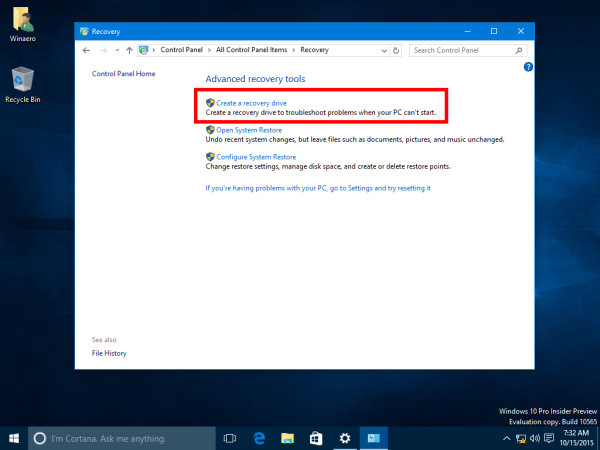 Tip: Alternatively, you can press Win + R shortcut keys together on the keyboard and type the following text in the Run box:
Tip: Alternatively, you can press Win + R shortcut keys together on the keyboard and type the following text in the Run box:RecoveryDrive
It will directly launch the Recovery Drive wizard.
- The Recovery drive wizard comes with an option to copy system files to the USB drive.
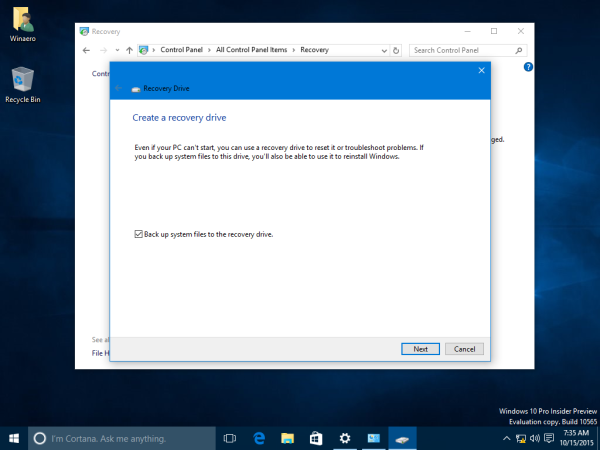 Once you tick it, the Recovery drive can be used to re-install Windows 10! This option is new to Windows 10.
Once you tick it, the Recovery drive can be used to re-install Windows 10! This option is new to Windows 10. - Follow the setup wizard and wait till all the necessary files are copied.
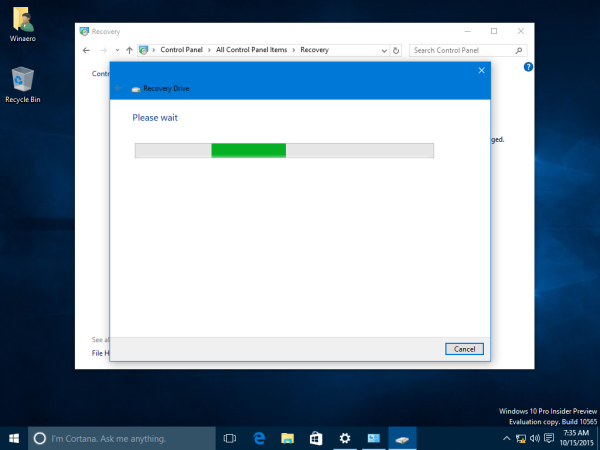
That's it. The next time you face an issue with your PC/Laptop, you can use the USB drive you just created to access the recovery options.
Support us
Winaero greatly relies on your support. You can help the site keep bringing you interesting and useful content and software by using these options:

Will not work – “some files are missing .. use your Windows Installation disc or media”.
Upgrade from Win7 = no W I D
or will my original W7 Installation disc do?
I want this as my DVD writer is unreliable (though I believe I did get a copy of the Restore system files at setup but I suspect its reliability).