Since Windows 8, Microsoft removed all options to control any advanced appearance settings of the operating system. While you can still change the Windows theme, you cannot adjust how specific controls look, like it was possible in all releases starting from Windows 95 all the way up to Windows 7. Windows 10 does not bring those options back. If you are looking for a way to change the appearance of scrollbars in Windows 10, in this article I will share how it can be done.
Advertisеment
There are two ways to change the size of scrollbars in Windows 10. Let's explore them.
Change scrollbar size with Winaero Tweaker
In version 0.3.1, I added the appropriate option to Winaero Tweaker. Run it and go to Advanced appearance - Scrollbars. Here, you can adjust the width of scrollbars and change the size of scrollbar buttons in Windows 7, Windows 8/8.1 and Windows 10. The changes will be applied instantly. No reboot is required.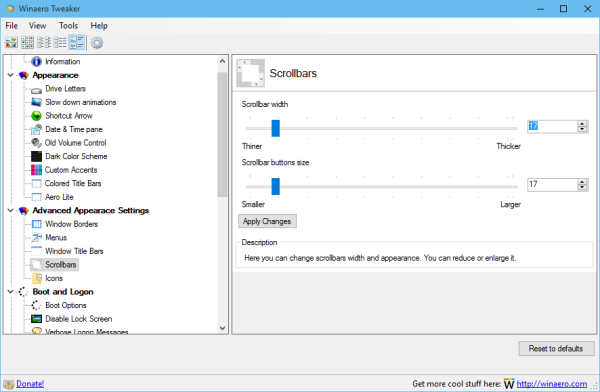
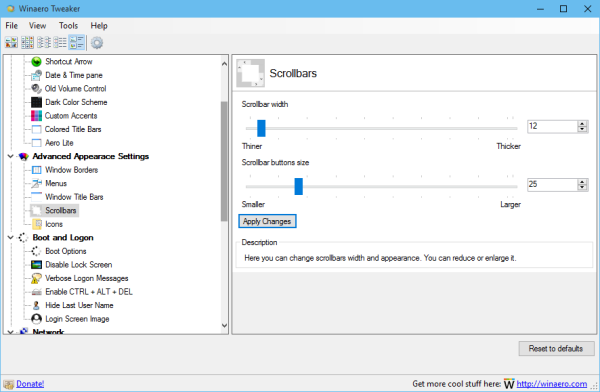
That's it. You can download Winaero Tweaker here:
Download Winaero Tweaker | The list of Winaero Tweaker features | Winaero Tweaker FAQ
The alternative way involves Registry editing.
Adjust scrollbars appearance with a Registry tweak
It is possible to adjust window title bar height using Windows Registry Editor. This method is worth mentioning for those who like tinkering with the system themselves.
- Open Registry Editor. If you are not familiar with Registry Editor, see this detailed tutorial.
- Go to the following Registry key:
HKEY_CURRENT_USER\Control Panel\Desktop\WindowMetrics
Tip: You can access any desired Registry key with one click.
- To change the scollbar width, change the string value named "ScrollWidth". Set its value using the following formula:
-15*desired width in pixels
For example, to set the scrollbar width to 18px, set the ScrollWidth value to
-15*18 = -270
- To change the size of scrollbar buttons, edit the value ScrollHeight using the same formula.
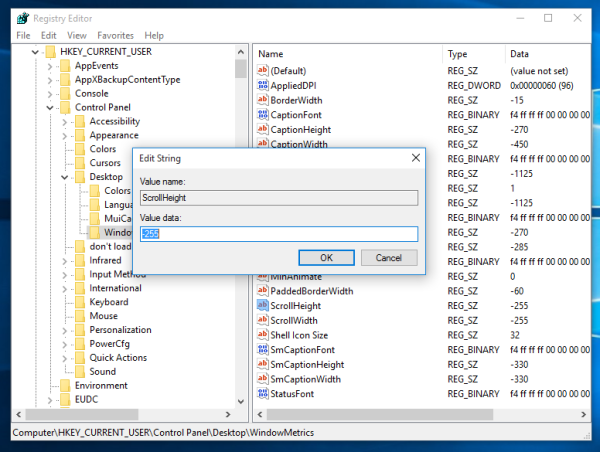
- After that, sign out and sign in back to your user account to apply the changes.
That's it. Note that if you edit the Registry manually, the changes are not instant. So, if you wish to experiment to determine the right size of the scrollbar, I recommend you to use Winaero Tweaker.
This trick also works in Windows 8 and Windows 8.1.
Support us
Winaero greatly relies on your support. You can help the site keep bringing you interesting and useful content and software by using these options:

Hi
thanks for this
being able to change the scroll bar width is very handy
also could be essential for disable people who find it hard to see
which is probably why it was there in the old versions !!!
flippin microsoft
Gary
Gary,
Amen!
I have very very poor eyesight and that is one of the reasons that I can’t give
up XP on my; main computer. Are there any more [censored] that can be added to
Windows 10? Like the large calculator that was on Windows 7 or 8?
I’ve been trying for over a year to customize my Windows 10 machine before
I switch to it as my main.
Thanks,
Ron
This is a large version of the XP Calculator: https://www.dropbox.com/s/nnid87wifmxw3x7/BCalc.exe
Twice in 2 days
“You Are De Man”
A few dollars each for This PC Tweaker and Winaero Tweaker on its way to you.
Regarding the Vertical Scroll Bar Width, is there any easy way to adjust the width if the bar(s) on Windows 10 Start All Apps Drowdown List? It’s so narrow that my start icons are flying around!
Ta
Unfortunately, it is an Universal app. I cannot change anything in the Start menu.
Unfortunately it doesn’t work in windows 11
For start menu in Windows 10, for those that prefer the older Windows 7 style, particularly if eyesight and scrolling is an issue, I can highly recommend Start Is Back (www.startisback.com). Have used in many places for many years, works wonderfully. No affiliation other than a happy customer/computer tech :)
I used tweaker to change the width and height of my visually impaired wife’s scroll bar. It worked for IE and Firefox browsers but did not change the scroll bar on the Microsoft Edge window. Any suggestions?
Edge is a modern app.
It does not follow win32 metrics.
You need to change its SOURCE CODE :)
So, not possible.
I tried both methods for changing scroll bar dimensions in windows 10. Each of them modified the values in the register but without changes on the screen. What now ?
Windows 10 is the biggest crock of SH*T EVER!!!!
SAME PROBLEM AS GARY ; FIREFOX HAS A BIG GOOD WIDE SCROLLBAR NOW ; BUT EDGE AND CHROME ARE STILL TINY SCROLLBARS ; IS THERE NOTHING MORE THAT WE CAN DO ???? PLEASE HELP US BLIND OLD PEOPLE .
I can say that Edge uses Universal Apps platform which does not respect system metrics.
Chrome uses its own interface framework. I know nothing about metrics support implemented there. If it fails, then it does not read the mentioned Registry value.
For Google Chrome and the new Opera, I can recommend you the Rescroller extension: https://chrome.google.com/webstore/detail/rescroller/ddehdnnhjimbggeeenghijehnpakijod Don’t use GarbEdge, it is crap.
These “Universal Platform Apps” don’t use the Win32 Toolkit. Fortunately, it’s a tweak possible natively in Settings-> Ergonomics -> Display-> Hide automatically the scrollbars : Set it to false just like in this screenshot : https://prnt.sc/umpug7
SORRY MATE , BUT I MUST ASK THE POST AUTHOR ;;;
SERGEY ; IS IT SAFE TO USE THAT WEBSITE THAT GAURAV ADVISES ???
Yep, you can trust Gaurav’s recommendations.
THANK YOU GANG , CHROME NOW HAS A BIG WIDE SCROLLBAR ;
NOW , THE ONLY PROBLEM IS EDGE .
Yes, thank you! I use eyegaze input due to ALS, and it was nearly impossible for me to focus precisely enough to hit those skinny scrollbars. Now I’m navigating at full speed again and enjoying life. It’s the little things that make a big difference…
WELL , ALSO I DO HAVE A PROBLEM WITH WINDOWS 10 AND INCREDIMAIL ; THE SCROLLBAR IS TINY ; CAN I MAKE MY EMAIL CLIENT HAVE A WIDER SCROLLBAR ????
Firstly you could stop typing in CAPS. It is a bit rude. Also if changing scrollbar via Winaero Tweaker doesn’t change your scrollbar in other apps, there is no other way to change it.
Yes it does (CorelDraw, for eg), but it obviously depends on the app.
Changing Scroll Bar Size doesn’t seem to do anything. What’s it supposed to do?
Thanks for the really useful tweas.
One thing I miss: possibility to make the scrollbars more contrasted in windows 10 (they are all white !)
Also, forms (like this one white and light grey …)
Love this, but in CorelDraw the font within the Pages Tab is relative to the height of the horizontal scroll bar, which is really annoying. Can the tweak be made to deal with vertical and horizontal scroll bars separately?
Thank you for this excellent tweak, I use it a lot. The only problem is that it resets to default fairly often, for example when changing DPI or when switching between two monitors.
Yep, this is very annoying. Unfortunately, this behavior is by design and cannot be changed.
Perhaps there’s a way to apply/enforce this tweak on each log on, to avoid resetting it to default?
small typo in the slider label. thiner should be thinner.
Skinny Scroll Bars
To find others with the same problem is discouraging yet it’s good to find that I am not alone in this.
I find it terribly difficult to manipulate scroll bars – especially as sometimes they’re hardly visible. This together with
a somewhat clumsy curser and out of proportion image which is two thirds the width of the screen – the rest
taken up with message list is making my life tiresome.
Wend
This tweak works great for me but now…..
The scrollbars auto hide and I’m still using 1709 and haven’t found a way to disable this annoying “feature”. (read crap no one asked for and no one wants)
This would be a great item to add to winareo tweaker but for now do you know how to manually disable it on Win 10 Pro 1709-16299.547?
Dave, sorry, I have removed your reference link, because everything you need is covered in the following article:
Make Scroll Bars Always Visible in Windows 10 Store Apps
There, you can download the following ready-to-use Registry files.
I will consider adding this to Winaero Tweaker.
Once again Winaero Tweaker saves the day. My scrollbars in Win 11 were tiny. I successfully use W T to change them.