Windows 10 is the first version of Windows which includes the virtual desktops feature natively, so there's no need to use any third party app for basic virtual desktops functionality. In Windows 10, this feature is called "Task View". The user can manage windows and apps between virtual desktops using a special button on the taskbar. However, the keyboard is another more effective and productive alternative to the mouse. You can save a lot of time by managing virtual desktops with hotkeys. Here is a list of hotkeys which can be used with Task View in Windows 10.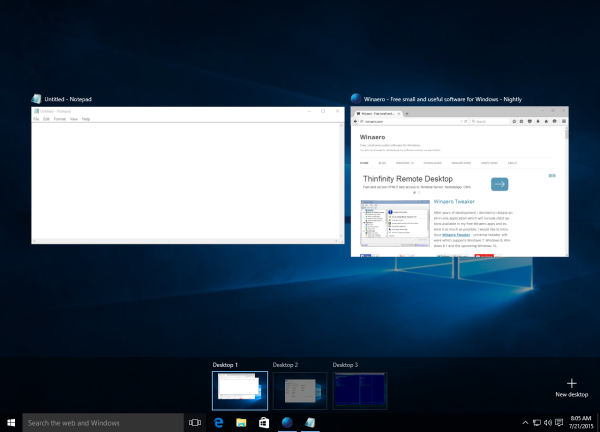 The virtual desktops feature is nothing new to operating systems and not even exclusive to Windows 10. The ability to have multiple desktops exists in Windows since Windows 2000 at the API level. Several third party apps have used those APIs to provide virtual desktops. But finally in Windows 10, this feature got implemented in a user-friendly form for the end user. Microsoft has assigned the following hotkeys to manage virtual desktops:
The virtual desktops feature is nothing new to operating systems and not even exclusive to Windows 10. The ability to have multiple desktops exists in Windows since Windows 2000 at the API level. Several third party apps have used those APIs to provide virtual desktops. But finally in Windows 10, this feature got implemented in a user-friendly form for the end user. Microsoft has assigned the following hotkeys to manage virtual desktops:
- Win + Tab - open Task View.
- ← and → - navigate between window thumbnails in the opened Task View.
- Shift + F10 - open the active window thumbnail's context menu. From there you can move it to another virtual desktop or close it. This keyboard shortcut works in the opened Task View.
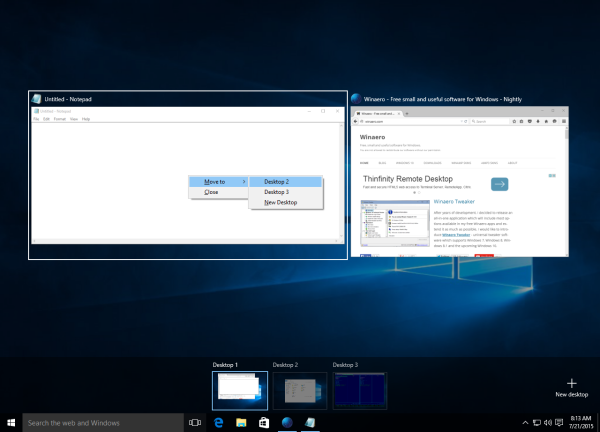
- Win + Ctrl + → and Win + Ctrl + ← - switch between virtual desktops you created.
- Win + Ctrl + F4 - close current virtual desktop.
- Win + Ctrl + D - create a new virtual desktop.
That's it. Using these hotkeys, you can manage your virtual desktops in Windows 10 more productively.
Support us
Winaero greatly relies on your support. You can help the site keep bringing you interesting and useful content and software by using these options:

If you would like to switch between Win 10 virtual desktops by tilting your mouse wheel check out this free app:
https://www.facebook.com/Win10VirtualDesktopSwitcher
Thanks.
Hmm, ok. Thanks for sharing, I will look later.
Smullerr your app is AMAZING! Thank you so much for making it, it’s perfect!!
Hi, I don’t like this pathetic piece of excuse for software. What I want to know is how to disable it so that I don’t get sent to an empty desktop while in the heat of a battle in my game.
THIS ^