In stable builds of Windows 10 like 10240 (Windows RTM) and 10586 (November Update), when you click the clock in the notification area/tray area of the taskbar which is usually in the bottom right corner, a new Calendar and Date-Time pane will appear on the screen. This change was made by Microsoft to adapt the old calendar function to new devices with touch screens. If you are not happy to use it and would like to revert it to the Windows-7 like calendar popup, you will be happy to know that it is still possible. Here is how to change it back.
Advertisеment
Update: this trick no longer works.
See:
In early Windows 10 builds, the new date-time pane was not enabled by default. For instance, Windows 10 build 9926 required to enable the new Calendar and Date-Time pane. However, in the final/stable releases of Windows 10, it's on by default and you need to do a Registry tweak to get back the Windows 7-like calendar popup instead of the new one. Just follow these instructions.
- Open Registry Editor.
- Go to the following Registry key:
HKEY_LOCAL_MACHINE\SOFTWARE\Microsoft\Windows\CurrentVersion\ImmersiveShell
Tip: See how to jump to the desired Registry key with one click.
If you don't have such a key, then just create it. - Create a new DWORD value named UseWin32TrayClockExperience and set its value data as 1. See the following screenshot:
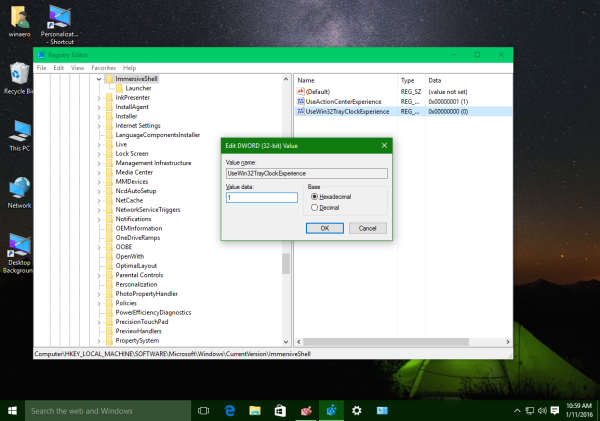
- Now click the time/date in the notification area (system tray). The old calendar popup will appear on the screen!
I prepared ready-to-use Registry files for you including the undo file. You can download those files here:
Alternatively, you can get this change done easily using Winaero Tweaker. My freeware app allows you to switch between the new and old calendar and clock appearance with just one click: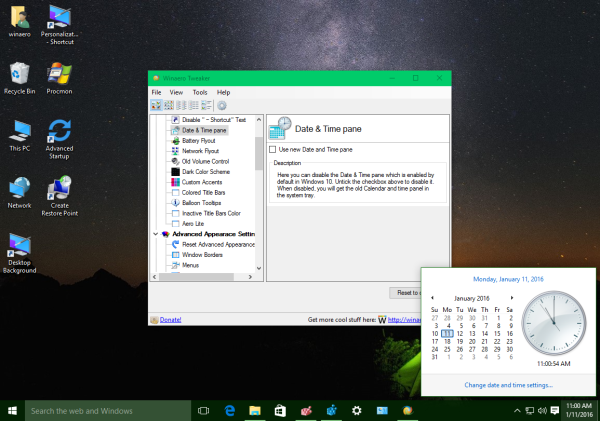
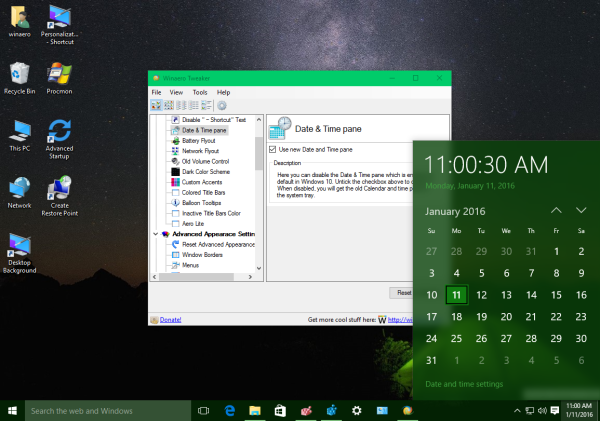
That's it. Which calendar pane do you like more - the classic one or the touch screen friendly pane of Windows 10?
Support us
Winaero greatly relies on your support. You can help the site keep bringing you interesting and useful content and software by using these options:
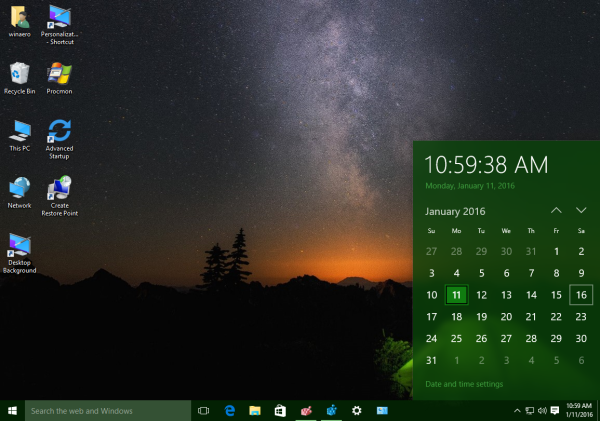
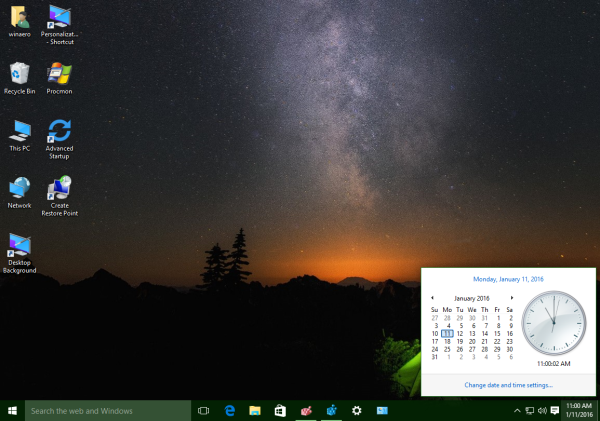

I definitely like the New Windows 10 Calendar. It looks awesome. The Windows 7 calendar looks so yesterday. Plus the new Windows 10 calendar is easier to use much like the new calculator. There is much less chance of making an error with the new setup.
I like more the classic calendar. I don’t understand what the reason to use on desktop calendar designed for tablets, which is two times bigger even with digital (not analog) clock. I agree that it can be more comfortable to use it when you are working on tablet, but why it is the same on the desktop version ?
Sadly this no longer works after the Anniversary update.
I thought the Anniversary Update was just a bunch of new features so I updated only to discover that Microsoft managed to make the UI experience even worse. It’s ridiculous. They need to hire new UI designers.
I could barely look at the UI without puking all over my monitor. I think that looks better than the Windows 10 UI….definitely more customization options.
It doesn’t work anymore in Windows 10 version 1607!
Sure. Microsoft has removed it several builds ago.
See: Windows 10 Redstone will not include the old tray calendar
el nuevo calendario se ve mejor, pero tiene un poquito de retraso al dar clic en él. lo mismo sucede con el networkflyout, este tablero se ve mas bonito pero tuvieron que sacrificar unos cuantos milisegundos para que veas la red.,
Yep you are right. Those “Universal” panes have a notable delay before appearing on the screen.
Why not use a alternative .exe for install old calendar & clock like Old Calculator for exemple.
We can also use the classic network connect UI of Windows 7 in an installator ?
Of course, this is some idea but i think lot of people (like me xD) want have an interface who look like a lot of Windows 7 ^^
They cannot be replaces easily. They are integrated into the shell, whose files are not interchangeable between builds.
So that’s impossible ?
yep.
Sad to see this feature go after the Redstone update. There is a maddening delay when using the “Universal” context menus that can now no longer be avoided. Thanks for at least supporting it while it lasted, Sergey.
When I used Winaero Tweaker, there was no “Date & Time pane” option. My computer is one of those ones that patched the registry to prevent the old clock from coming back and I hate it. I hate the new calendar and clock. It’s clunky, takes up space, and it slows down my PC.
Because you are running a recent build of Windows 10.
The classic Date and Time pane has been removed several builds ago.
It is not just hidden. It is exactly removed.
It is no longer possible to re-enable it.
Winaero Tweaker is smart enough to not show you the non-working option :-)
This setting option seems not show in tweaker 0.19 on v1507 LTSB
Does it work for you if you enable it directly in the Registry?
Registry setting is work, and the GUI entry for this setting is displayed in tweaker 0.17 and 0.18 in build10240, but this option is disappears in tweaker 0.19 running on build10240
Here is the screen pic https://i.postimg.cc/Cx9zZcFk/image.png
Thanks.
Must be a regression in the latest version. I will check.
This feature was revived by StartIsBack++ for Windows 10. If that is installed and enabled then UseWin32TrayClockExperience=1 brings back the classic Date/Calendar on even the latest versions of Windows 10.