In Windows 7, there is a compact language indicator, which is located near the system tray (notification area) and comes with an optional language bar. Unlike Windows 7, Windows 10 comes with a different indicator for languages. It occupies more space on the taskbar and is designed for touch screens. Here is how to get the old language indicator and language bar in Windows 10.
To get the old language indicator and language bar in Windows 10, you need to do the following:
- Open the Settings app using any of these methods.
- Go to Time and Language -> Region and Language:
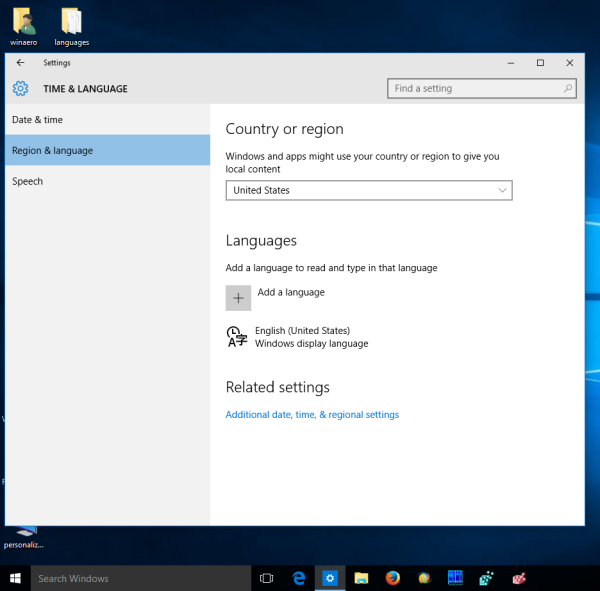
- Click on "Additional date, time, & regional settings". The following window will appear:
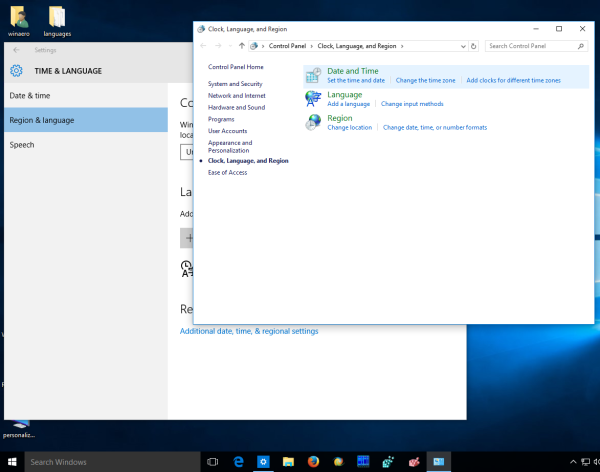
- Click the link Language. The Language window will be opened. Click the link "Advanced settings" on the left:
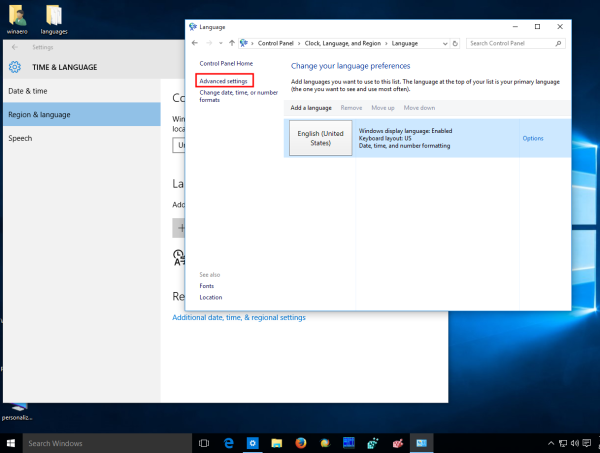
- In Advanced settings, tick the checkbox: "Use the desktop language bar when it's available":
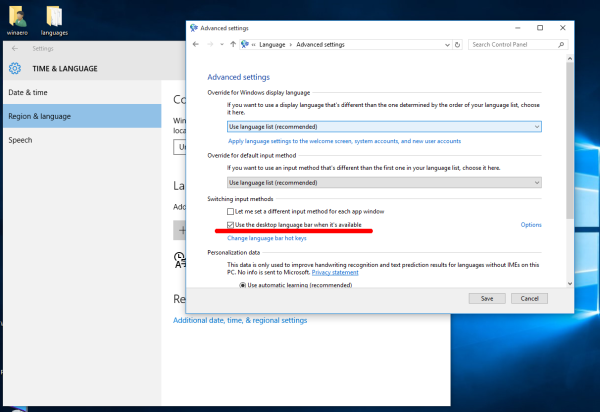
- Click the "Change language bar hot keys" link. Open the "Language bar" tab and enable the "Docked in the taskbar" option:
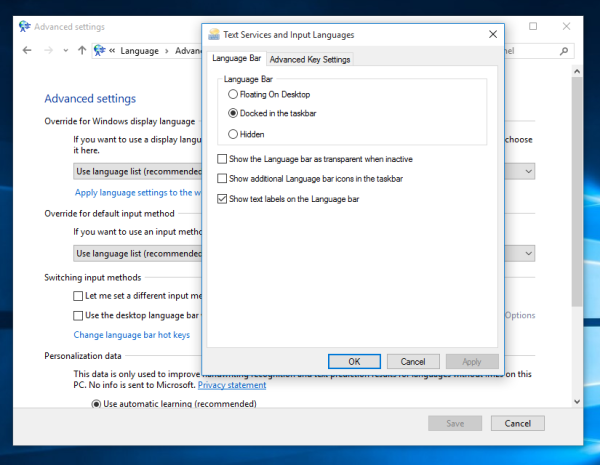
- Click OK and you are done.
To restore the language bar in Windows 10, right click the language indicator and click the item "Restore language bar":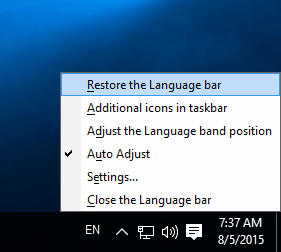

That's it!
Support us
Winaero greatly relies on your support. You can help the site keep bringing you interesting and useful content and software by using these options:
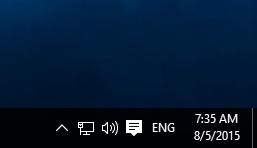
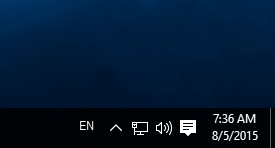

Thank you so much for this! My Japanese IME was installed, but wasn’t showing in the task bar.
Done all you said and stil nothing appears. NOTHING (relating to language). Please help.
Same here. Have followed everything everyone has said and still no reappearance of my language bar. Just gone from one day to the next, very irritating as I use it constantly!
I did everything in the above description, but nothing happened. Then I noticed that I had not clicked on the SAVE button in ADVANCED SETTINGS. I clicked on it and now I have the old familiar way of controlling the language bar position like in Windows XP, which I still use.
7. Click OK and you are done. Unfortunately, this is not the end. See above.
You have my thanks, good sir! I like it when stuff do not change place! And having my language indicator in the extreme corner is not how I like it!
You are welcome.
Hy! Why is it that my Win10 language indicator shows ENG/Other input language, and even if I switch language, the indicator shows ENG, if I click on the indicator below ENG there is the other input language in smaller font. How do I set it to clearly show HUN and not ENG/HUN.
THANX!
I have the same problem. I am able to set the Spanish (ESP) Latin American keyboard, however, the layout is still ENG (shows Latin American/ENG).
The next day, the keyboard layout icon appeared on the taskbar in the notification area, and it allowed me to change the keyboard layout between ENG and Latin American, but today it disappeared again. How do I restore this Keyboard Layout icon (an icon of a keyboard and different from the Language icon) to the Notification Tray?
It is soo terribly frustrating! I am losing so much time and work productivity as I cannot draft any content in the language I want! If it is of any help, this change in the Language Settings happened after I updated Skype.
I really appreciate all help, it simply is not possible to work like this!
I canot change at korean word, please help me korean united state language ime icon
Good article. Moving language indicator from system tray to taskbar is very useful. In my case i have 2 monitors. On second i have a remote desktop session. Every time when i’m on there, language bar disappear and that cause system try icon to move. Now icon is on taskbar and when it disappear – no other icon move and that is very good for me.
I still cannot find language tool bar even the pdf file I could not open it as well.
Please help me.
Thank you.
Does this only work when you’re only using one keyboard layout? I switch between Swedish and Norwegian and would like to see “NO” or “SV”, instead I see a keyboard icon and I have to hover over it to see which keyboard I’m using…
This works for all possible language configurations.
Could we set the icon for the Keyboard Layout? Like there is Input Language (EN, ES, FR…) and a Keyboard Layout (by default it is shown as a small keyboard icon but in Windows 7 it could be changed to any other), so I’m talking about the second one.
Thank you.
AFAIK, it is not possible. You should use a third-party keyboard indicator. In Russia, we have a Punto Switcher app, which MIGHT work with your languages and display a flag for each language in the system tray.
To me It works. Thank You sooooo~~ much!! You make my day!!
At step 3. there is a problem, at least on my Windows 10:
Once I open “Additional date, time, & regional settings”, I get to choose only between “Date and Time” and “Region”. I don’t have the “Language” option!
Respectively, at the left of the same window, instead of “Clock, Language and Region” these options are labeled under “Clock and Region”
Why is that and how to fix it?
Thanks!
Btw. I had a similar issue when I tried to get the keyboard layout displayed via another tutorial
(https://www.isunshаrе.cоm/windows-10/preview-keyboard-layout-in-windows-10.html).
Here, the missing option in my system was the “Change input methods”
With Windows 10 build 2004, type “Advanced Keyboard Settings” in the Start menu to get the items you need.