In the recent version of Google Chrome, the new tab page was redesigned. The number of thumbnail previews was significantly reduced from 8 to 4 boxes. If you are not happy with this change, here is a simple trick you can use to increase the number of thumbnails.
Advertisеment
After not being happy with the changes which Mozilla constantly makes to Firefox, some time ago I switched to Chrome (and Chromium on Linux). Today, I finally upgraded my web browser to Chromium 64 and was surprised with the change made to the new tab page in the browser.
Here is how it looks:
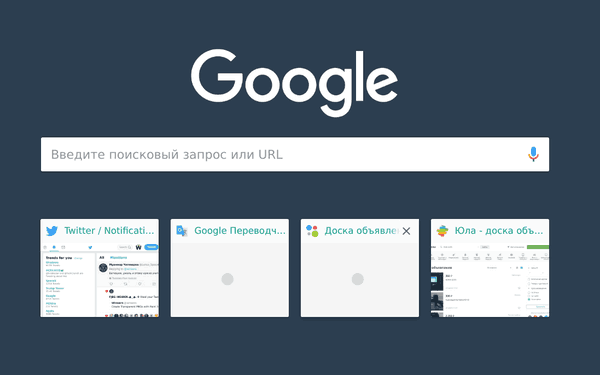
The new appearance of the new tab page is not a bug. From what I see, the new tab page is now more touch friendly. Its size has been increased, so thumbnails are now bigger and do not fit most screens. Even on my Full HD screen, I see only 4 thumbnails.
Here are three workarounds I've found to fight the new limitation.
To get 8 thumbnails on the New Tab Page in Google Chrome, do the following.
- Open your Chrome browser.
- Open the New Tab page.
- Keep pressing Ctrl + - until you see 8 thumbnails.
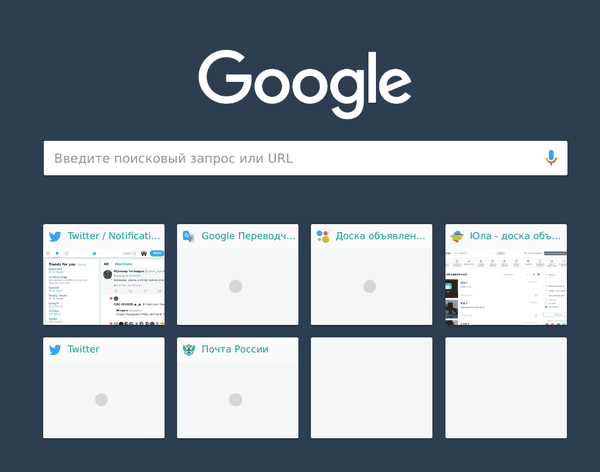
Using these hotkeys, you are downscaling the new tab page. In my case, at zoom level 80% all the thumbnails become visible. To reset the zoom level, press Ctrl + 0.
Obviously, this solution is not ideal. It requires changing the zoom level of thumbnails every time you open the new tab page.
Alternatively, you can change the default zoom level in Settings. You can set the Zoom level to 90% or 80%, but you will have issues with certain websites at that zoom level.
Well, there are a couple of alternative solutions.
Get 8 tiles on New Tab Page in Google Chrome
First of all, you can change the default search engine. For example, you can set https://startpage.com or https://duckduckgo.com as your search provider.
- Open an alternative search service.
- Right click the address bar in Chrome (omni box) and select Edit search engines.
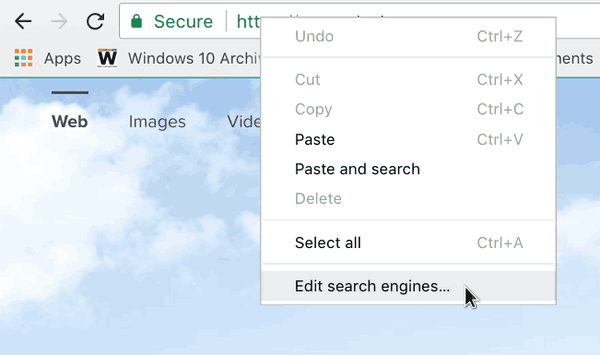
- Select the new search provider as your default search engine.
- Now, open the new tab page. The search box will disappear. Instead, you will get 8 web site thumbnails.
The second solution is to install a third-party New Tab page extension like New Tab Reloaded. It restores the classic look of the New Tab page. If you are happy with its look, then this option would be the best for you.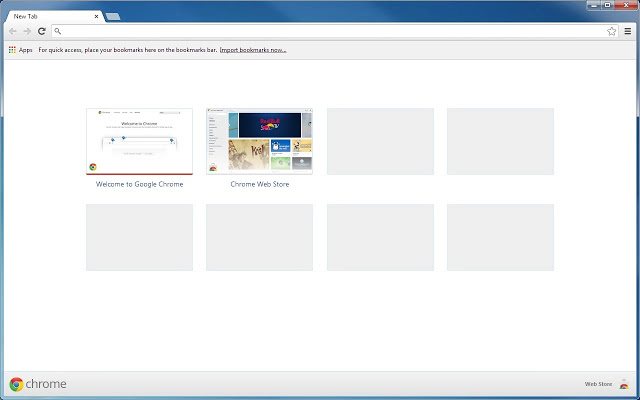
That's it.
Support us
Winaero greatly relies on your support. You can help the site keep bringing you interesting and useful content and software by using these options:

Chrome’s New Tab page has been so horribly unbearable over the years that I use this extension called New Tab Redirect: https://chrome.google.com/webstore/detail/new-tab-redirect/icpgjfneehieebagbmdbhnlpiopdcmna?utm_source=chrome-app-launcher-info-dialog
Put a public date on the page so I know if it is relevant.
it is below the article text. it was there since forever.
By playing with zoom as you describe for New Tab Page, I get 2 rows of 5 icons, for a total of 10 icons. I am using Microsoft Windows [Version 10.0.18362.356] and Chrome Version 77.0.3865.75 (Official Build) beta (64-bit) on my laptop with screen size 1920×1080. Sergey Tkachenko may email me for a screen image if desired.