If you ever faced this strange issue in Windows where the Yes button is disabled in UAC dialogs, you might be very confused as to why that is, especially when your user account is already an Administrator level account. In this article, we will see how this problem can be fixed.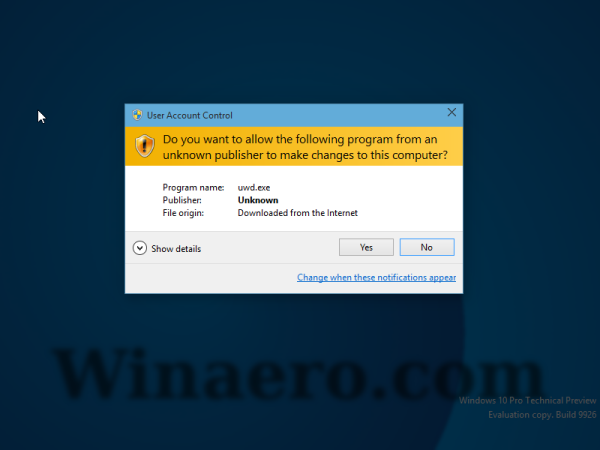 The issue can affect Windows 10, Windows 8.1, Windows 8 and Windows 7. If you are facing this problem in your Windows operating system, try the following steps:
The issue can affect Windows 10, Windows 8.1, Windows 8 and Windows 7. If you are facing this problem in your Windows operating system, try the following steps:
- Reboot Windows into safe mode. You can read these articles for further reference:
- Start Windows 10 in Safe mode.
- How to add Safe mode to the Boot menu in Windows 10 and Windows 8.
- How to boot into Windows 8.1 safe mode
This will allow you to operate your computer as Administrator.
- In an elevated command prompt, run the following command:
net user administrator /active:yes
- Reboot Windows into safe mode. You can read these articles for further reference:
This command will enable the built-in Administrator account.
Tip: See how to open an elevated command prompt in Windows 10.
- Now, type the following command:
net user administrator password
This set the Administrator account's password to the "password" word. You can use any other password of choice.
- Reboot and sign in as Administrator.
- While you are signed in with the Administrator account, type the following command in an elevated command prompt:
net localgroup Administrators YOUR_USER_NAME /add
This will add your user account into the local "Adminstrators" group.
- Restart the operating system and sign in with your regular credentials, assuming it is same account you specified above.
That's it. This should resolve the issue and the button "Yes" in the UAC dialog should become accessible. It will no longer be greyed out.
Support us
Winaero greatly relies on your support. You can help the site keep bringing you interesting and useful content and software by using these options:

It worked like a charm! Thanks! :)
you are welcome
So I rebooted and tried to sign in as administrator, but it asked for a password??
Have you set a password for your Administrator account?
Thanks for getting back so quickly! No, I don’t think so. I have a password for my Microsoft Account, but that doesn’t work for the Administrator Account. Today I tried to get back into the Administrator Account using the Command Prompt, but was unsuccessful.:
Microsoft Windows [Version 10.0.10586]
(c) 2015 Microsoft Corporation. All rights reserved.
C:\Users\dmcea>net user administrator password
System error 5 has occurred.
Access is denied.
Yesterday here’s what I did:
C:\Users\dmcea>net user administrator
User name Administrator
Full Name
Comment Built-in account for administering the computer/domain
User’s comment
Country/region code 000 (System Default)
Account active Yes
Account expires Never
Password last set 03/05/16 2:52:49 PM
Password expires Never
Password changeable 03/05/16 2:52:49 PM
Password required Yes
User may change password Yes
Workstations allowed All
Logon script
User profile
Home directory
Last logon 07/22/15 3:40:49 AM
Logon hours allowed All
Local Group Memberships *Administrators
Global Group memberships *None
The command completed successfully.
C:\Users\dmcea>
Try “password”
I also didn’t set any password for administrator. But i tried and it opened.
Really? Sounds weird.
Thanks Manan, you’re the man. After countless hours and weeks searching for an answer for our problem with Windows 10 which is all f–ked up, I came across your simple, short comment and it worked. I almost fell off the chair in delight. I didn’t set any password either, and I certainly wouldn’t use password as THE PASSWORD, but I tried it and I was in as Administrator. Thanks again and Happy New Year!
Try typing in “password”
The default password was password, so I’ve reset it. But the User Account control on my desktop still has no Yes/No options??
says Access Is Denied
I am not getting yes option to make any changes in the laptop. I am even not able to run cmd command. When I am trying to run cmd as administrator it is asking for admini user name and password which I don’t have. I tried many things but nothing is working out.
Kindly help in fixing this issue asap.
Thanks in advance
The command
NET USER Administrator password
will NOT reset the Administrator account’s password and make it empty
instead it will reset the Administrator account’s password and make it password
Yep you are right. Sorry. Updating the article.
In window 10, first go to recovery mode.
Once in recovery mode please go to :
1. Troubleshoot > Advanced > Start up settings > press Restart > then select Safemode without networking
2. Login to “Administrator”
3. Press Windows key and R, and type Netplwiz
4. Select your account and press Properties > then select Administrators > Click apply and okay