The recently released action role-playing game, Fallout 4 has become extremely popular. It is available for PC and game consoles. On PC, it has a number of issues you might face. One of the issues is mouse lag. The mouse is not responsive for many users. Another issue is low frame rate. With my GeForce GTX 750 Ti, it gives only 30 FPS! Here is what you can do about it.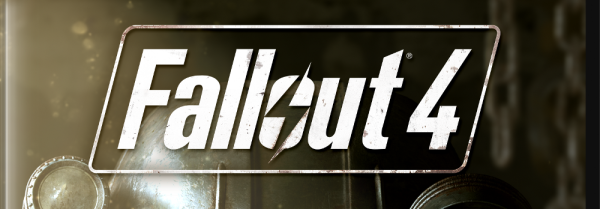 You can try the following tweaks:
You can try the following tweaks:
- Close the Fallout 4 game.
- Go to your game preferences folder. Usually it is located at:
This PC\Documents\My Games\Fallout4
If you are running Windows 7, go to
C:\Users\your user name\Documents\My Games\Fallout4
- Double click the file Fallout4Prefs.ini. It will be opened in Notepad:
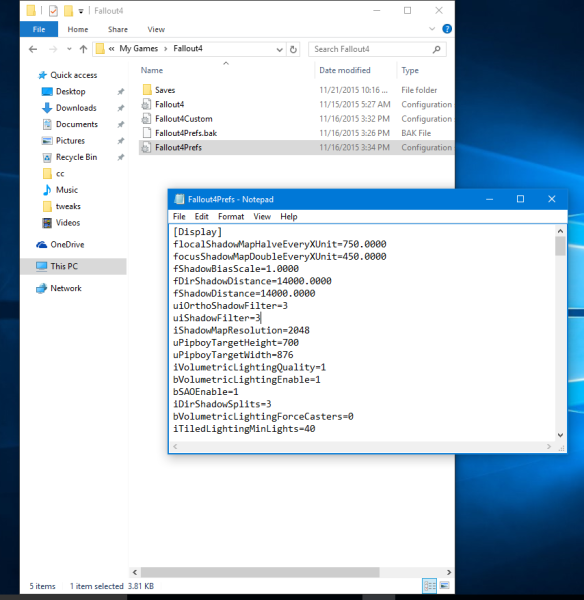
- Find the line iPresentInterval=1
Change it toiPresentInterval=0
This should fix the mouse lag issue.
- Find the line bForceIgnoreSmoothness=0
Change it tobForceIgnoreSmoothness=1
If you are an NVIDIA SVGA card owner like me, try the following steps:
- Go to your Desktop, right click the NVIDIA icon in the system tray (notification area) near the clock. Open the NVIDIA control panel.
- Now go to "3D Settings" and add Fallout.exe to your Programs.
- Then, apply the following tweaks:
"Triple Buffer" to ON.
"Max frames render ahead" to 1.
And finally "V-Sync" on.
This should improve the game performance a lot.
Support us
Winaero greatly relies on your support. You can help the site keep bringing you interesting and useful content and software by using these options:

I thank you whosoever posted this , I am a gtx 750 ti user myself , and had horrible performane , but after i followed your tweaks , game runs extremely smooth ! I thank you a lot :)
You are welcome.
Thank you so much! I just changed iPresentInterval=1 to iPresentInterval=0 and it worked wonders! Game not only goes on smother but also loads faster!
Great!
When I do this stuff, the launcher won’t even launch
I can’t find the bForceIgnoreSmoothness line. What does this affect in-game?
you can add this parameter yourself. it will disable mouse smoothing.
This parameter messes with ingame textures., not the mouse.
Keep looking, you’ll find it. Although when I found it the line was already filled in, so maybe if you change iPresentInterval maybe it automatically changes it.
didnt help at all lol
Even in a crisis, if there is one person who would manage to deliver impeccable results each and every time, it would have to be you. Thanks for your hard work and dedication while being someone that everyone can depend on.