Microsoft yesterday released Windows 10 Insider Preview Build 17110 to Insiders in the Fast ring. The key changes in this build were made mostly for enterprise users. Also, the released build come with a number of fixes and general improvements. After upgrading to Windows 10 Build 17110, many Insiders have faced a strange bug - the Microsoft Store app became inaccessible.
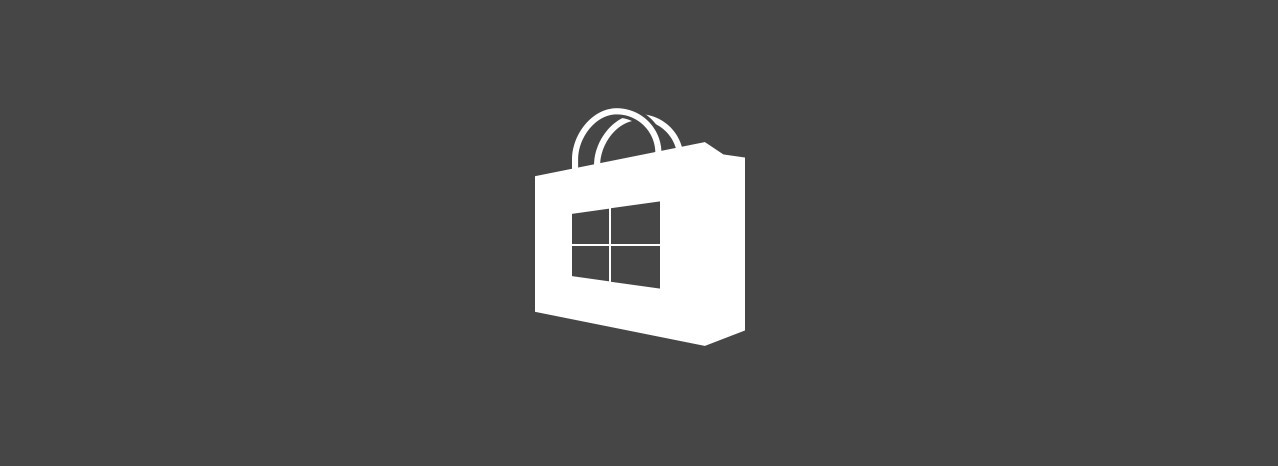
Windows 10 comes with its own Store app. Like Android has Google Play, and there's the App Store in iOS, the Microsoft Store app (formerly Windows Store) adds the ability to deliver digital content to the end user in Windows.
Advertisеment
Several users have reported that in Windows 10 Build 17110, the Store app is unpinned from the taskbar, the Start menu, and not listed under "All apps".
If you are affected by this issue, you can try a fix provided by Jason Howard, Senior Program Manager of the Insiders team. While the workaround appears to be not reliable (for instance, it doesn't work for some users including Howard himself). The forum post says the following:
Some users are reporting successful repair of the store with a powershell command listed further below in this thread. While this is not an official MS workaround, it does seem to have fixed the issue for some users (it didn't for me unfortunately).
Anyway, there is no harm in trying the workaround. Here is what you should do.
Fix Microsoft Store App is Missing in Windows 10 Build 17110
- Reboot your computer.
- Open Powershell as Administrator.
- Paste in the following command:
Get-AppXPackage *WindowsStore* -AllUsers | Foreach {Add-AppxPackage -DisableDevelopmentMode -Register “$($_.InstallLocation)\AppXManifest.xml”} - Reboot Windows 10 once again.
- The Microsoft Store app should now work.
Beware: According to Jason Howard, you should not attempt to do a reset of the Store application. This will inadvertently remove all visible traces of the application from your PC. This is not an effective workaround and may make the scenario more difficult to recover from.
Drop us a comment if the workaround helped.
Support us
Winaero greatly relies on your support. You can help the site keep bringing you interesting and useful content and software by using these options:

The fix worked for me and I didn’t even reboot my computer. All I did was open up PowerShell in administrator, type in the command, and press Enter and the Store icon re-appeared in the taskbar. I clicked it and the Store app opened.
Great to hear.
Store was also ¨missing¨ on my system and after applying this workaround it was back in place. Thanks!
Great!
díky…