Today, many users faced a problem with Google search when using Internet Explorer 11. The search results appear completely broken and aligned to the left in a narrow column. Luckily, we have figured out what is the cause of the issue and how to fix it!
The problem is with Internet Explorer 11 and its compatibility lists. Microsoft provides these compatibility lists and updates them automatically. Until recently, Google results were showing fine in Internet Explorer 11 but as of this writing, it shows the search results as follows: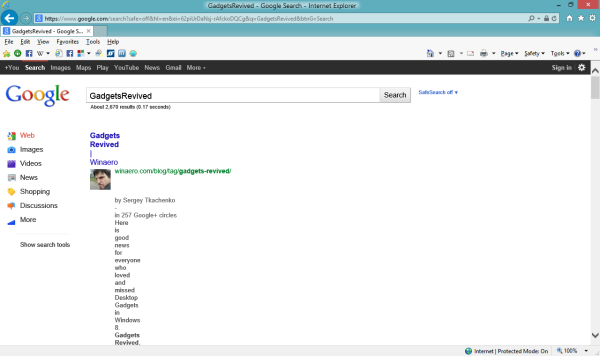 Even some of the RSS feeds are displayed incorrectly by Internet Explorer 11 or not shown at all.
Even some of the RSS feeds are displayed incorrectly by Internet Explorer 11 or not shown at all.
Well, the temporary solution is to disable the option to use Microsoft compatibility lists.
After that, Google search will work properly in Internet Explorer 11.
If you are not familiar how to change this setting, here are the steps on how to disable the compatibility lists feature.
- Click on the Settings icon in the top right corner of IE11:
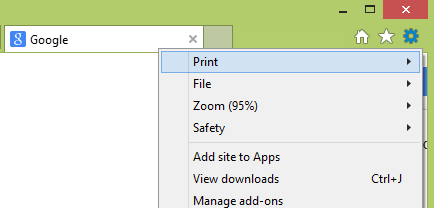
- Select the Compatibility View Settings item in the drop-down menu. The following dialog will appear.
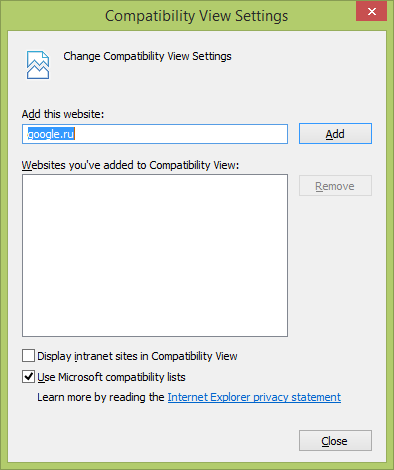
- Uncheck the "Use Microsoft compatibility lists" option:
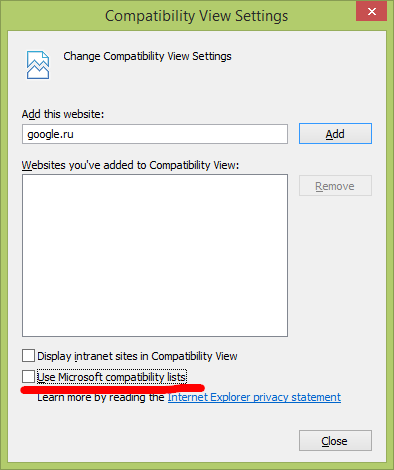
That's it. Now Google's search results will be displayed correctly for you. For me, it also fixed the issue with RSS feeds displaying incorrectly in IE11 for a long time. We hope that Microsoft will update their compatibility lists soon and fix these issues.
Support us
Winaero greatly relies on your support. You can help the site keep bringing you interesting and useful content and software by using these options:

The fix will not work for all
try this tool http://www.enhanceie.com/ietoys/uapick.asp
don’t set to ie mode or it wont work
I updated to IE11 on Windows 7 premium and have had this same problem… I tried to use what you are suggesting and it failed to correct the problem… I did find something that worked … go to Google Settings and change the Instant Results in Search component to “never show instant results”
Thanks, the compatibility view fix wasn’t working for me, but your suggestion worked.
You are welcome!
Thank you! Changing the Google Settings totally fixed this annoying problem! (compatibility setting change did not work, btw..)
Oh thank god!!!! That worked for me too! This was killing me every which way..lol Thank you so much!
You are welcome :)
Turning off Instant Search resolved the problem. THANKS!
You are welcome
Ditto!
I do not see that option when I am in google.com when in IE 11
It was ages ago, it is fixed probably.
I just fixed my Google Instant using IE 11 today. It was the same thing. I changed my settings to “Never show Instant results”, and my Google Instant started working again. The Search Settings is in Settings in the lower right-hand corner of the Google search page.