Since Microsoft changed the release model in Windows 10, users are interested in finding out which edition of Windows 10 they have installed on their PCs. As you may already know, Microsoft is not going to release major versions of Windows any more but will ship updates constantly. Here is how to find which Windows 10 Edition you have Installed.
Advertisеment
As of this writing, Windows 10 has the following editions:
- Windows 10 Home
- Windows 10 Pro
- Windows 10 Enterprise
- Windows 10 Enterprise 2015 LTSB
- Windows 10 Education
- Windows 10 Pro Education
- Windows 10 Mobile
- Windows 10 Mobile Enterprise
- Windows 10 IoT Core
- Windows 10 Cloud
There are several ways to find the edition of the installed Windows 10 operating system. Here we go.
To find Which Windows 10 edition you have installed, you can use the About Windows dialog window.
Press Win + R keys together on the keyboard. The Run dialog will appear. Type the following in the Run box:
winver
In the About Windows dialog, you can see your Windows 10 edition. See the screenshot below.
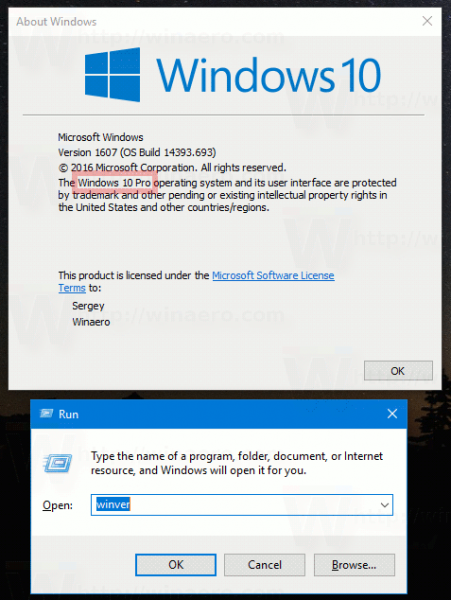
Some alternative methods are mentioned below.
You can find your Windows 10 edition in Settings.
Open Settings and go to System - About. On the right, look for the Edition line.
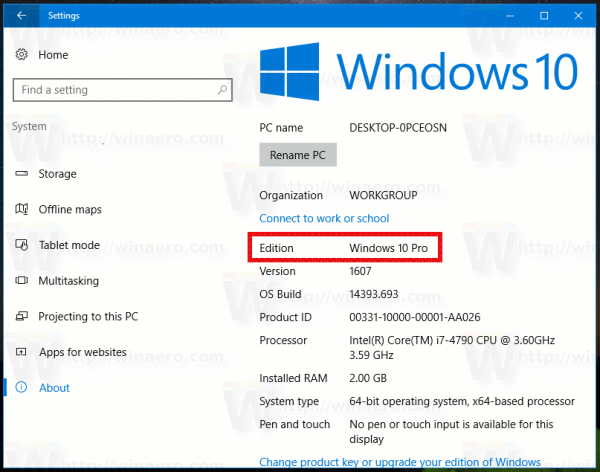
You can find your Windows 10 edition in the command prompt.
Open a command prompt in Windows 10 and type or paste the following command
systeminfo
Besides other useful info, it contains the current OS edition:
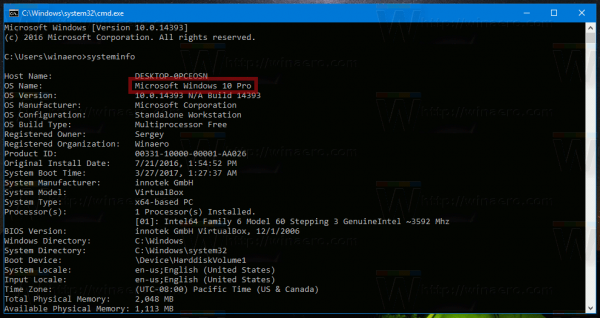
You can find your Windows 10 edition in Registry.
- Open Registry Editor (see our detailed tutorial about Registry Editor if you are not familiar with the Registry).
- Go to the following Registry key:
HKEY_LOCAL_MACHINE\SOFTWARE\Microsoft\Windows NT\CurrentVersion
Tip: See how to open the desired registry key with one click.
- In the right pane, you will find everything you need to know about your Windows 10 version:
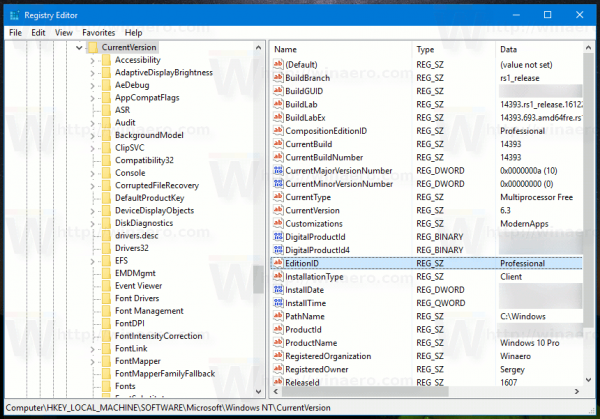
Find your Windows 10 edition in System properties.
You can find your Windows 10 edition in the classic Control panel applet "System Properties".
- Open the Control Panel.
- Navigate to the following applet:
Control Panel\System and Security\System
- See the "Windows edition" section on the right. It contains everything you need to know about your Windows 10 edition.
That's it.
Support us
Winaero greatly relies on your support. You can help the site keep bringing you interesting and useful content and software by using these options:


Instead of opening RUN Dialog box we can just type ‘winver’ commend in Cortana search box itself and it will open the same result
You forgot about the brand new edition for the Creator Update (v1704) code named Redstone 2, Windows 10 Cloud.
Yep, you are right. Thanks!
There always has to be that one guy…