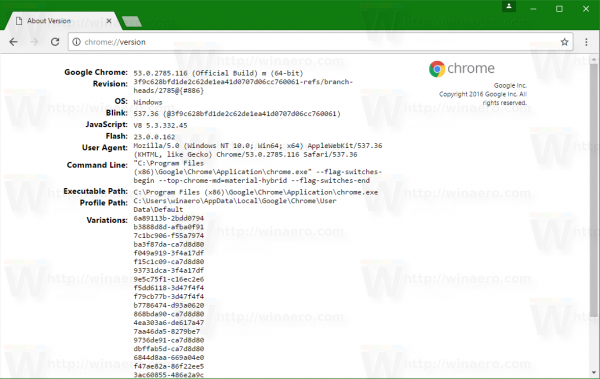Every time you open the Help - About page in Google Chrome, the browser starts updating itself. This is not convenient because you may be using your internet connection for something else at that time. It might be inconvenient if you only wanted to see the installed version but not update Chrome at that time. Here is a little trick which will allow you to bypass the update check.
The Help - About page in Google Chrome looks as follows:
 As you can see, as soon as I opened it, it performed an update check. If the installed browser version is not the latest one, it will start updating itself without asking the user.
As you can see, as soon as I opened it, it performed an update check. If the installed browser version is not the latest one, it will start updating itself without asking the user.
If this behavior is undesirable for you, you can check the version of Google Chrome without updating it.
To avoid the forced upgrade, don't open Help - About. Instead, type the following in the address bar:
chrome://version
The following page will be opened, containing all information about your Chrome browser!
That's it. Source: SuperUser.
Support us
Winaero greatly relies on your support. You can help the site keep bringing you interesting and useful content and software by using these options: