In Windows 10, there is a built-in Photos app which allows viewing images and performing basic editing. A recently added feature of this app is the ability to detect and recognize people's faces in images. It can be disabled if you don't like it.
Advertisеment
Microsoft has included a new, Universal Windows Platform-based app, "Photos" instead of the good old Windows Photo Viewer from Windows 7 and Windows 8.1. The Photos app is set as the default image viewer app. The Photos app can be used to browse, share and edit your photos and your image collection. With recent updates, the app got a brand new feature "Story Remix" which allows applying a set of fancy 3D effects to your photos and videos. Also, the ability to trim and merge videos was added.
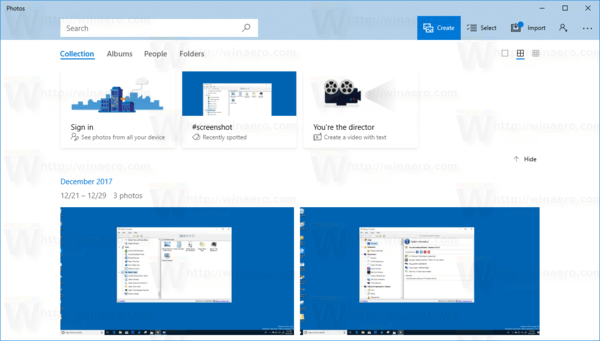
The Photos app uses face detection and recognition capabilities to help users organize their photo collection. You can group recognized photos by tags and folders. The data the app collects during this process is not uploaded online. The database is stored on your local computer.
In my version of the Windows 10 Photos app, the face detection and recognition feature is enabled by default. It is easy to disable it in the app's options. Here is how.
To disable Face Detection and Recognition in the Photos app in Windows 10, do the following.
- Open Photos. Its tile is pinned to the Start menu by default.
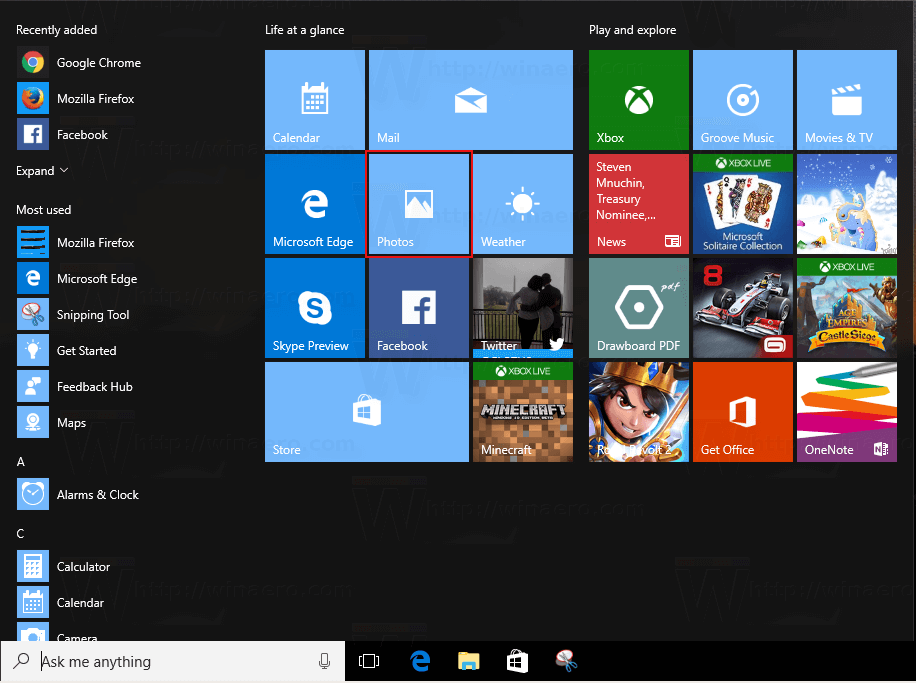
- Click the three dots menu button in the top right corner.
- Click on the Settings menu item.
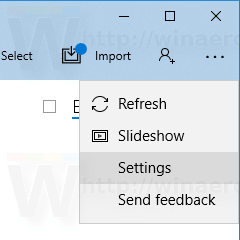
- Settings will be opened. Go to "Viewing and editing".
- Disable the toggle option People.
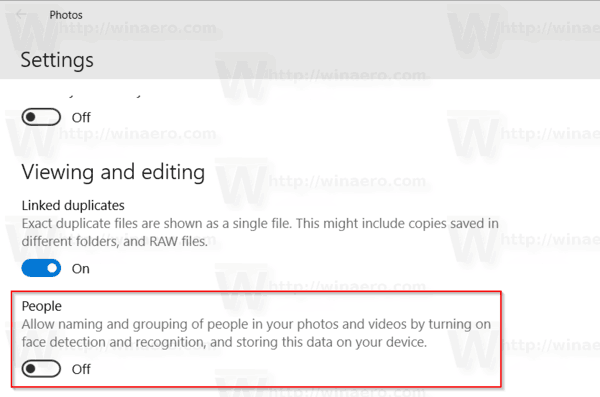
This will stop the Photos app from detecting people in your photos in Windows 10.
You can restore the default behavior at any moment.
Restore the default behavior
To restore the default behavior,
- Open Photos.
- Open its settings.
- Turn on the People option and you are done.
That's it.
Articles of interest:
- Enable Zoom with Mouse Wheel in Photos in Windows 10
- How To Remove Personal Information From Photos In Windows 10
- Remove Edit With Photos Context Menu in Windows 10
Support us
Winaero greatly relies on your support. You can help the site keep bringing you interesting and useful content and software by using these options:
