Starting with Windows 7, Microsoft invented a new theme format - themepack. It was created so all the theme resources would be packed inside a single file and sharing of such themes would be easy. In Windows 8, the file format was revised to deskthemepack, and supported specifying if the window color would be automatically set based on the dominant color of the desktop background. Windows 10 supports both themepack and deskthemepack formats. In this article, we will see how to extract images from a themepack or a deskthemepack file.
Advertisеment
When you click on a themepack/deskthemepack file, Windows unpacks its contents to the folder
%localappdata%\Microsoft\Windows\Themes
You can type this location in the address bar and see the theme files you have installed in your operating system: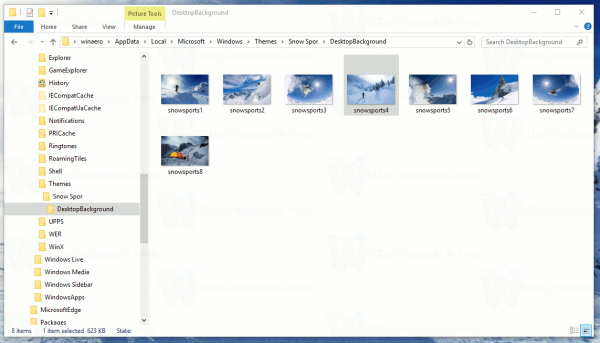
After that, the operating system reads the *.theme file and applies various settings like colors, skinned appearance for the UI controls and desktop background slideshow.
Once you have customized your Desktop's appearance in your user account, you might want to preserve it and not change it for some time. In this case, you might want to extract only the backgrounds from a themepack file so the rest of the changes from the theme don't get applied to your customized setup. This can be done quickly.
Extract wallpapers from themepack or deskthemepack file
- Download the desired themepack.
Tip: We have a huge collection of high quality, free Windows themes here. Check it out right now. - Do not click it. Instead, change the file extension of the file from *.themepack or *.deskthemepack to *.zip.
If File Explorer doesn't show extensions for files, go to the View tab of the Ribbon and tick the option "File name extensions":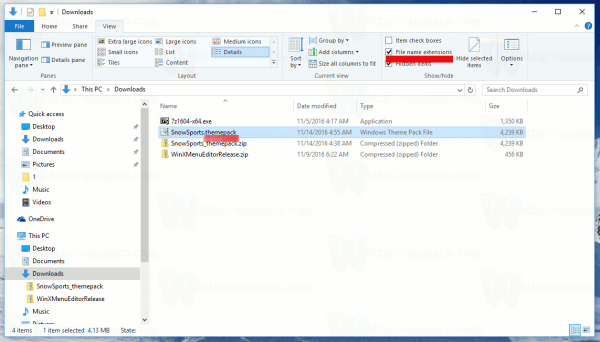 For example, rename the SnowSports.themepack file to SnowSports.zip as shown below:
For example, rename the SnowSports.themepack file to SnowSports.zip as shown below: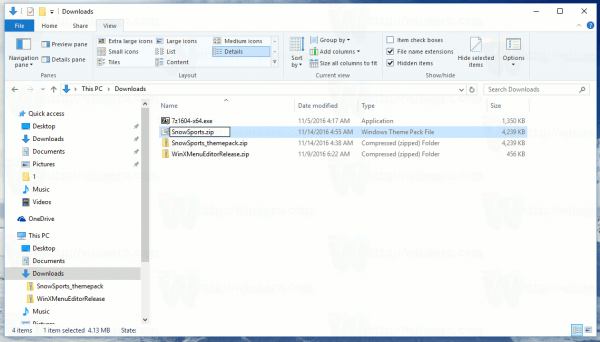
- Now, double-click the ZIP file. It will be opened as a regular folder or with your archiving software such as WinRAR, 7-Zip or WinZip if you have one installed. You'll find Desktop wallpapers in the DesktopBackground folder. Copy or extract them to any desired folder and you are done.
- If File Explorer shows the following error:
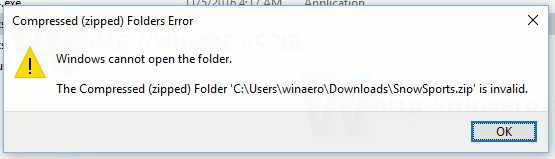
Compressed (zipped) Folders Error
Windows cannot open the folder.
The Compressed (zipped) Folder 'C:\Users\winaero\Downloads\SnowSports.zip' is invalid.This means that the file is a CAB file. Just change the extension from ZIP to CAB:

- Now, double click the file and extract the images:
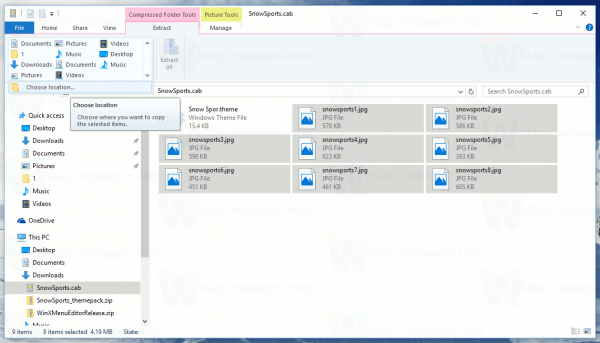
These instructions are applicable to both themepack and deskthemepack files. They work in Windows 10, Windows 8 and Windows 7.
Support us
Winaero greatly relies on your support. You can help the site keep bringing you interesting and useful content and software by using these options:
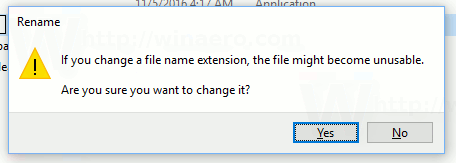

If you have 7-zip installed, just right click on the *.themepack file and extract all the content directly with 7-zip, or open it with 7-zip and extract just the file you want.
Yep you are right.
I use WinRAR to open, and extract. I do have 7zip installed as a portable file, but find its usability lacking. It just is not intuitive.
I prefer 7-zip because it is free and very lightweight. Yet it supports plenty of formats.
The 7z console app can be used to automate routine operations.
I am very happy with 7-zip.
But I have nothing against WinRAR. It was my favorite archiver before I switched to 7-zip.
I have 7-zip to, it’s a very helpfull program and easy to use for free lifetime.
(Sorry for my bad english)
Yep, 7-zip does the trick perfectly!