As you may be aware, Windows Installer (MSI) doesn't work by default in Windows Safe Mode. This can be very frustrating because you may have installed an app in normal mode which later prevents the OS from starting. But it can't be removed from safe mode because the Windows Installer service doesn't start in Safe Mode. Here is a simple workaround which will allow you to start the Windows Installer service in Safe Mode.
Advertisеment
Yesterday, I was repairing a PC for a friend. After an improper shutdown, his antivirus software started to prevent the operating system from booting normally. Once the Desktop appeared, the OS was crashing with an error code that said BAD_POOL_HEADER (BSoD). It took me some time to figure out that it was his antivirus, but once I found it, I faced the issue that it was not removable in Safe mode!
If you try to uninstall an app which was installed from an MSI package in safe mode, you will get the following error:
The Windows Installer Service could not be accessed. This can occur if the Windows Installer is not correctly installed. Contact your support personnel for assistance.
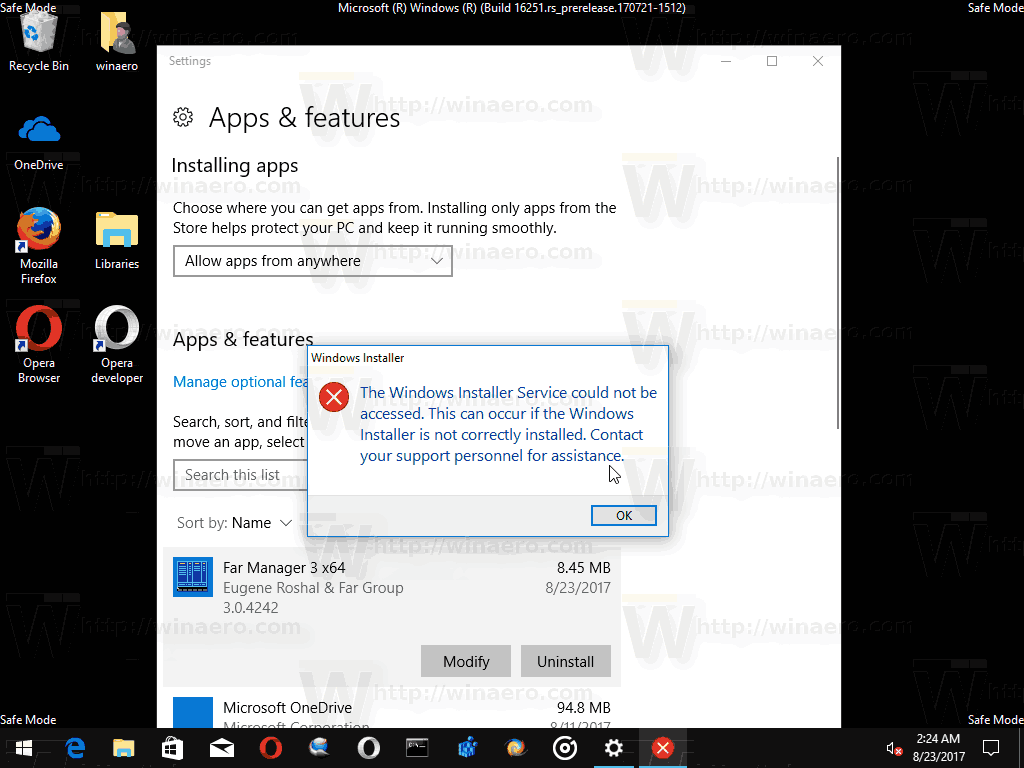
Here is how to avoid this issue.
To enable Windows Installer in Safe Mode, do the following.
- Open the Registry Editor app.
- Go to the following Registry key.
HKEY_LOCAL_MACHINE\SYSTEM\CurrentControlSet\Control\SafeBoot\Minimal
See how to go to a Registry key with one click.
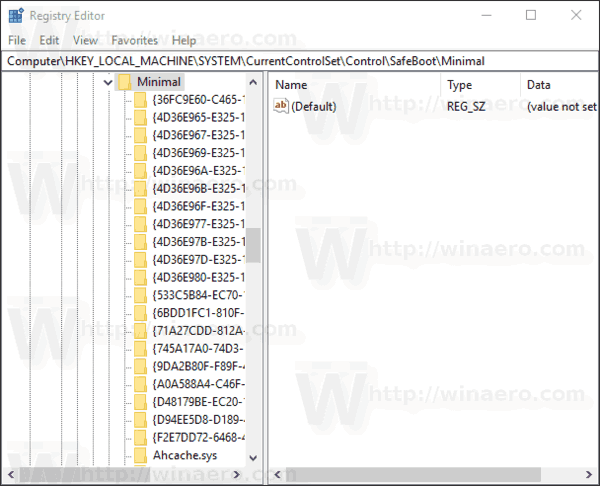
- Create a new subkey here named "MSIServer".
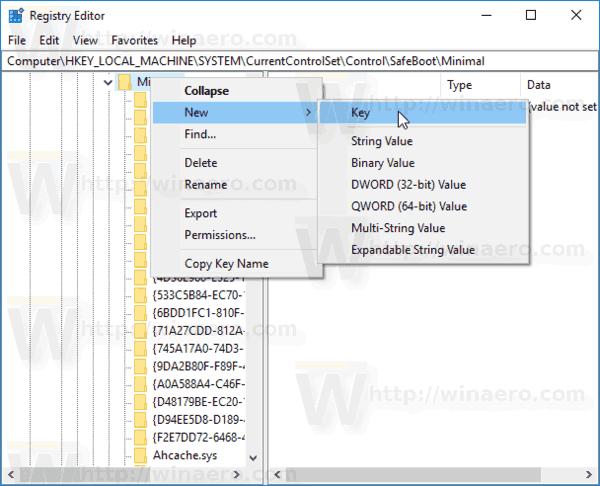
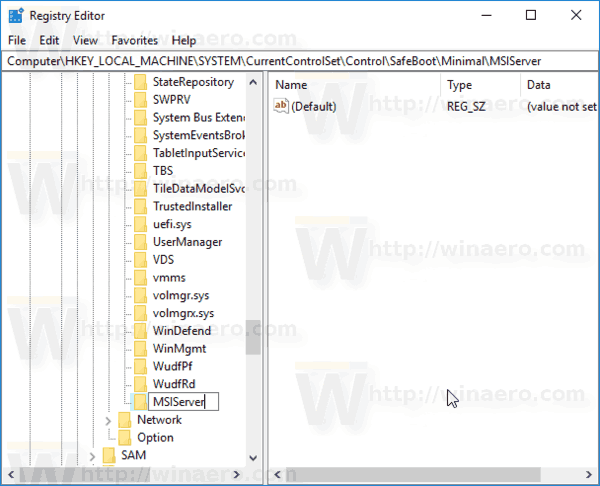
- In the right pane, set the default value of the MSIServer key to "Service" as shown below.
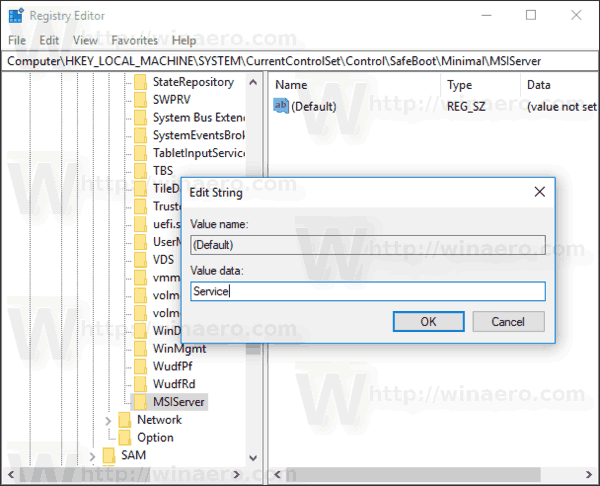 This will enable Windows Installer in the regular Safe Mode (without network support).
This will enable Windows Installer in the regular Safe Mode (without network support). - Now, repeat the same under the key
HKEY_LOCAL_MACHINE\SYSTEM\CurrentControlSet\Control\SafeBoot\Network
This will enable Windows Installer in Safe Mode with Network support. See the screenshot below.
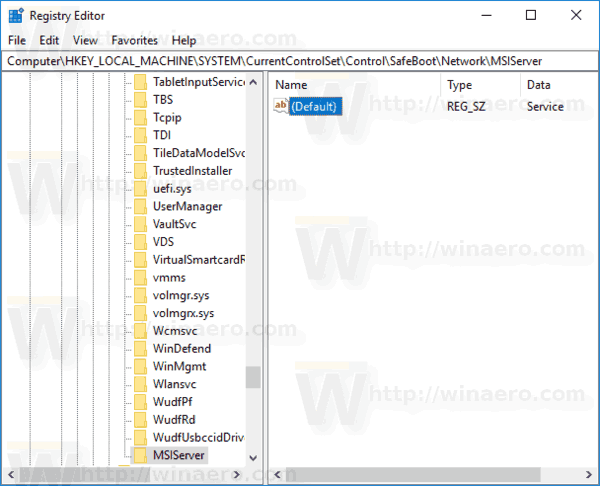
- Now, open the command prompt and type:
net start msiserver
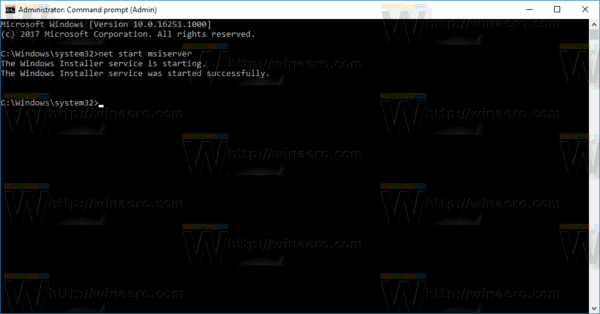 This will instantly activate the Windows Installer service.
This will instantly activate the Windows Installer service.
Now, you can uninstall your MSI app also in Safe Mode!
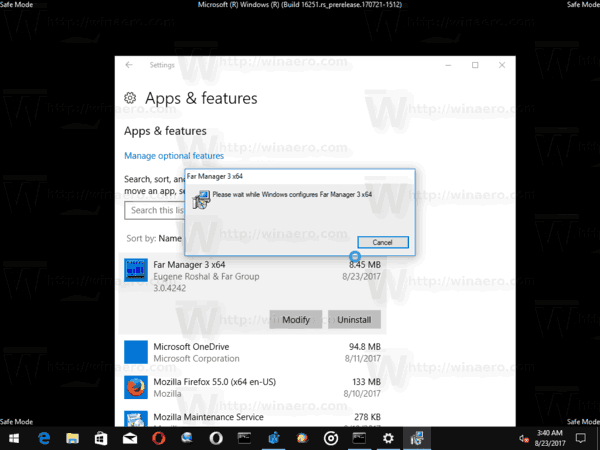
This trick works in all modern Windows versions including Windows 10, Windows 8 and Windows 7.
To save your time, you can use Winaero Tweaker to enable Windows Installer in Safe mode. Turn on the option "Behavior\Windows Installer in Safe Mode".
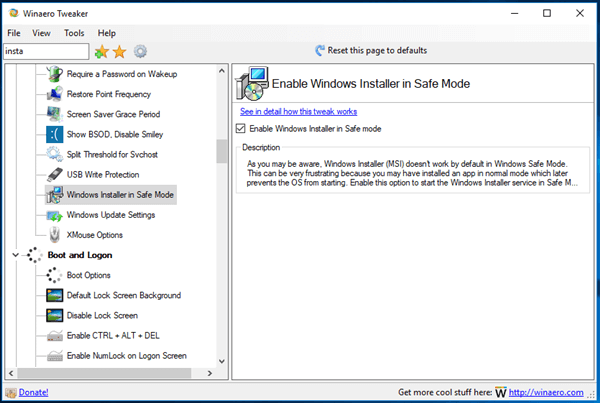
You can download Winaero Tweaker here:
Alternatively, you can download the following Registry files.
The undo tweak is included.
Support us
Winaero greatly relies on your support. You can help the site keep bringing you interesting and useful content and software by using these options:

Thanks for sharing this Sergey !!
I’m sure this will be useful for me later.
The file is a .bat??? Not a reg???
Sorry, it was wrong link!
Bad day :-)
Fixed! Please redownload.
Is there any reason not to have this enabled all the time?
There must be a reason for sure. Unfortunately, it is not known.
Sr. windows sysadmin going on 20 years but this is still just speculation off the top of my head (I was pondering the same thing before seeing your question).
If I had to guess it’s because safe mode is used to mitigate among other things: potentially harmful programs from having full access as well as the normal helpful ones. Enabling installer rights would negate the efficacy of having a safe mode if a malicious executable was in the environment.
This is likely why Msconfig gives you granular control over what programs you can choose to have enabled at a selective boot. Unfortunately I’d wager installer is not one of them.
To be on the safe side I would personally choose to enable this when necessary and keep it off when not, if thats possible, which might mean having to do so using the registry modification.
Thanks a lot! I installed the program “WI Display Lite” on my Windows 10 and then the system didn’t start anymore. OHH MY GODDDDDDDDDDDDDDDDDDDD!. This “call” save me so so so much guys. Thanks
“Enable Windows Installer in Safe Mode To Remove Apps”
It would be nice if you could use the same naming for this tweak in Windows Tweaker too?
WT does not say it clearly:
“Enable Windows Installer in Safe mode”
Description
As you may be aware, Windows Installer (MSI) doesn’t work by default in Windows Safe Mode. This can be very frustrating because you may have installed an app in normal mode which later prevents the OS from starting. Enable this option to start the Windows Installer service in Safe Mode.
Fred. Yur stoopit.