With Windows 10 Spring Creators Update version 1803, Microsoft introduced a new power scheme - Ultimate Performance. It is designed to reduce micro-latencies and will require the system to consume more power to give full performance. This power plan is not available on systems powered by batteries (such as laptops). Unfortunately, Microsoft has restricted the new power scheme to a new edition: Windows 10 Pro for Workstations. With a simple trick, you can get it enabled in ANY edition of Windows 10 version 1803.
Advertisеment
The new power plan was announced as follows:
A new power scheme – Ultimate Performance: Demanding workloads on workstations always desire more performance. As part of our effort to provide the absolute maximum performance we’re introducing a new power policy called Ultimate Performance. Windows has developed key areas where performance and efficiency tradeoffs are made in the OS. Over time, we’ve amassed a collection of settings which allow the OS to quickly tune the behavior based on user preference, policy, underlying hardware or workload.
This new policy builds on the current High-Performance policy, and it goes a step further to eliminate micro-latencies associated with fine grained power management techniques. The Ultimate Performance Power plan is selectable either by an OEM on new systems or selectable by a user. To do so, you can go to Control Panel and navigate to Power Options under Hardware and Sound (you can also “run” Powercfg.cpl). Just like other power policies in Windows, the contents of the Ultimate Performance policy can be customized.
As the power scheme is geared towards reducing micro-latencies it may directly impact hardware; and consume more power than the default balanced plan. The Ultimate Performance power policy is currently not available on battery powered systems.
As you may already know, existing power plans are listed under the Registry key HKEY_LOCAL_MACHINE\SYSTEM\ControlSet001\Control\Power\User\PowerSchemes.
In my build 17133, the Ultimate Performance power scheme is also there!
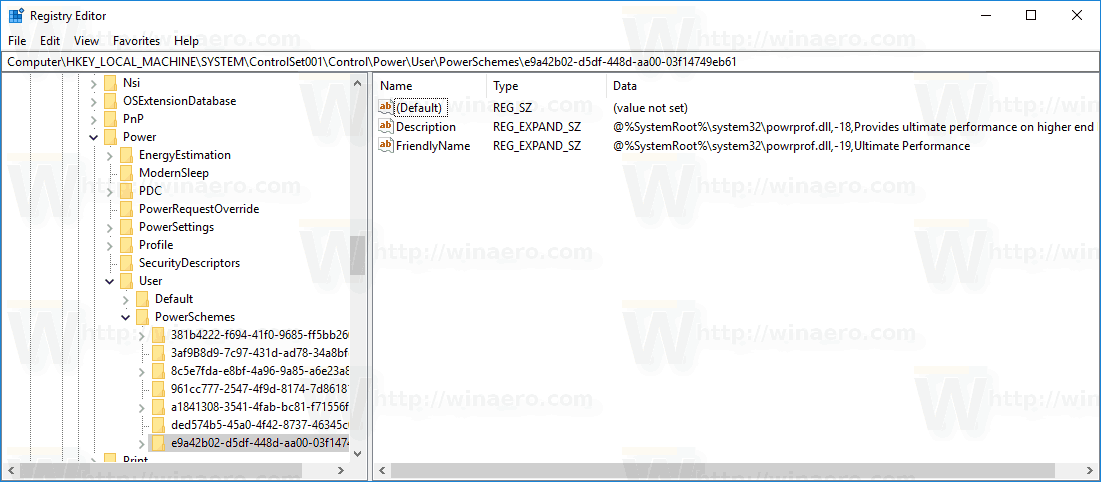
However, it doesn't appear in the list of schemes neither in the Control Panel or powercfg:
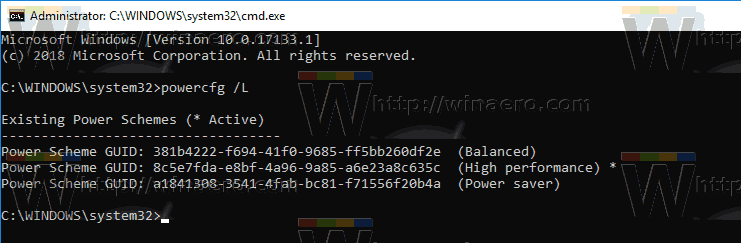
The operating system checks for the current edition. If it is not "Pro for Workstations", it simply hides the Ultimate Performance power scheme (ID e9a42b02-d5df-448d-aa00-03f14749eb61) everywhere. It looks like it uses the ID value to hide the scheme, since if you clone this power plan, it appears instantly. Let's see how to unblock the Ultimate Performance power scheme in any edition.
In our previous article, How to Create a Power Plan in Windows 10, we saw how to duplicate a power plan with powercfg.exe. Today we will use the same trick to unblock the Ultimate Performance power scheme.
To enable Ultimate Performance in any Windows 10 edition, do the following.
- Open an elevated command prompt.
- Type or copy-paste the following command:
powercfg -duplicatescheme e9a42b02-d5df-448d-aa00-03f14749eb61. - Now, open the Power Options applet and choose the new plan, Ultimate Performance.
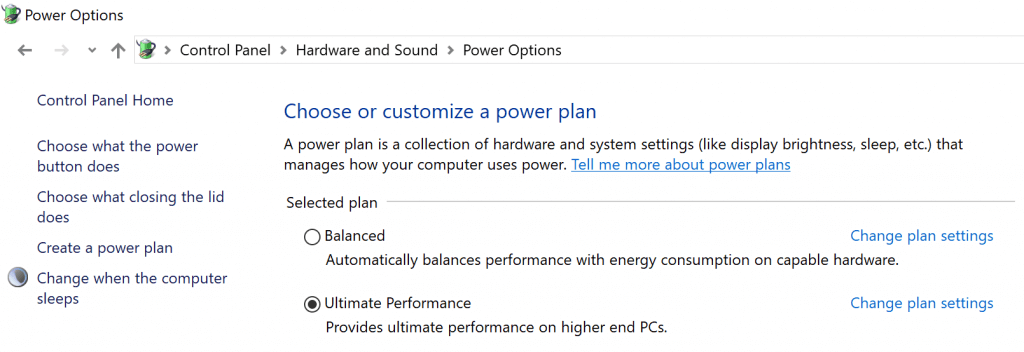
You are done!
This power plan can be deleted at any time.
To save your time, you can download the ready-to-use POW file to import the Ultimate Performance power plan quickly, as follows.
Add Ultimate Performance Power Plan in Windows 10
- Download the ultimate_performance.zip file from here: Download the Ultimate Performance Power Plan.
- Unblock the downloaded ultimate_performance.zip file.
- Open the zip file, and extract the Ultimate_Performance.pow file to any folder.
- Open an elevated command prompt.
- Type the following command in the elevated command prompt, and press the Enter key to import the power plan.
powercfg -import "Full path to the Ultimate_Performance.pow file".
Correct the path to the file to the actual path value on your computer, e.g.powercfg -import "C:\Users\Winaero\Desktop\Ultimate_Performance.pow"
That's it! Now you will be able to select the "Ultimate Performance" power scheme as your current power plan.
Support us
Winaero greatly relies on your support. You can help the site keep bringing you interesting and useful content and software by using these options:

Is it suitable for my PC? It has 8 GB of ram, 1TB hard drive and the processor is an Intel Core i5-3330. I have Windows 7, 8 and 10 on it. I use PCSX2, which a PS2 emulator and it’s somewhat resource-heavy.
For Windows 10, you need a build from the RS4 branch. E.g. 17133.
I forgot to mention that I’m running a RS5 Skip Ahead build (17639). So, is this power plan suitable for my hardware? Also, it’s a desktop.
Well, I think it is suitable. There’s no harm in trying it. You can switch to another power plan at any moment.
Minor correction!! (at least in Windows 10 Home): The correct input is powercfg / duplicatescheme e9a42b02-d5df-448d-aa00-03f14749eb61. Not the slash instead of the dash. ;)
The dash does the trick too.
so even ultimate option show on control panel, this trick doesn’t work on laptop?
The information is from the official announcement. I have to test it on a laptop.
However, it you see it and can enable it, then it should work.
What are the most important settings associated with this power plan? I’m guessing it basically just sets min/max CPU to 100%?
Well, indeed. I see only a couple of tweaks the Registry related to this power plan. I don’t think that they will affect computer’s performance in some great way. I didn’t notice it here.
So what is the next step if you encounter the following:
C:\WINDOWS\system32>powercfg -duplicatescheme e9a42b02-d5df-448d-aa00-03f14749eb61
Unable to create a new power scheme
The power scheme, subgroup or setting specified does not exist.
Windows 10 Pro
Version: 1709
OS Build: 16299.248
Thank you
Because of 1709!
You need 1803, e.g. build 17133.
Please post a download link to the .pow file for people with earlier Windows versions. I plan to update later but i want to test it.
ok, I’ll do
Thank you. When we can expect it ?
Just updated the article!
Yes Thank you. Im wondering if in addition to this Power Plan in Workstation version doesn’t have something else like .dll file to boost the performance.
It looks like a normal power plan. I dont see any new options which make it different.
Any thoughts on that?
I get this error and iam the admin !!
PS C:\Windows> powercfg -import “C:\Users\Ahmed Adel\Desktop\Ultimate_Performance.pow”
You do not have the permissions required to perform this action.
Because you need to open an ELEVATED COMMAND PROMPT.
Just run it as Administrator and you are done!
I already did that and still same issue !?
Hmm.
What if you run the command
powercfg -duplicatescheme e9a42b02-d5df-448d-aa00-03f14749eb61What is its output?
This is the output
PS C:\Windows\system32> powercfg -duplicatescheme e9a42b02-d5df-448d-aa00-03f14749eb61
Unable to create a new power scheme
The power scheme, subgroup or setting specified does not exist.
Which build you are running?
I had the same issue until I unblocked the files. Once I went into the file properties (for the Ultimate Power Plan.Pow file, I checked the box for “unblock” and I stopped getting the “You do not have permissions” error. I, too, was running my cmd prompt as administrator.
Version 1709 build 16299.309
I could guess it.
The Ultimate Performance Power scheme is available starting in Windows 10 version 1803. You need to wait or upgrade to 17133.
reposted:
Im wondering if in addition to this Power Plan in Workstation version doesn’t have something else like .dll file to boost the performance.
It looks like a normal power plan. I dont see any new options which make it different.
Any thoughts on that?
I’m getting this error:
C:\Users\NovaVFX\Desktop>powercfg -duplicatescheme e9a42b02-d5df-448d-aa00-03f14749eb61
Unable to create a new power scheme
The power scheme, subgroup or setting specified does not exist.
Windows 10 Home 1803
17134.345