Starting with Windows Vista, Microsoft implemented the User Account Control feature, or just UAC. This feature is designed to improve the OS security. The side effect of this feature is that mapped network drives are inaccessible to programs running as administrator. e.g. if you start the app Total Commander elevated, it won't see your mapped drives. This can be a major inconvenience especially if you run apps as admin regularly. In this article, we will see how to enable access to mapped network drives from elevated apps.
Advertisеment
Personally, I use virtual machines very often. Usually, I map the host OS folders inside the guest OS as network drives, so it is very annoying for me to not have access to them from apps which are running as administrator. Tip: You can run an application with elevated privileges at Windows startup after logon. Now, let us see how to enable access to mapped network drives from elevated apps..
Enable access to network drives from apps running as admin
Windows 10, Windows 8, Windows 7 and Windows Vista come with a special Group Policy option which unlocks network drives for admin accounts:
- Open Registry Editor.
- Go to the following Registry key:
HKEY_LOCAL_MACHINE\SOFTWARE\Microsoft\Windows\CurrentVersion\Policies\System
Tip: You can access any desired Registry key with one click.
If you do not have this key, then just create it. - Create a new DWORD value called EnableLinkedConnections, and set it to 1.
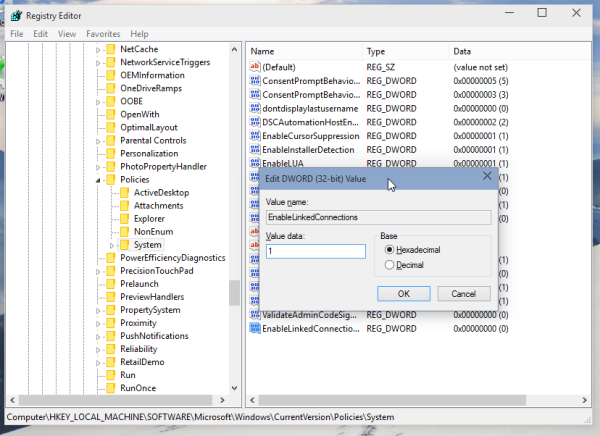
- Restart your PC and you are done.
That's it.
The same can be done using Winaero Tweaker. Go to Network -> Network drives over UAC: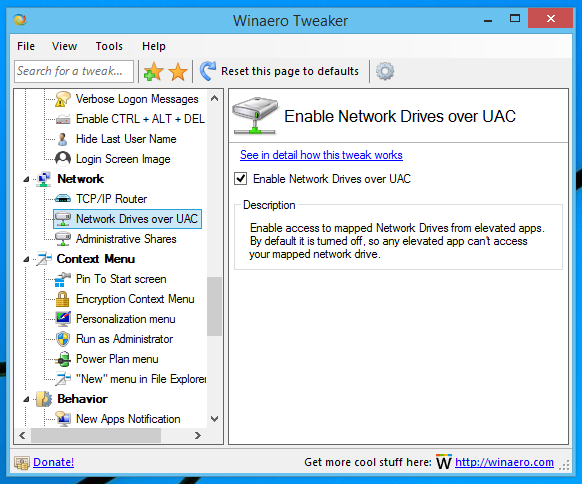
Use this option to avoid Registry editing.
Now you can access your mapped network drives even though your program is running as administrator.
Support us
Winaero greatly relies on your support. You can help the site keep bringing you interesting and useful content and software by using these options:

Hi Sergey,
I just want to add, that this does only work for a User, that is currently logged in with administrative rights and already has UAC enabled.
This does not work for a User with User privileges.
Are you aware of a working solution to run elevated apps as standard User and keep up connection to mapped drives?
with regards!
Joe
You could try using the DOKAN library.
Thanks. That was of great help! This will help anyone who ever encountered the “The drive or UNC share you selected does not exist or is not accessible” when trying to install software to a mapped drive.