How to Enable Tab Thumbnail Previews in Google Chrome Tab Hover Cards
Starting in Google Chrome 78, the browser includes new tab tooltips. They now include the full page title and its URL address. In addition, it is possible to configure the tooltips to include a thumbnail preview image of the page opened in the tab. Here's how it can be done.
Advertisеment
As of this writing, Google Chrome is the most popular web browser which exists for all major platforms like Windows, Android and Linux. It comes with a powerful rendering engine which supports all modern web standards.
Chrome 78 comes with new tooltip appearance for tabs. Now it looks like a flyout that includes the full page title and URL.
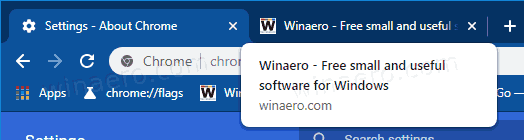
Let's see how to enable thumbnail preview images for tab, so you can quickly identify a tab by its contents at a glance.
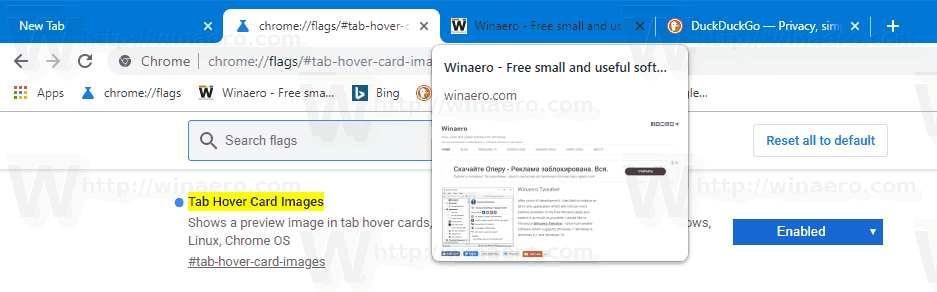
To Enable Tab Thumbnail Previews in Google Chrome,
- Open the Google Chrome browser and type the following text in the address bar:
chrome://flags/#tab-hover-card-images.This will open the flags page directly with the relevant setting. - Select the option Enable from the drop-down list next to the 'Tab Hover Card Images' line.
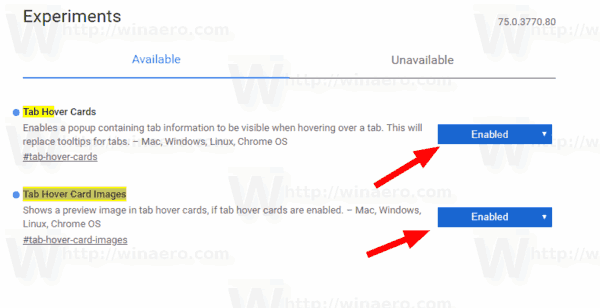
- Restart Google Chrome by closing it manually or you can also use the Relaunch button which will appear at the very bottom of the page.

- You are done.
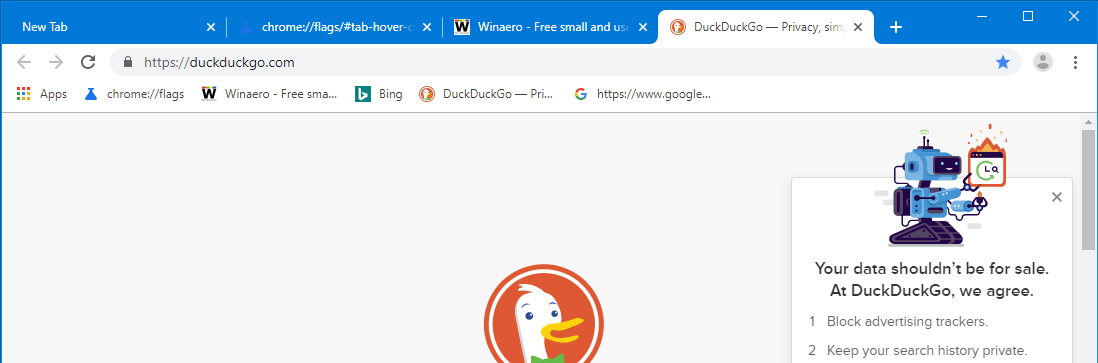
Other useful tips and trick for Google Chrome 78:
- Disable Tab Hover Cards Previews in Google Chrome
- Create Google Chrome Incognito Mode Shortcut
- Enable Color and Theme for New Tab Page in Google Chrome
- Enable Global Media Controls in Google Chrome
That's it.
Articles of interest:
- Create Google Chrome Incognito Mode Shortcut
- Force Enable Guest Mode in Google Chrome
- Start Google Chrome Always in Guest Mode
- Enable Color and Theme for New Tab Page in Google Chrome
- Enable Global Media Controls in Google Chrome
- Enable Dark Mode for Any Site In Google Chrome
- Enable Volume Control and Media Key Handling in Google Chrome
- Enable Reader Mode Distill page in Google Chrome
- Remove Individual Autocomplete Suggestions in Google Chrome
- Turn On or Off Query in Omnibox in Google Chrome
- Change New Tab Button Position in Google Chrome
- Disable New Rounded UI in Chrome 69
- Enable Native Titlebar in Google Chrome in Windows 10
- Enable Picture-in-Picture mode in Google Chrome
- Enable Material Design Refresh in Google Chrome
- Enable Emoji Picker in Google Chrome 68 and above
- Enable Lazy Loading in Google Chrome
- Permanently Mute Site in Google Chrome
- Customize New Tab Page in Google Chrome
- Disable Not Secure Badge for HTTP Web Sites in Google Chrome
- Make Google Chrome Show HTTP and WWW parts of URL
Support us
Winaero greatly relies on your support. You can help the site keep bringing you interesting and useful content and software by using these options:
